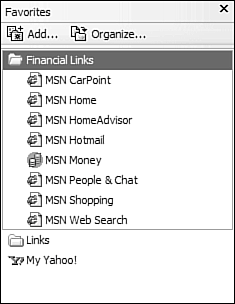Advanced Operations
| Before we take our first cruise on the Web, let's examine a few advanced operations in Internet Explorer that can make your online life a lot easier. Saving Your Favorite PagesWhen you find a web page you like, you can add it to a list of Favorites within Internet Explorer. This way you can easily access any of your favorite sites just by selecting them from the list. To add a page to your Favorites list,
To view a page in your Favorites list,
Revisiting HistoryInternet Explorer has two ways of keeping track of web pages you've visited, so you can easily revisit them without having to re-enter the web page address. To revisit one of the last half-dozen or so pages viewed in your current session, click the down-arrow on the Back button. This drops down a menu containing the last nine pages you've visited. Highlight any page on this menu to jump directly to that page. To revisit pages you've viewed in the past several days, you use IE's History pane. Just follow these steps:
PrintingPrinting a web page is easyjust click the Print button. If you want to see a preview of the page before it prints, pull down the File menu and select Print Preview. Blocking Pop-up AdsIf you've surfed the Web for any time at all, you've noticed those annoying pop-up windows that appear when you visit some websites. If your PC is running Windows XP with Service Pack 2 installed, there is now a way to get rid of those pesky pop-upsvia IE's Pop-up Blocker. With the Pop-up Blocker turned on, most pop-up ads are automatically blocked. To activate this feature, pull down the Tools menu and select Internet Options. When the Internet Options dialog box appears, click the Privacy tab, then check the Block Pop-ups option. Click OK, and you'll never see another pop-up window again! |
EAN: 2147483647
Pages: 261