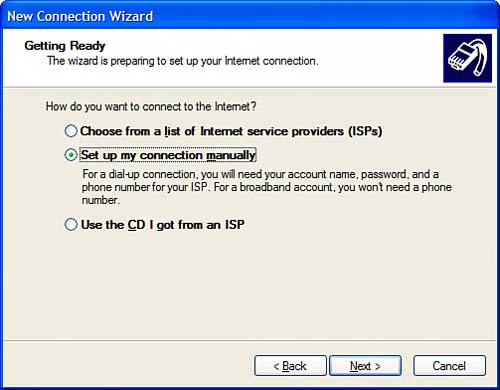| note 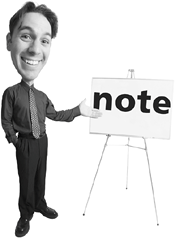 | If the Show All Connections option doesn't appear on your Start menu, open My Computer, select Network Places, and then select View Network Connections. |
Naturally, you need to configure your computer to work with your ISP. You do this with Windows XP's New Connection Wizard. All you have to do is connect your PC's modem to your telephone line (or your computer to the broadband modem) and follow these steps: 1. | Click the Start button, then select Connect To, Show All Connections.
| 2. | When the Network Connections window opens, select Create a New Connection from the Network Tasks panel.
| 3. | When the New Connection Wizard dialog box appears, click the Next button.
| 4. | When the Network Connection Type screen appears, check the Connect to the Internet option and then click the Next button.
tip  | If you've already set up a home network with its own Internet connection, select Set Up a Home or Small Office Network and follow the instructions from there. If your ISP provided you with an installation CD, check the Use the CD I Got From an ISP option, and follow the onscreen instructions from there. |
| 5. | When the Getting Ready screen appears (see Figure 19.1), check the Set Up My Connection Manually option then click the Next button.
Figure 19.1. Use the New Connection Wizard to set up your Internet connection. 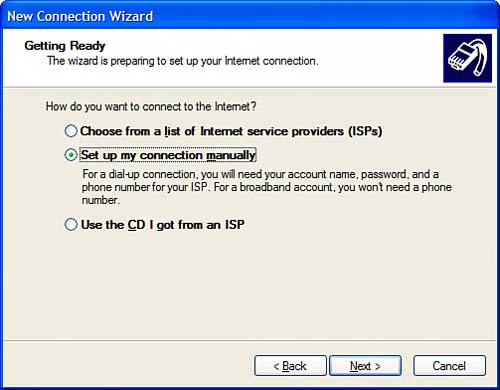
| 6. | When the Internet Connection screen appears, select which type of connection you havedial-up broadband with username and password, or always-on broadbandthen click the Next button.
tip  | If you haven't yet signed up for Internet service, select Choose From a List of Internet Service Providers and follow the instructions from there. You can subscribe to Microsoft's own MSN service, or select from a list of other available ISPs. |
| 7. | If prompted, enter the name of your Internet service provider and then click the Next button.
| 8. | If you have a dial-up ISP, enter the provider's dial-up phone number and then click the Next button.
| 9. | If prompted, enter your username and password (as provided by your ISP), then click the Next button.
note 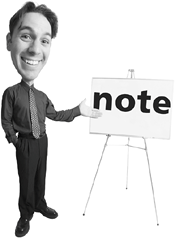 | If you selected the always-on broadband connection option, you won't be prompted for any information about your ISP, username, or password. |
| 10. | Click the Finish button to complete the process.
|
|