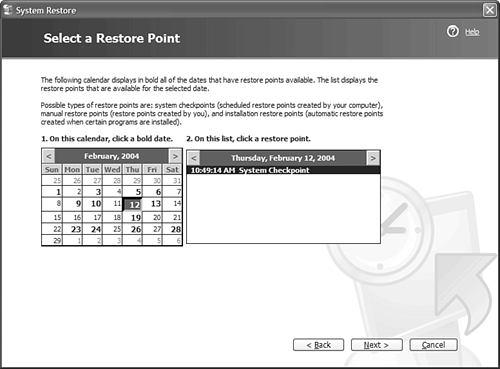Undoing the Damage with System Restore
| Perhaps the best course of action when your system crashes is to use Microsoft's System Restore utility. This Windows XP utility can automatically restore your system to the state it was in before the crash occurred and save you the trouble of reinstalling any damaged software programs. It's a great safety net for when things go wrong. Setting System Restore PointsSystem Restore works by monitoring your system and noting any changes that are made when you install new applications. Each time it notes a change, it automatically creates what it calls a restore point. A restore point is basically a "snapshot" of key system files just before the new application is installed. Just to be safe, System Restore also creates a new restore point after every 10 hours of system use. You can also choose to manually create a new restore point at any moment in time. It's a good idea to do this whenever you make any major change to your system, such as installing a new piece of hardware. To set a manual restore point, follow these steps:
That's all you have to do. Windows notes the appropriate system settings and stores them in its System Restore database. Restoring Your SystemIf something in your system goes bad, you can run System Restore to set things right. Pick a restore point before the problem occurred (such as right before a new installation), and System Restore will then undo any changes made to monitored files since the restore point was created. This restores your system to its pre-installation that is, working condition. To restore your system from a restore point, follow these steps:
Windows now starts to restore your system. You should make sure that all open programs are closed because Windows will need to be restarted during this process. caution
When the process is complete, your system should be back in tip-top shape. Note, however, that it might take a half-hour or more to complete a system restore so you'll have time to order a pizza and eat dinner before the operation is done!
|
EAN: 2147483647
Pages: 253