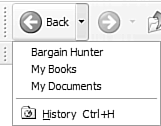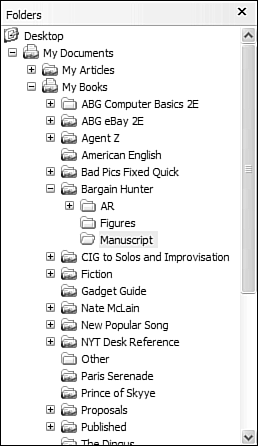Navigating Folders
| You can navigate through the folders and subfolders in My Computer, My Documents, and other folders in several ways:
You can also go directly to any folder by clicking the Folders button to display the Folders pane, shown in Figure 6.6. You can then select the folder you want from the Folders list. Figure 6.6. Display the Folders pane to go directly to any folder on your computer's hard disk.
|
EAN: 2147483647
Pages: 253