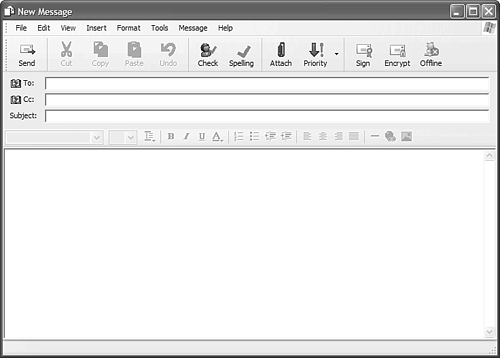| Using Outlook Express is easy and composing a new email message isn't much different from writing a memo in Microsoft Word. You just have to know which buttons to push! Composing a Message It's easy to create a new email message. Just follow these steps: Click the Create Mail button on the Outlook Express toolbar; this launches a New Message window, similar to the one shown in Figure 25.2.
Figure 25.2. Use the New Message window to compose a new email message. 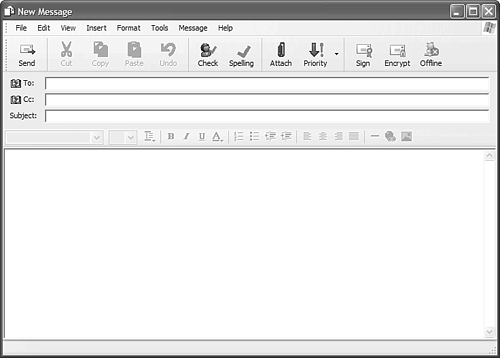
Enter the email address of the recipient(s) in the To field, then enter the address of anyone you want to receive a carbon copy in the Cc box. You can enter multiple addresses, as long as you separate multiple addresses with a semicolon (;), like this: mmiller@molehillgroup.com; gjetson@sprockets.com.
tip  | You can test your email account by sending a message to yourself; just enter your own email address in the To field. |
Move your cursor to the main message area and type your message.
When your message is complete, send it to the Outbox by clicking the Send button.
Now you need to send the message from your Outbox over the Internet to the intended recipient (you!). You do this by clicking the Send/Recv button on the Outlook Express toolbar. Assuming your computer is connected to the Internet, your message will now be sent. Reading New Messages When you receive new email messages, they're stored in the Outlook Express Inbox. To display all new messages, select the Inbox icon from the Folders list. All waiting messages now appear in the Message pane. tip  | You also can double-click a message header to display the message in a separate window. |
To read a specific message, select its header in the Message pane. The contents of that message are displayed in the Preview pane. Replying to a Message To reply to an email message, follow these steps: Select the message header in the Message pane.
Click the Reply button on the Outlook Express toolbar; this opens a Re: window, which is just like a New Message window except with the text from the original message "quoted" in the text area and the email address of the recipient (the person who sent the original message) pre-entered in the To field.
Enter your reply text in the message window.
Click the Send button to send your reply back to the original sender.
|