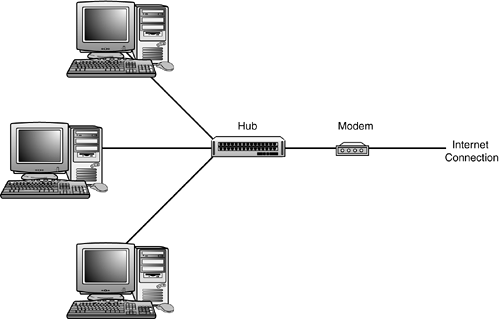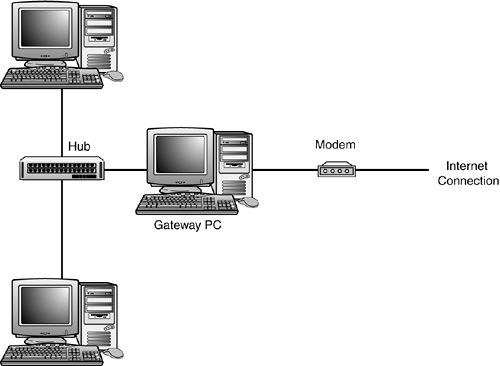Sharing an Internet Connection
| If you have more than one PC in your home, you can connect them to share a single Internet connection. This is particularly useful if you have a high-speed broadband connection.
There are several ways to share a broadband connection, and they all involve setting up some sort of home network. Which configuration you choose is dependant on how much work you want to take on, what kind of connections you want for each PC, and the type of service offered by your broadband ISP. The Bridge ConfigurationThe most common type of network configuration for sharing an Internet connection is called a bridge. In this configuration, the broadband connection is routed first to the broadband modem, and then to your network hub or router. Each PC on your network is also connected to the hub, as shown in Figure 21.2. Figure 21.2. A bridge configuration for sharing an Internet connection.
The chief advantage of the bridge configuration is that it's easy to set up and configure. It's also a popular configuration for users with wireless networks. (Most wireless based stations also function as network hubs or routers.) The Combination Modem/Hub Bridge ConfigurationIf you have a DSL connection, some DSL modems also function as network hubs. To use a DSL modem/hub to connect multiple PCs, you create a modified bridge configuration. The broadband connection is routed directly to the modem/hub, and then each PC is connected to the modem/hub. This type of configuration is illustrated in Figure 21.3. Figure 21.3. A bridge configuration using a combination modem/hub.
Using a modem/hub is a nice option if offered by your DSL supplier. It's probably the easiest configuration possible, and it eliminates the need to purchase and install a separate network hub. The Gateway ConfigurationThis configuration uses a lead computer as a "gateway" to the Internet. This gateway computer is the only computer on your network that is visible to the Internet, and it manages the connections for all the other PCs. As you can see in Figure 21.4, you set up a gateway configuration by routing the broadband connection first to your broadband modem, and then to the gateway PC. The gateway PC then connects to your network hub; all your other PCs are also connected to the hub. Figure 21.4. In the gateway configuration, a lead computer serves as a gateway to the Internet for all your other PCs.
When you set up a home network with the Windows XP Network Setup Wizard (as discussed in Chapter 8), this is the type of network that you create. It's a very secure configuration; the gateway computer can serve as a type of firewall for the other PCs on your network. (It's also the only configuration you can use if you're sharing a dial-up connection; your dial-up modem has to be attached to a computer not to a hub or router.) caution
|
EAN: 2147483647
Pages: 253