Faxing in Windows XP Professional
If you have a fax modem attached to your computer, you can send or receive fax documents directly from your computer.
Windows XP Professional detects fax modems, but it is recommended that you refer to the documentation for your fax modem for other steps that you must take to install your modem. To use the fax service that Windows XP Professional provides, you must manually install the service.
To add fax service
-
In Add or Remove Programs, click Add/Remove Windows Components.
-
Select Fax Service, click Next, and then click Finish.
Configuring Fax Service
You can configure Fax Service to archive and print received faxes, to archive sent faxes, to retry sending faxes that could not be sent, and to automatically cleanup unsent faxes after a certain period.
Configuring Fax Service Options
You might want to configure several attributes of your fax service first, such as security settings and how fax jobs are stored and sent.
To configure fax service options
-
In All Programs, point to Accessories, point to Communications, point to Fax, and then click Fax Console.
-
In the Fax Console, click Tools, and then click Fax Printer Configuration.
-
Set your preferences:
-
To set archiving preferences for sent and received faxes, click the Archive tab.
-
To set notification preferences, click the Tracking tab.
-
To set retry preferences on sent faxes and an automatic cleanup for unsent faxes, click the Devices tab, and then click Properties.
The Fax (Local) Properties dialog box is shown in Figure 11-4.
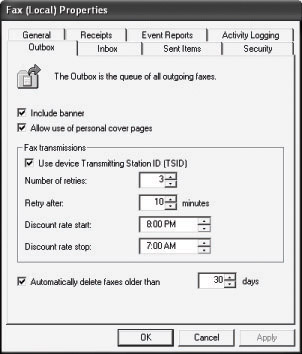
Figure 11-4: Fax (Local) Properties dialog box -
Entering User Information for Faxing
This is the default information for the fax cover sheet. The User Information tab is shown in Figure 11-5.
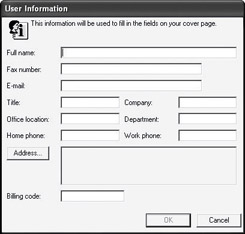
Figure 11-5: User Information in the Fax Properties dialog box
To configure fax user information by using the fax configuration wizard
-
In All Programs, point to Accessories, point to Communications, point to Fax, and then click Fax Console.
-
On the Fax Configuration Wizard properties page, click Next, and then enter your information.
The information you enter on this page creates the default information in the Send Fax wizard, which appears when you send a fax. You can change this information each time you send a fax.
Setting Printing Preferences for Faxes
You can configure the default options for sending fax jobs to a particular fax printer. By configuring fax options, you can control the resolution, orientation, and paper size.
To configure fax job defaults
-
In Control Panel, double-click the Printers and Faxes icon.
-
Right-click the Fax icon, and then click Printing Preferences.
-
Make your choices on the Fax Printing Preferences properties page.
Sending Faxes
When you prepare a fax to be sent, use the Send Fax wizard to provide the information needed to send your fax. The fax wizard includes a number of optional pages that you can use to configure fax job attributes.
Recipient information
Use this page to enter the phone number or numbers to which you want to send the fax, including fax numbers in your Microsoft Windows or Microsoft Outlook address book. Specify special dialing rules, such as first dialing 9 for an outside line.
Preparing the cover page
Use this page if you would like to add a cover page and a note for the recipient.
Schedule
Use this page to determine when to send the fax. By scheduling transmissions, you can take advantage of lower rates during specific times.
Summary page
Use this page to confirm the configuration you have chosen before sending the fax.
Preview Fax button
Use this button to preview your fax before sending.
After you use the Send Fax wizard, Windows XP Professional uses the modem to send your job to the fax numbers you have indicated unless you specified that the job be sent at a later time. If the transmission fails, Windows XP Professional tries to resend the job at regular intervals depending on your preferences.
To configure the number and frequency of retries
-
In Control Panel, double-click Printers and Faxes.
-
Right-click Fax, click Properties, click the Devices tab, and then select a device.
-
Click the Properties button.
-
On the Send tab, set your Retries preferences.