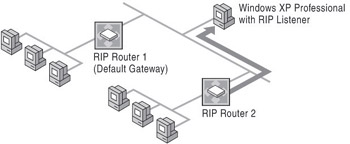Advanced IP Configuration
A segment is a section of a network that is bounded by a bridge or other Layer 2 device. A network segment is a section of a network that is bounded by a router or other Layer 3 device. A network (or internetwork) is two or more TCP/IP network segments that are interconnected by routers. A router is a device that forwards IP packets from one network segment (also known as a subnet) to another. The router might be a dedicated hardware device built for that purpose or routing software running on a computer.
Understanding Internetwork Routing Strategy
Routing is the forwarding of packets based on the contents of a local routing table.
In the context of internetworking, the terms routed protocol and routing protocol are often confused. Routed protocols are protocols, such as IP, that support addressing for multiple network segments in an internetwork. Routing protocols are used by routers to communicate network segment reachability information.
Routing protocols are typically not of concern to a user of a Windows XP Professional client connected to a network. A general awareness of routing on the internetwork, however, can be helpful, as described in the following sections.
IP Packet Transmission
When IP prepares to send a packet, it inserts the source IP address and the destination IP address of the packet in the IP header. Next, it examines the destination address, compares it to a locally maintained routing table, and takes appropriate action based on what it finds. There are three possible actions:
-
IP can pass the packet up to a protocol layer above IP on the local host.
-
The packet can be forwarded through one of the locally attached network adapters.
-
The packet can be discarded.
IP looks for a match of the destination address in the routing table from the most specific to the most general in the following order:
-
The destination address (host route).
-
A portion of the destination address (subnet route).
-
No part of the destination address (default route).
IP always finds the route(s) that is closest to the destination address of the packet being forwarded.
If a default gateway is not specified and no other match is found, the packet is discarded.
The default gateway forwards the packet to other routers until the packet is eventually delivered to a router connected to the subnet of the destination. This example of routing is shown in Figure 21-1.
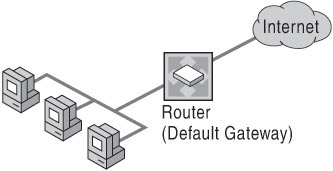
Figure 21-1: IP packet routing
For each Windows XP Professional based computer on a TCP/IP network, you can maintain a routing table with an entry for every subnet with which the local computer communicates. For a limited number of subnets, this method can be used for network connectivity. But for most networks, this is not a practical solution due to the large number of subnets that must be listed and maintained in the routing table. Therefore, in most cases, rather than configuring the Windows XP Professional-based computer with routes for every subnet, a default gateway is configured.
Configuring the Local IP Routing Table
A Windows XP Professional based computer uses its local IP routing table to determine how to forward an IP packet to reach a specified destination. The local routing table can be configured in the following ways:
-
The routing table is manually maintained at the Windows XP Professional based computer.
-
The routing table is automatically maintained at the Windows XP Professional based computer by the Routing Information Protocol (RIP) Listener.
-
The default gateway is manually configured or specified by using the Dynamic Host Configuration Protocol (DHCP).
-
The default gateway is automatically configured and maintained by using Internet Control Message Protocol (ICMP) Router Discovery.
Determining Methods for Identifying Gateways and Managing Routing Paths
In an enterprise with multiple subnets, a route to remote destinations must exist to enable communication with hosts on other networks. Windows XP Professional supports manual entry of the default gateways, as well as the use of ICMP Router Discovery to find and specify default gateways. Routing table maintenance is supported by means of manual configuration of the routing table and a Routing Information Protocol (RIP) Listener for automated maintenance of the routing table. Select the methods that reflect your network configuration.
Manually Configuring Default Gateways
If a specific route for the destination does not exist in the routing table, the packet is directed to the default gateway. Windows XP Professional allows you to specify multiple default gateways. You can list them in order, based on availability, load balancing, or other criteria.
You can also assign a value to each gateway, known as the cost metric, which determines the cost of forwarding an IP packet to the specific router. For multiple routes to the same destination, the route with the lowest cost metric is the most preferred entry in the routing table. You can either manually assign the cost metric of the gateway or have Windows XP Professional automatically determine the metric based on the speed of the networking interface.
To specify default gateways
-
In Control Panel, click Network and Internet Connections (default view).
-
Click Network Connections.
-
In Network Connections, right-click the local area connection you want to modify, and then click Properties.
-
Select Internet Protocol (TCP/IP), click Properties, and then click Advanced.
-
Verify that the Automatic metric check box is selected (it is selected by default) to enable automatic determination of interface-based metrics.
-
In the Default gateways box, click Add.
-
Type the IP address and metric for the default gateway.
This interface provides automatic determination for the default gateway. The metric is the cost of using a specified route. The gateway with the lowest metric is used first. The default metric value for each gateway is Automatic metric.
-
Click Add.
-
Click OK when you have specified all the default gateways for the connection.
Alternately, default gateway addresses and metrics can be provided by a DHCP server. However, gateway configuration information specified in connection properties override addresses provided through DHCP. For more information about configuring DHCP, see Configuring IP Addressing and Name Resolution in this book.
Configuring ICMP Router Discovery
ICMP Router Discovery automates the discovery and configuration of the default gateways for a Windows XP Professional based client. If ICMP Router Discovery-enabled routers are used on your network, you can use this method of configuring default gateways.
ICMP Router Discovery provides an effective method of detecting and configuring default gateways. Instead of configuring a default gateway manually or by using DHCP, Windows XP Professional based computers can dynamically discover the best default gateway to use on a subnet and can automatically switch to another default gateway if the first default gateway fails or the network administrator changes router preferences.
The ICMP Router Discovery messages are called Router Advertisements. The Router Advertisement parameter can be controlled by any router that is compliant with RFC 1256. Windows 2000 Server with the Routing and Remote Access service supports ICMP Router Discovery.
When a Windows XP Professional based computer configured for ICMP Router Discovery initializes, it joins the all-hosts IP multicast group (224.0.0.1) and listens for ICMP Router Advertisement messages. ICMP Router Discovery-enabled routers periodically send ICMP Router Advertisements containing their IP address, a preference level, and a period of time after which they can be considered down. Each host in the IP multicast group (224.0.0.1) receives the ICMP Router Advertisements and selects the router with the highest preference level as its default gateway.
A Windows XP Professional based computer can also send ICMP Router Solicitation messages to the all-routers IP multicast address (224.0.0.2) at initialization, or at a point when it has not received a ICMP Router Advertisement for the current default gateway within the advertised lifetime of the default gateway router. Windows XP Professional based hosts send a maximum of three solicitations at intervals of approximately 600 milliseconds.
The use of ICMP Router Discovery is determined by the value of a registry entry. If the value of PerformRouterDiscovery is 1, ICMP Router Discovery is enabled.
-
PerformRouterDiscovery in the subkey HKEY_LOCAL_MACHINE\SYSTEM \CurrentControlSet\Services\Tcpip\Parameters\Interfaces\interface. To enable ICMP Router Discovery for a specific interface, add the entry to the registry, with a value of 1 (REG_DWORD). By default, the value is 2, which indicates that it is off by default but can be enabled through the receipt of the Perform router discovery DHCP option.
The value of another registry entry will allow you to send ICMP Router Discovery Solicitation messages as limited broadcasts instead of multicasts.
-
SolicitationAddressBcast in the same subkey HKEY_LOCAL_MACHINE\SYSTEM\ CurrentControlSet\Services\Tcpip\Parameters\Interfaces\interface. To enable SolicitationAddressBcast for a specific interface, add the entry to the registry, with a value of 1 (REG_DWORD).
Windows XP Professional does not add this entry to the registry. You can add it by editing the registry or by using a program that edits the registry. This entry is used only when router discovery is enabled, that is, when the value of PerformRouterDiscovery is 1.
| Caution | Do not edit the registry unless you have no alternative. The registry editor bypasses standard safeguards, allowing settings that can damage your system, or even require you to reinstall Windows. If you must edit the registry, back it up first and see the Registry Reference in the Microsoft Windows 2000 Server Resource Kit at http://www.microsoft.com/reskit |