Managing Messages with Color
|
| < Day Day Up > |
|
Microsoft Office Specialist Color-coding messages can help you easily distinguish messages received from certain people. For example, you might show all messages from your boss in red, and all messages from the finance department in green. You can also choose to have messages that were sent directly to you displayed in a different color than messages sent to a distribution list.
In this exercise, you will color-code messages.
BE SURE TO start Outlook and open the SBSManaging data file before beginning this exercise.
USE the SBSManaging data file in the practice file folder for this topic. This practice file is located in the My Documents\Microsoft Press\Outlook 2003 SBS\Managing folder and can also be accessed by clicking Start/All Programs/Microsoft Press/Outlook 2003 Step by Step.
OPEN the practice file Inbox folder.
-
On the Tools menu, click Organize.
The Ways to Organize pane appears.
-
In the Ways to Organize pane, click Using Colors.
The Using Colors tab is displayed with the sender of the currently selected message filled in.
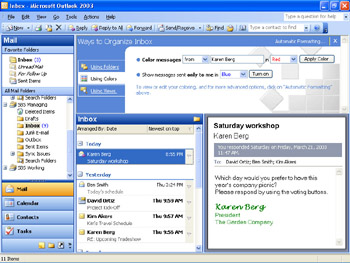
-
Scroll to the bottom of the Inbox folder, and click the Upcoming Tradeshow message from Karen Berg.
-
In the Color Messages area, make sure from is selected in the first box, and Karen Berg appears in the second box.
-
In the third box, click Fuchsia in the drop-down list, and click the Apply Color button.
Messages from Karen Berg are now displayed in the selected color.
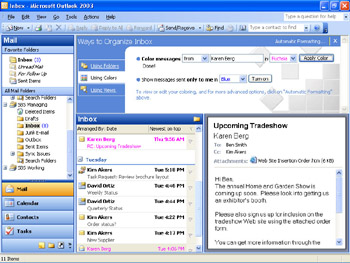
-
In the upper-right corner of the Ways to Organize pane, click Automatic Formatting.
The Automatic Formatting dialog box appears.
-
In the Rules for this view list, clear the Mail received from Karen Berg check box.
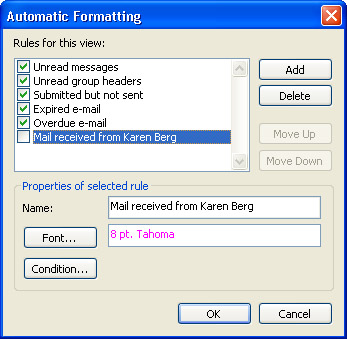
-
Click the Delete button.
The Mail received from Karen Berg rule is deleted.
-
In the Automatic Formatting dialog box, click OK.
The dialog box closes and the Inbox messages return to their normal color.
CLOSE the Ways to Organize pane and the SBSManaging data file.
|
| < Day Day Up > |
|
EAN: 2147483647
Pages: 116