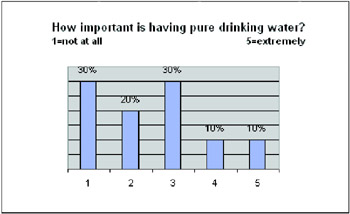Skills Projects
Project 1 Campaign Hot Buttons
Summary:
This activity asks students to work as staffers for a politician (played by the teacher). The students are assigned to design, administer, and analyze a simple poll on an important community issue; to develop a position statement based on poll results; and to persuasively present the candidate's stand on the issue.
Objectives:
-
To sharpen understanding of the role of public opinion polling in the political process
-
To develop data design, collection, and analysis skills using spreadsheet tools
Description:
For this activity, imagine you and your partner are key policy strategists for a local politician (played by your teacher). This politician has a hunch that water quality is an issue of great concern to citizens in your town, and that they might support a proposal to build small-scale water- purification plants at strategic locations.
What to do:
STEP 1 Brainstorming Polling Questions
-
Your candidate believes that his/her water purification proposal would have three important benefits: the protection of sources of drinking water, the rehabilitation of wildlife habitants, and the creation of a swimming and recreation area on the outskirts of your town. Your poll should help determine how the public feels about these three goals, and what problems they might foresee with your candidate's proposal.
-
The key is for you to design questions that can be analyzed statistically. That means asking questions that can be answered Yes or No.
-
Provide a scale for answers, such as 1 to 5 with 1 being Strongly Agree and 5 being Strongly Disagree; or providing multiple choice answers.
STEP 2 Designing your Poll Form
-
Create a basic spreadsheet document in Microsoft Excel that you can print out for conducting your poll and then enter your collected data into.
-
Use the illustration on the next page as a guide in creating your poll form.
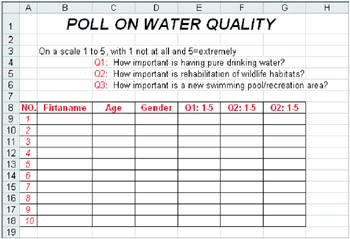
-
After creating the poll form, save and print it.
-
Now, poll your classmates. Pencil in the information under each heading, including the numerical answer to each of your survey questions.
STEP3 Analyzing Your Data
-
Open your worksheet. Enter and save your data.
-
Get the average answer to your questions. You can place the average at the end of each column.
-
To find the percentage represented by each answer, first find the total number of answers by having Excel count them. Select a cell before any column of numbers - for example, B19 - and type the formula =COUNT(B9:B18). On a separate area of your worksheet, set up a table that shows the frequency of each answer from 1 to 5 for Question 1, and have Excel divide each frequency by your total number of answers.
-
Create a graph of your percentages by selecting your percentage cells, choose ChartWizard button on the toolbar.