High-Level Architecture
Application Center provides a single point for cluster monitoring that combines existing tools (Microsoft Health Monitor 2.1 and Event Viewer, for example) with its own tools for monitoring a cluster. This enables you to deal proactively with health and performance issues and obtain tangible metrics for capacity planning.
Application Center monitoring uses existing Windows technology extensively to provide access to the standard operating system monitoring features, as well as to give you a unique view of Application Center-specific activities by extending these core technologies.
The user interface, shown in Figure 7.1, provides access to a broad range of monitoring information that's captured by the operating system, Health Monitor, and Application Center at the cluster-wide level or at the individual-member level. Through this user interface you can create or delete monitors, enable or disable monitors, gather event information, configure thresholds, and configure event- or property-based actions for a single cluster member or the entire cluster.
The various monitoring views and their capabilities are covered in more detail later in this chapter. It's worthwhile noting that the Performance view of a cluster or member, which we've seen in other user interface illustrations, uses dynamically generated and refreshed icons to provide real-time information about server state—health, availability, and activity. Table 7.1 summarizes the information that this graphical representation of server status captures.
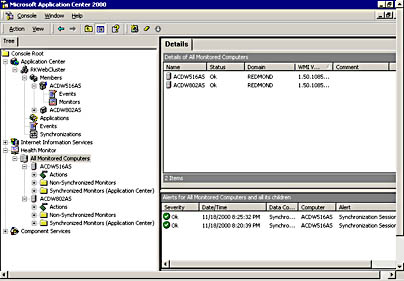
Figure 7.1 Cluster and member monitoring by using the Application Center snap-in
Table 7.1 Server State Indicators
| Status indicator | States |
|---|---|
| Server heartbeat | Alive (heartbeat successful) Failed (heartbeat unsuccessful) Unknown |
| Load balancing | Online (getting load balancing requests) Offline (not getting load balancing requests—user directed) Suspended (not getting load balancing requests—system directed) Draining (request queue is getting drained) Unknown Not installed (cluster is not using load balancing) |
| Health |
|
| Replication loop |
|
| Synchronization/Deployment | Synchronizing/deploying Not synchronizing/deploying Unknown |
The underlying architecture that supports the monitoring user interface shown in Figure 7.1 is illustrated in Figure 7.2, which provides a high-level view of the Application Center monitoring architecture.
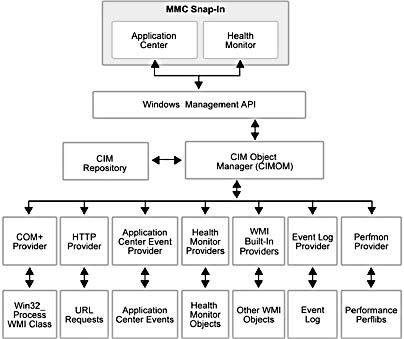
Figure 7.2 Application Center monitoring architecture
As you can see in Figure 7.2, Application Center interacts with the Windows Management Instrumentation (WMI) service to access:
- Built-in WMI providers, such as the Event Log and Perfmon.
- Health Monitor and its provider collection.
- The Application Center event provider.
By understanding how all these pieces fit together, you'll be able to tailor your own monitoring views and performance counters much more easily. This topic is covered in detail in Chapter 9, "Working with Monitors and Events." This chapter also examines monitoring goals and objectives, as well as examples for what to monitor and when to monitor.
NOTE
As with any cause-and-effect relationship, the distinction between health and performance monitoring isn't always that clear. It's safe to make the assumption that an unhealthy system will have an impact on performance—but you can't conclude that poor performance is necessarily caused by an unhealthy system.
Let's begin our walk-through of the Application Center monitoring architecture by examining the other Microsoft tools that Application Center utilizes, starting with WMI.
EAN: N/A
Pages: 183