Lesson 1: CD-ROM Drives
The CD-ROM (compact disc read-only memory) is a technology taken directly from the audio world that has become standard equipment for computers. This lesson covers the basics of installing and using CD-ROM drives.
After this lesson, you will be able to:
- Define the advantages of using CD-ROMs.
- Install and operate a CD-ROM drive.
Estimated lesson time: 30 minutes
Advantages of CD-ROM Drives
If a hard disk drive holds more information than a floppy disk drive, accesses the information faster, and reads and writes information, then why do we need CD-ROM drives? The answer is simple: a compact disc can hold large amounts (650 MB) of removable data and can be mass-produced at a very low cost.
The CD has become the medium of choice for software distribution by manufacturers. DVD (digital video disc) technology is beginning to replace traditional CD-ROM technology on many new PCs, but DVD drives can read CD-ROM. It is expected that CD-ROM will be a standard distribution method for the foreseeable future.
An entire software package can be stored on one CD. For example, the early versions of the Microsoft Office Suite were supplied on 32 floppy disks. Today, the entire program suite and its manuals are stored on a single CD. It is also much faster to install a CD. The user simply starts it up, enters any required information, and comes back later; it's no longer necessary to feed disk after disk into the computer. When they were introduced, CDs held large databases such as encyclopedias. Today, they are used for every possible type of data, from national phone directories and software libraries to collections of clip art, music, and games. The following table lists the advantages of storing data on a CD.
| Advantage | Description |
|---|---|
| Large storage capacity | Up to 650 MB of data fit on a single 5-inch disc. (Smaller than the original 5.25-inch floppy disk, a CD holds almost 2000 times as much information.) |
| Portability | The CD is a portable medium. |
| Data cannot be changed | A CD is read-only, which prevents accidental erasure of programs or files. |
| Sturdiness | More durable than the standard 5.25-inch or 3.5-inch disks, CDs are not magnetic media and thus are not subject to the same dangers posed by proximity to electrical sources or magnets. |
| Special capabilities | CD-ROMs are audio-capable, allowing special compression of audio, image, and video data. They can be used to play standard audio CDs and have the capacity to store and record video data. |
Development of the CD
The development of the computer CD roughly paralleled the audio (music) CD:
- In 1979, the CD, as a storage medium, was introduced in the audio industry.
- In 1985, the CD came to the computer industry. Development was slow because the hardware was too expensive for most manufacturers and users.
- In 1991, the CD-ROM/XA standard was enhanced, and multimedia requirements for hardware were specified.
- In 1993, high-quality video playback came to the computer.
- Today, the price of CD-ROM drives continues to drop, while their speed climbs. Approximately 85 percent of all computers include an internal CD-ROM drive as standard equipment. Most software packages are shipped in CD-ROM versions (3.5-inch disk versions are available but usually only by special order, and often they do not contain all the extras of the CD version).
About CD-ROM Standards
The CD-ROM world makes use of several standards. These are usually referred to by the color of the cover of the volume issued by the ISO (International Organization for Standardization) committee—for example, the White Book, Yellow Book, and so on. ISO formats are discussed in more detail later in this lesson.
CD-ROM Technology
CD-ROMs store data as a series of 1s and 0s, just like a floppy disk or a hard disk drive. However, instead of using magnetic energy to read and write data, CD readers and writers use laser energy. There are two major advantages to using lasers:
- There is no physical contact between the surface of the CD and the reading device.
- The diameter of the laser beam is so small that storage tracks can be written very close together, allowing more data to be stored in a smaller space.
Hard Disk Drives vs. CD-ROMs
With the cost of hard disk drives falling and the amount of available data storage rising, the hard drive is still king of the storage media. Optical data-storage devices hold their place as removable media and as the media of choice for archival data storage.
A CD platter is composed of a reflective layer of aluminum applied to a synthetic base that is composed of polymers. A layer of transparent polycarbonate covers the aluminum. A protective coating of lacquer is applied to the surface to protect it from dust, dirt, and scratches.
NOTE
CD-recordable (CD-R) discs use materials other than aluminum. They often have a yellow or green cast on the data side. Not all CD-ROM readers are able to read these discs—some older readers based on IDE (Integrated Drive Electronics) are incompatible with CD-R technology.
Data is written by creating pits and lands on the CD's surface. A pit is a depression on the surface, and a land is the height of the original surface. The transition from a land to a pit, or a pit to a land, represents a binary character of 1. Lands and pits represent binary 0. The reading of data is based on timing—the speed at which the CD is rotating—and the reflection of light. If no data is on the disk, the reflectivity will not change and the CD will read a series of binary 0s. There are approximately 4 to 5 million pits per CD. They are arranged in a single outward-running spiral (track) approximately 3.75 miles (6 kilometers) long. The distance between each element is 1.6 thousandths of a millimeter.
Connecting a CD-ROM Drive
A CD-ROM drive is a peripheral device and must be connected to the bus of the computer through a controller. There are several ways to install a CD-ROM drive.
Adapter Boards
Some CD-ROM manufacturers provide a proprietary adapter board made specifically for their product. These boards are supplied with the drive and are not usually interchangeable. The early CD-ROM drives used either SCSI or a special version of a parallel port. Most modern CD-ROM devices are either IDE or SCSI.
Sound Cards with CD-ROM Interface
Many add-on sound cards have built-in CD-ROM controllers. Most sound cards come with a 15-pin female connector known as the MIDI (Musical Instrument Digital Interface) connector. Some of the newer cards come with a SCSI interface. Sound cards with the built-in controller interface were very useful for earlier computers that did not have a controller available on the motherboard. Because today's motherboards have the ability to connect four IDE devices, a sound card with a controller is generally not required.
TIP
If you purchase a sound card with a controller and you already have a CD-ROM drive installed, be sure to disable the controller on the sound card. This will prevent IRQ (interrupt request) and other potential conflicts.
SCSI Host Adapter
The SCSI interface is the most advanced CD-ROM interface and often operates at higher data transfer rates than other interfaces. A single card can handle both internal and external drives, including CD-ROM and other optical devices. A detailed discussion of SCSI drives is found later in Lesson 3: SCSI Drives. A SCSI CD-ROM drive can be installed in any SCSI chain. You can purchase SCSI adapters that connect directly to a parallel port on the computer.
IDE
New computers have primary and secondary IDE connectors as part of the motherboard and BIOS setup. It is becoming commonplace to install CD-ROM drives on the secondary controller.
Audio Capability
Any CD-ROM drive that meets the Yellow Book standards (created by the audio industry for sound and adopted by the computer industry) has the ability to play back audio. Most CD-ROM drives contain the circuitry and chips to convert digital audio data into sound data. Most drives and sound cards also have a headphone jack, as well as audio jacks to connect to a stereo system. The only requirement is that the drive support the ISO 9660 standard for the file system. ISO 9660 is also known as the High Sierra Format. The ISO 9660 format is a standard for writing data to a CD-ROM for use in a cross-platform environment. This standard is compatible with MS-DOS, Windows, UNIX, Macintosh, and other operating systems.
Access Time
When purchasing or recommending a CD-ROM drive, you need to consider two values. The first is data transfer rate. The long-time standard for transfer rate has been 150 KB per second, and this is the basis for measuring CD-ROM drives today. A 2X CD-ROM drive operates at 300 KB per second, a 4X at 600 KB per second, and so on. A typical CD-ROM drive today will operate at 24X or 32X (4.8 MB per second) or faster. A hard disk drive typically operates between 800 KB and 1.8 MB per second.
The second value to look at is the drive's mean access time. This is the time it takes the head to move over half the tracks. Typical access time is 200 to 400 milliseconds (ms). Today's CD-ROM drives can have faster data transfer speeds than many hard drives, but their mean access time is 20 or so times slower. This means that while a CD-ROM drive will outperform the hard disk drive for copying or loading a large chunk of contiguous data, it will be beaten by the hard drive on random access tasks.
Although the transfer rate increases in multiples, the mean access time does not. The following table lists transfer rates and access speeds for some common CD-ROM drives.
| CD-ROM Speed | Transfer Rate | Access Speed |
|---|---|---|
| 4X | 600 KB per second | 220 ms |
| 6X | 900 KB per second | 145 ms |
| 8X | 1200 KB per second | 100 ms |
| 12X | 1800 KB per second | 125 ms |
| 16X | 2.4 MB per second | 100 ms |
| 24X | 3.6 MB per second | 95 ms |
Installing a CD-ROM Drive
Installing a CD-ROM drive is a four-step process.
- Install the drive controller card, if needed. Follow the instructions with the card.
- Install the CD-ROM drive in the computer case.
- Attach the data and power cables.
- Install the necessary drivers and set up the CD-ROM drive.
Controller Cards
The most difficult part of installing a CD-ROM drive is determining which controller card is best for the system. The controller card should be selected before buying the CD-ROM drive because it must be compatible with both the CD-ROM drive and the motherboard's expansion slot. There are several ways to ensure this:
- Use the secondary IDE controller on the motherboard.
- Install a new controller card (this might be supplied with the CD-ROM drive).
- Install the CD-ROM drive in an existing SCSI chain.
- Install a new SCSI host adapter and create a new SCSI chain.
- Use an existing sound card with a CD-ROM connection.
A quick review of how the computer is currently equipped will guide you in the selection of the proper card. In most cases, there will be a SCSI or IDE interface available. Whatever card arrangement you choose, be sure to disable any other possibly conflicting cards. Confirming the extent of the computer's resources before purchasing a new CD-ROM drive could save you the time and frustration of having to return or exchange it.
Installing the Drive Internally
A CD-ROM drive can be mounted easily in any computer that has an open bay for a 5.25-inch disk drive. Physical installation is as simple as installing a floppy disk drive. Most new CD-ROM drives come with a hardware kit, which includes a combination of screws and brackets.
Make sure you have all the tools and parts before beginning. These include:
- The CD-ROM drive.
- The correct cables.
- The appropriate hardware (including special mounting rails for the PC's case).
- A flat-head screwdriver.
- A Phillips screwdriver.
- Needle-nose pliers or tweezers (for jumper settings).
Connecting the cables for a CD-ROM drive is as simple as installing a floppy disk drive. There are two cables—a flat ribbon cable (for data) and a power cable. Be sure to connect the flat ribbon cable to the correct location on both the controller and the CD-ROM drive (the red wire going to pin 1). If there are no available power cables, use a Y power splitter cable (this will split a single Molex connector into two connectors; these are discussed earlier in Chapter 5, Lesson 1: Power Supplies). There might also be an audio out cable (two to four wires) that connects to a sound card (see Figure 9.1). This connection will allow you to take full advantage of the audio capabilities of the CD-ROM drive.
If you are adding an IDE-style CD-ROM drive, be sure to set the master/slave jumper as required (see Chapter 8, Lesson 2: Hard Disk Drives). For SCSI drives, you must set the proper SCSI ID using either a jumper or switch and make sure the chain is properly terminated.
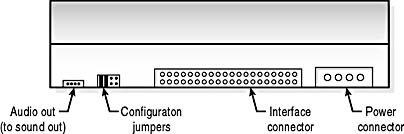
Figure 9.1 Cable connections to a typical CD-ROM drive
Software Setup
The file structure for a CD-ROM drive is different from the directory used by the MS-DOS FAT (file allocation table). Therefore, a special driver is necessary for MS-DOS to be able to recognize this device as a drive. A standard device driver supplied by the manufacturer (for BIOS) might also be required.
Windows 3.x
Microsoft's MSCDEX.EXE, an MS-DOS resident application, provides the required translation and also specifies the device driver required by the device. The following changes in CONFIG.SYS and AUTOEXEC.BAT will do the job.
- Changes to CONFIG.SYS
- Add the following line to AUTOEXEC.BAT:
To load the device driver, type the following line and include the directory and driver for the CD to be installed. (The exact name and location of the your driver file might be different from what is shown in this example.)
device=C:\CDROM\MTMCDAI.SYS /D:MSCD001 |
To ensure drive number assignment space, type the following line. (Note that the last drive letter assignment and, therefore, the number of drives, can be limited by assigning a lower value letter).
lastdrive=z |
c:\dos\mscdex.exe /d:mscd001 /l:e /m:10 |
This instruction provides the location of the driver and any switches required to set up the driver. You might have to consult the documentation for the CD-ROM drive to determine which, if any, switches are required.
Many CD-ROM drive installation disks will make these changes automatically. (Additional information for configuring CONFIG.SYS and AUTOEXEC.BAT is found in Chapter 15, "Software: MS-DOS and Windows 3.x.")
Windows 95 and 98
Windows 95 and 98 use a 32-bit protected-mode driver called VCDFSD.VXD. This driver replaced MSCDEX.EXE, the MS-DOS real-mode driver. When adding a new CD-ROM drive after Windows 95 has been installed, be sure to use the Add New Hardware wizard. This wizard will properly identify and set up the CD-ROM drive. With the Windows 95 and 98 Plug and Play feature, installing a new CD-ROM drive is simple—the operating system will recognize the drive and run the install wizard automatically.
NOTE
If you intend to use a CD-ROM drive in the MS-DOS mode (from a bootable disk), the real-mode drivers will have to be installed and added to the CONFIG.SYS and AUTOEXEC.BAT files of the boot disk.
TIP
You can use a Windows 98 startup disk to obtain the files required to recognize a CD-ROM drive. Be sure that the PC has the proper software licenses to use those files.
Multimedia
The term multimedia embraces a number of computer technologies, but refers primarily to video, sound, and the storage required by these large files. Basically, multimedia is a combination of graphics, data, and sound on a computer. In all practicality, the concept of adding multimedia simply means adding and configuring a sound card, a video card, and a CD-ROM drive to a system.
Microsoft formed an organization called the Multimedia PC Marketing Council in 1991 to generate standards for multimedia computers. The council created several multimedia PC (MPC) standards, and it licenses its logo and trademark to manufacturers whose hardware and software conform to these guidelines.
The Multimedia PC Marketing Council formally transferred responsibility for its standards to the Multimedia PC Working Group of the Software Publishers Association (SPA). This group includes many of the same members as the original MPC Marketing Council. The group's first creation was a new MPC standard.
The MPC Marketing Council originally developed two primary standards for multimedia: MPC Level 1 and MPC Level 2. Under the direction of the SPA, the first two standards have been replaced by a third, called MPC Level 3 (MPC 3), which SPA introduced in June 1995. (There are currently no plans for the publication of any additional MPC standards.) These standards define the minimum capabilities for a multimedia computer. The following table presents these standards.
| MPC Level 1 | MPC Level 2 | MPC Level 3 | |
|---|---|---|---|
| Processor | 16 MHz 386SX | 25 MHz 486SX | 75+ MHz |
| RAM | 2 MB | 4 MB | 8 MB |
| Hard disk | 30 MB | 160 MB | 540 MB |
| Floppy disk | 1.44 MB 3.5-inch | 1.44 MB 3.5-inch | 1.44 MB 3.5-inch |
| CD-ROM | Single-speed | Double-speed | Quad-speed |
| Audio | 8-bit | 16-bit | 16-bit |
| VGA video resolution | 640 x 480; 16 colors | 640 x 480; 64,000 colors | 640 x 480; 64,000 colors |
| Other I/O | Serial; parallel; MIDI; game | Serial; parallel; MIDI; game | Serial; parallel; MIDI; game |
| Software | Microsoft Windows 3.1 | Microsoft Windows 3.1 | Microsoft Windows 3.1 |
| Date introduced | May 1993 | 1994 | June 1995 |
You should consider the MPC 3 specification as the bare minimum for any multimedia system today. Specifically, a recommended system exceeds the Level 3 standards in several areas such as RAM, hard disk size, and video capability. Note that although speakers are not technically part of the MPC specification, sound reproduction does require external speakers! The built-in speaker used for POST beep codes is not sufficient for this quality of sound.
Video-Capture Software
With the advent of multimedia computers and software, manipulating full-motion video was the next logical step. A modern high-speed multimedia computer has become standard equipment in the moviemaking industry. Today, even amateur filmmakers can use their computers to give home movies a touch of professionalism.
Video-capture software provides an interface that allows users to import and export video formats in order to edit them with their computers. This software allows a user to view audio waveforms and video images, create files, capture single frame or full-motion video, and edit video clips and still frames for content and effects.
File-editing functions such as zoom, undo, cut, paste, crop, and clear can be used to edit audio and visual files. Users can also set the compression controls to the type of format desired and determine the capture rates. The capture rate for full-motion video (equivalent to what you would find in TV or on the big screen) is 30 frames per second (fps), but some systems might not be able to reach this potential. Professional systems include very large, very fast hard disk drives for data buffering. A typical user of video-capture software might realize a frame-capture rate of only up to 15 fps without adding an arsenal of hardware to enhance the system.
NOTE
Most new PCs will far exceed the basic multimedia requirements listed above. The A+ test current at the time of writing should not, however, go beyond these features. For now, you should still be able to describe the MPC features for the exam.
Lesson Summary
The following points summarize the main elements of this lesson:
- A CD-ROM drive is now a standard component of a computer system.
- CD-ROM data transfer rates are based on a factor of 150 KB per second.
- Installing a CD-ROM drive is as easy as installing a floppy disk drive.
- The proper drivers must be loaded before a CD-ROM drive can be accessed by the processor.
- To run a CD-ROM drive from MS-DOS, the real-mode drivers must be loaded.
- A CD-ROM drive is an essential part of the multimedia standard.
EAN: N/A
Pages: 127