Opening the Resource Pool
The check-in and check-out processes for the enterprise resource pool are different from the enterprise global in that you don’t necessarily check out the entire pool all at once, whereas with the enterprise global it’s an all-or-nothing deal. The menu path to approaching the enterprise resource pool is the same as the enterprise global. While you’re logged onto Project Server with administration privileges through the Project Professional client, select Tools ![]() Enterprise Options
Enterprise Options ![]() Open Enterprise Resource Pool to display the Open Enterprise Resources dialog box shown in Figure 11-1. Take this approach to add individual resources to the pool as well as to edit existing resource data.
Open Enterprise Resource Pool to display the Open Enterprise Resources dialog box shown in Figure 11-1. Take this approach to add individual resources to the pool as well as to edit existing resource data.
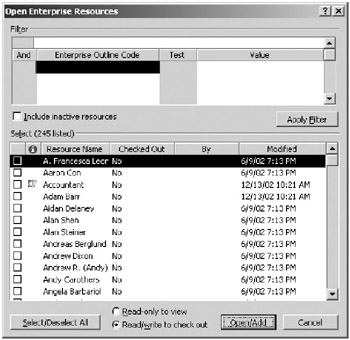
Figure 11-1. The Open Enterprise Resources dialog box
The dialog box allows you select or deselect all resources by using the Select/ Deselect All button, or you may select resources individually or select none to open the pool for additions only. When you check out a resource, you lock it for editing by anyone else, but you don’t preclude scheduling or assignment activities from continuing with the resource. Whether or not you select a resource, clicking the Open/Add button opens the Resource Sheet view in Project Professional with the title Checked-out Enterprise Resources, as shown in Figure 11-2. In the example, I chose to check out a resource.
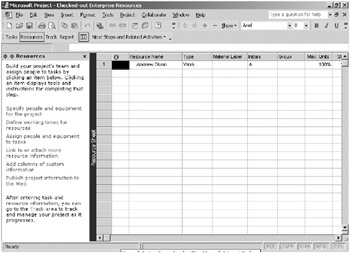
Figure 11-2. The enterprise resource pool opens to the Resource Sheet view in Project Professional.
EAN: 2147483647
Pages: 185