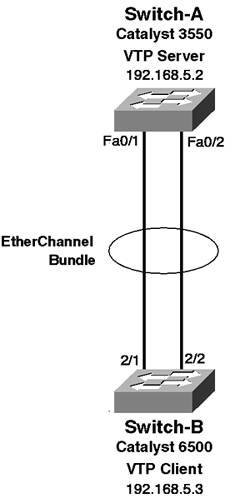Scenario 3-4: Configuring EtherChannel
| In this scenario you learn how to configure an EtherChannel bundle between two Cisco Catalyst switches. Figure 3-16 illustrates the topology used for this scenario, which extends the topology used for the previous scenarios. Figure 3-16. Scenario 3-4 Topology
In Figure 3-16, the trunk between Switch-A and Switch-B is to operate over two physical interfaces configured as an EtherChannel bundle, rather than the single physical interface used in previous scenarios. This configuration increases the bandwidth of the connection between Switch-A and Switch-B and also protects against a single circuit or interface failure. Understanding EtherChannelBefore configuring EtherChannel, you must understand how EtherChannel bundles negotiate and understand the load sharing mechanisms supported by your Cisco Catalyst switches. The following sections are now presented:
PAgP NegotiationJust as trunks use a negotiation protocol (DTP) between Cisco switches to determine whether or not a trunk should form, so to does EtherChannel, which uses PAgP as the protocol for negotiating an EtherChannel bundle. It is important to understand which PAgP modes co-exist and form an EtherChannel. Table 3-5 describes all of the possible combinations of PAgP modes that can be configured between two directly connected PAgP peers, assuming the names of the peers are Switch-A and Switch-B.
Notice that there are only three combinations of PAgP modes that will successfully channel (form a bundle):
It is very tempting to use a PAgP mode of on because normally a bundle is static and does not change. Therefore, why would you need to negotiate the bundle? However, if you decide to use a PAgP mode of on, notice in Table 3-5 that forcing a bundle to use a on mode results in the bundle not channeling if the PAgP mode of the other side is set to anything other than a mode of on as well. Notice also that an ErrDisable condition also occurs, which is caused by the on mode forcing an EtherChannel bundle to be always up while the other side of the connection is not configured as a bundle. This configuration can cause spanning-tree loops in the network. Cisco Catalyst switches detect and immediately shut down the looped ports, placing them into an ErrDisable state, which indicates a serious error caused the switch to shut down the ports. The following shows an example of the console message displayed on Switch-B when a spanning-tree loop is detected due to incorrect PAgP configuration: 2002 Oct 31 16:58:23 %SPANTREE-2-CHNMISCFG: STP loop - channel 2/1-2 is disabled in vlan/instance 1 NOTE Although the ErrDisable mechanism protects networks based upon Cisco Catalyst switch, occurrences of the ErrDisable are highly undesirable, indicating a serious problem with the network, and should be always avoided. Even if both sides of a bundle are configured with a PAgP mode of on (which means a bundle forms), it is important to be aware that the redundancy of the link is compromised in the event of a failure on the link that is carrying spanning-tree traffic (see Chapter 4 for more detail on spanning tree). Basically, this means that spanning tree declares an entire bundle down if the link that carries spanning-tree traffic fails. Clearly, this result is undesirable and negates the redundancy benefits of EtherChannel. If, however, you configure a mode of desirable, each switch ensures that spanning-tree traffic is forwarded over the redundant link, ensuring the spanning-tree topology remains stable during a physical interface failure. For all of the reasons described so far, it is recommended you use a mode of desirable on each end because configuring this mode ensures that an ErrDisable state is never generated (unless the remote side is configured with a PAgP mode of on) and also ensures the link failure scenario described does not affect the spanning-tree topology. Of course if you are connecting a Cisco Catalyst switch to a device that does not support PAgP, such as a server or router, you need to configure a PAgP mode of on to ensure the bundle forms with the remote devices. PAgP Negotiation DelaysIf you configure a PAgP mode of auto or desirable, when a port first initializes due to a physical link being detected, the Layer 2 line protocol of the port does not come up until PAgP negotiates a bundle or until PAgP negotiation times out. If a bundle is successfully negotiated, this port coming up normally occurs within a matter of seconds, but if a PAgP negotiation timeout occurs, a port does not come up at Layer 2 for approximately 15-20 seconds. In other words, if a non-EtherChannel capable device connects to a switch port that has a PAgP mode of auto or desirable configured, it does get a Layer 2 connection for approximately 15-20 seconds. If workstations are connected, this situation can cause unacceptable delays when a workstation starts up, especially if the workstations are fast computers that boot up quickly. The workstation might not be able to obtain an IP address via Dynamic Host Configuration Protocol (DHCP), causing logon failures to the network among other problems. TIP On CatOS switches, a PAgP mode of auto is configured by default on EtherChannel capable ports, meaning by default all non-EtherChannel devices experience an unnecessary 18-19 second delay upon port initialization. This delay adds to other possible delays caused by DTP negotiation and spanning-tree initialization once the port is handed to spanning tree by PAgP, causing delays of up to a minute in extreme cases. To minimize port initialization delays, always configure a PAgP mode of off on ports that are connected to non-EtherChannel devices, such as workstations. On Cisco IOS switches, the default PAgP mode of ports is off, so the default configuration does not suffer this problem. PAgP Silent and Non-Silent OperationWhen a PAgP mode of auto or desirable is configured on a port, you also have the option of configuring either of the following operational parameters:
Cisco recommends that you do not modify the default silent or non-silent mode of operation. Load SharingIf you are implementing EtherChannel for performance benefits, it is important that you understand that the load-sharing mechanism used by a bundle affects performance. Depending on the Cisco Catalyst switch platform, load sharing is supported based on Layer 2, Layer 3, and Layer 4 source and/or destination address/port values. Table 3-6 shows the supported load sharing mechanisms based upon Catalyst platform.
The load sharing mechanism is particularly important when you provide connectivity to a small amount of devices via a bundle. In this situation, large amounts of traffic are being sent to and from a single or a few devices, which can overload a single link (refer Figure 3-10). Make sure you understand the major traffic flows between devices in your network to ensure your load sharing mechanism is adequate for your environment. EtherChannel Support on Cisco Catalyst SwitchesMost Cisco Catalyst switches support EtherChannel; however, it is important to understand that how EtherChannel is supported can vary from platform to platform. The following lists some important platform considerations you should well understand before implementing EtherChannel:
The limitations of what you can or can't do are governed by the switch port hardware and software you are using. Table 3-7 shows the limitations of the various Catalyst platforms, assuming the hardware is EtherChannel capable.
As you can see from Table 3-7, each of the switch platforms has varying capabilities. The platform that has the most restrictions is the Catalyst 5000/5500 family, where most modules require EtherChannel to be configured on contiguous ports and only in certain configurations. An EtherChannel controller typically exists for every four ports on a module. For example, you might be able to configure a four-port bundle only on ports 2/1-4, 2/5-8, 2/9-12 and so on (you cannot configure a bundle from 2/3-2/6). If you want to configure a two-port bundle, you must start from the beginning of each range for a particular EtherChannel controller. For example, ports 2/1-2 are okay, but ports 2/3-4 are not OK because they do not start at the beginning of a range. Modern EtherChannel implementations do not have such strict limitations as the older Catalyst 5000/5500 family. NOTE You can use the show port capabilities command on CatOS to determine supported EtherChannel configurations. This command is demonstrated later in this scenario. Configuration TasksBefore you configure EtherChannel, you must ensure that you are aware of any restrictions that the hardware you are configuring might have. Refer to Table 3-7 for information on how EtherChannel might be configured on the various Cisco Catalyst platforms, and refer to Table 3-6 for information on the load sharing mechanisms that are supported. Configuration of EtherChannel consists of the following tasks:
Configuring Physical Port ParametersA very important prerequisite of configuring EtherChannel bundles is that each of the physical ports or interfaces that make up the EtherChannel bundle must be configured identically to ensure the bundle comes up and operates correctly. These physical port/interface parameters include the following:
As you can see, many configuration parameters must be set identically; otherwise, the switch operating system (CatOS or Cisco IOS) rejects the configuration. Just as it is important to configure all ports on one side of an EtherChannel bundle identically, it is also very important that the ports on each switch that form each side of the bundle are also configured identically. In other words, you should ensure that the requirements just discussed are also applied to the remote switch ports that make up the other side of the EtherChannel bundle. Example 3-22 demonstrates configuring interfaces on Switch-A in Figure 3-16 to ensure that the interfaces form an EtherChannel bundle. Example 3-109. Configuring the Physical Interfaces of an EtherChannel Bundle on Cisco IOSSwitch-A# configure terminal Switch-A(config)# interface range FastEthernet0/1 - 2 Switch-A(config-if-range)# speed 100 Switch-A(config-if-range)# duplex full Switch-A(config-if-range)# switchport trunk encapsulation dot1q Switch-A(config-if-range)# switchport mode dynamic desirable Switch-A(config-if-range)# switchport trunk native vlan 10 Switch-A(config-if-range)# switchport trunk allowed vlan 2-5,10,1002-1005 Switch-A(config-if-range)# switchport trunk pruning vlan 2-4 In Example 3-22, the configuration of both physical interfaces must be identical; hence, the trunk configurations applied in Scenarios 3-2 and 3-3 are applied to both interfaces to ensure the configurations on both are identical. The remote ports on Switch-B should also be configured with matching settings. Example 3-23 demonstrates configuring ports on Switch-B in Figure 3-16 to ensure that each port has the same configuration as other local ports and the remote interfaces on Switch-A. Example 3-110. Configuring the Physical Interfaces of an EtherChannel Bundle on CatOSSwitch-B> (enable) set port speed 2/1-2 100 Ports 2/1-2 transmission speed set to 100Mbps. Switch-B> (enable) set port duplex 2/1-2 full Ports 2/1-2 set to full-duplex. Switch-B> (enable) set trunk 2/1 desirable dot1q Port(s) 2/1 trunk mode set to desirable. Port(s) 2/1 trunk type set to dot1q. Switch-B> (enable) set trunk 2/2 desirable dot1q Port(s) 2/2 trunk mode set to desirable. Port(s) 2/2 trunk type set to dot1q. Switch-B> (enable) set vlan 10 2/1-2 VLAN 10 modified. VLAN 1 modified. VLAN Mod/Ports ---- ----------------------- 10 2/1-2 Switch-B> (enable) clear trunk 2/1 2-1005 Removing Vlan(s) 2-1005 from allowed list. Port 2/1 allowed vlans modified to 1. Switch-B> (enable) clear trunk 2/2 2-1005 Removing Vlan(s) 2-1005,1025-4094 from allowed list. Port 2/2 allowed vlans modified to 1. Switch-B> (enable) set trunk 2/1 2-5,10 Adding vlans 2-5,10 to allowed list. Port(s) 2/1 allowed vlans modified to 2-5,10. Switch-B> (enable) set trunk 2/2 2-5,10 Adding vlans 2-5,10 to allowed list. Port(s) 2/2 allowed vlans modified to 2-5,10. NOTE If you are unsure of the current configuration of an interface or port, use the show interface command on Cisco IOS or the show port mod/port command on CatOS. Configuring an EtherChannel BundleAfter ensuring that the settings for each of the physical interfaces/ports that make up an EtherChannel bundle are compatible with EtherChannel and are configured identically across all local interfaces/ports and remote interfaces/ports, you can create EtherChannel bundles. Cisco IOS ConfigurationOn Cisco IOS, an EtherChannel bundle is referred to as a channel group and is represented as a single logical interface known as a port channel interface. When configuring Layer 2 EtherChannel bundles (i.e., Layer 2 switch ports make up the bundle), you don't need to explicitly create the appropriate port channel interface for an EtherChannel bundle. Instead, the channel-group interface configuration mode command is used to assign the physical interface to an EtherChannel bundle, which automatically creates a new port channel interface if one does not already exist. The channel-group interface configuration mode has the following syntax: Switch(config-if)# channel-group channel-group-number mode {auto | desirable [non-silent] | on} The channel-group-number parameter defines the channel group number that is assigned to the bundle created. Valid values for this parameter range from 1 up to the maximum number of EtherChannel bundles supported on the switch (see Table 3-7). This number is also used to identify the logical port channel interface. The mode keyword allows you to specify the appropriate auto, desirable, or on keywords, which define the PAgP mode of operation. It is recommended that you always configure a mode of desirable because this mode ensures that interface failures do not cause issues with spanning tree. You also normally do not need to modify the silent or non-silent mode of operation (by default, the silent mode is configured on Cisco IOS switches). Example 3-24 demonstrates configuring an EtherChannel bundle on Switch-A in Figure 3-16. Example 3-111. Creating an EtherChannel Bundle on Cisco IOSSwitch-A# configure terminal Switch-A(config)# interface range FastEthernet0/1 - 2 Switch-A(config-if-range)# channel-group 1 mode desirable Switch-A(config-if-range)# end The configuration of Example 3-24 automatically assigns interfaces FastEthernet0/1 and FastEthernet0/2 to channel group 1 and configures the interfaces to use the desirable mode for PAgP. If a new channel group has been created by the interface configuration (as is the case in Example 3-24), a new logical port channel interface is also created. To verify that you have created an EtherChannel bundle, use the show etherchannel summary command, as demonstrated in Example 3-25. Example 3-112. Verifying EtherChannel ConfigurationSwitch-A# show etherchannel summary Flags: D - down P - in port-channel I - stand-alone s - suspended R - Layer3 S - Layer2 u - unsuitable for bundling U - port-channel in use d - default port Group Port-channel Ports -----+------------+----------------------------------------------------------- 1 Po1(SU) Fa0/1(P) Fa0/2(P) In Example 3-25, you can see the channel group #1, and that a port-channel interface has been created called Po1. The physical interfaces that comprise the group are listed in the Ports section. Notice the flags indicate that channel group #1 is a Layer 2 EtherChannel bundle (indicated by the S flag) and that each physical port is currently operating in the bundle (indicated by the P flag). NOTE Cisco Catalyst Layer 3 switches also support the configuration of Layer 3 EtherChannel bundles, which are equivalent to an EtherChannel bundle on a Cisco router. This feature is discussed in Chapter 5, "Inter-VLAN Routing." Although Switch-B has not yet been configured for EtherChannel, notice that an EtherChannel bundle has formed. By default CatOS switches operate in a PAgP mode of auto, which means that an EtherChannel bundle forms (see Table 3-5). Cisco IOS switches in contrast have a PAgP mode of off by default, requiring explicit configuration. CatOS ConfigurationOn CatOS, an EtherChannel bundle is also referred to as a channel group and is formed based upon a logical entity known as an administrative group. A channel group represents an actual set of physical ports that currently form an active bundle. An administrative group on the other hand defines the list of available ports that a channel group may consist of. For example, an administrative group might specify a list of ports, say 2/1-2/4. Assume that a channel group is formed that initially includes each of these ports. Next consider what happens when a port (say port 2/3) fails. From a physical point of view, traffic must not be sent over the failed port; hence, the channel group needs to be updated to exclude the failed port (i.e., the channel group consists only of ports 2/1, 2/2, and 2/4). However, from a configuration point of view, the administrative group still needs to include ports 2/1-2/4 to ensure the channel group adds the failed port after that port has been restored. Each channel group and administrative group is represented by a numeric identifier. With CatOS, you don't actually specify a channel group ID like you do with Cisco IOS. CatOS takes care of this automatically for you and then creates an administrative group. If you compare administrative groups with Cisco IOS, the equivalent Cisco IOS entity is a port channel interface. In Cisco IOS, the port channel interface ID is the same as the channel group ID; with CatOS, however, the administrative group ID is not the same as the channel group ID. However, at the end of the day, this numbering is essentially transparent to administrators, so if you find this scheme a little confusing, don't worry too much. CatOS is also different to Cisco IOS in that any EtherChannel capable port is actually configured with a PAgP mode of auto by default. This default means that you don't actually necessarily need to configure anything for an EtherChannel bundle to form on a CatOS switch as long as the remote switch has ports configured with a PAgP mode of on or desirable. This characteristic explains why in Example 3-25 you saw that the EtherChannel bundle on Switch-A was up, without any configuration of Switch-B. NOTE Don't get lazy and forget to explicitly configure your EtherChannel bundles. Remember that the recommended EtherChannel PAgP mode to ensure physical interface failures do not affect spanning tree is desirable. Before configuring EtherChannel on a CatOS switch, it is a good idea that you verify that the ports you wish to configure in an EtherChannel bundle do actually support EtherChannel. You can use the show port capabilities command to verify whether or not a port supports EtherChannel. Example 3-26 demonstrates the use of this command on Switch-B in Figure 3-16. Example 3-113. Verifying a Port Supports EtherChannel on CatOSSwitch-B> (enable) show port capabilities 2/1 Model WS-X6148-RJ45V Port 2/1 Type 10/100BaseTX Speed auto,10,100 Duplex half,full Trunk encap type ISL,802.1Q Trunk mode on,off,desirable,auto,nonegotiate Channel 2/1-48 Flow control no Security yes Dot1x yes Membership static,dynamic ... <output truncated> ... In Example 3-26, the shaded line indicates that EtherChannel is supported on all ports of the module. On CatOS by default, a set of administrative groups are already pre-configured, which can be displayed by using the show channel group command. Example 3-27 demonstrates the use of this command on Switch-B before any custom EtherChannel configuration has been applied. Example 3-114. Displaying Administrative Groups on CatOS Switch-B> (enable) show channel group Admin Group Ports ----------- ----------------------------------------------- 1 1/1-2 2 2/1-4 3 2/5-8 4 2/9-12 5 2/13-16 6 2/17-20 7 2/21-24 8 2/25-28 9 2/29-32 10 2/33-36 11 2/37-40 12 2/41-44 13 2/45-48 In Example 3-27, you can see that on Switch-B each administrative group consists of four physical ports by default (except for the two gigabit Ethernet ports on the Supervisor). It is important that you understand the default grouping because it defines how the switch forms EtherChannel bundles by default. For example, in Example 3-25 you saw that Switch-B automatically formed an EtherChannel bundle on ports 2/1 and 2/2 with Switch-A. Referring to Example 3-27, ports 2/1 and 2/2 fall within an administrative group (#2); hence, a channel group can be formed as both ports are within the same administrative group. If, however, Switch-B were connected to Switch-A via ports 2/4 and 2/5, you can see that each port would be in separate administrative groups (port 2/4 is in group #2 and port 2/5 is in group #3). Because both ports would not be in the same administrative group, an EtherChannel bundle would not form. Understanding this point is why it is important you understand the default administrative groups. NOTE You are not locked into accepting the default port allocations used for the default administrative groups. For example, you can manually configure a new administrative group that includes ports 2/4 and 2/5, which would enable an EtherChannel bundle to form in the scenario just described. The main point to take from the discussion about default administrative groups is that you are strongly recommended to configure your own administrative groups, which are specific to your requirements, encompassing the required amount of links and the desired ports that make up the bundle. Configuring your own administrative groups ensures your EtherChannel bundles form as intended, without any nasty surprises. To create a new EtherChannel bundle on CatOS, use the set port channel command. Console> (enable) set port channel port-list {auto | desirable | on | off} [silent | non-silent] The port-list parameter defines the list of ports that you wish to assign to the bundle. You must then specify the appropriate PAgP mode and optionally may specify silent or non-silent operation for desirable or auto modes (you can't configure silent or non-silent operation for a PAgP mode of on or off). After entering in the command, a new EtherChannel bundle is created and automatically assigned an administrative group ID. Example 3-28 demonstrates configuring an EtherChannel bundle that includes ports 2/1 and 2/2 on Switch-B in Figure 3-16. Example 3-115. Configuring an EtherChannel Bundle on CatOS Switch-B> (enable) set port channel 2/1-2 auto Port(s) 2/1-2 are assigned to admin group 14. Port(s) 2/1-2 channel mode set to auto. In Example 3-28, notice that the new EtherChannel bundle is automatically assigned an administrative group ID of 14. This ID is one higher than the highest administrative group ID shown in Example 3-27 (CatOS automatically increments the administrative group ID created to ensure each administrative group ID is unique). On CatOS, it is important that you do not confuse the following command with the command issued in Example 3-28: Console> (enable) set port channel port-list mode {auto | desirable | on | off} [silent | non-silent] Notice that this command includes the mode keyword. When the mode keyword is specified, no EtherChannel bundle is actually configured (i.e., no administrative group is created). Only the PAgP mode of the ports listed is modified according to the mode specified. In other words, using the mode keyword enables you to modify the PAgP mode of ports in existing administrative groups (the port-list specified can span multiple administrative groups) instead of creating a new administrative group. Example 3-29 demonstrates modifying the EtherChannel bundle created in Example 3-28 (administrative group 14) to use a PAgP mode of desirable. Example 3-116. Modifying PAgP Mode on CatOS Switch-B> (enable) set port channel 2/1-2 mode desirable Port(s) 2/1-2 channel mode set to desirable. If you compare Example 3-28 and Example 3-29, notice that in Example 3-29, a new administrative group is not created. Instead, only the PAgP mode of the ports has been modified. Another variant of the set port channel command has the following syntax: Console> (enable) set port channel port-list [admin-group] This command allows you to create a new EtherChannel and manually specify the administrative group ID using the admin-group parameter. This command may be useful if you configure many EtherChannel bundles on your switch and wish to use a numbering scheme to ease management of administrative groups. NOTE Valid values for the administrative group ID include 1 to 1024. Example 3-30 demonstrates using this command on Switch-B in Figure 3-16 to create an EtherChannel bundle that has an administrative group ID of 100. Example 3-117. Manually Specifying Administrative Group ID on CatOS Switch-B> (enable) set port channel 2/1-2 100 Port(s) 2/1-2 are assigned to administrative group 100. To verify that you have created an EtherChannel bundle, use the show port channel command, as demonstrated in Example 3-31 on Switch-B. Example 3-118. Verifying EtherChannel ConfigurationSwitch-B> (console) show port channel Port Status Channel Admin Ch Mode Group Id ----- ---------- -------------------- ----- ----- 2/1 connected desirable silent 100 801 2/2 connected desirable silent 100 801 Port Device-ID Port-ID Platform ----- ------------------------------- ------------------------- ---------------- 2/1 Switch-A Fa0/1 cisco WS-C3550-24 2/2 Switch-A Fa0/2 cisco WS-C3550-24 The first section of Example 3-31 indicates the current status of the EtherChannel bundle. You can see that both ports have a status of "connected," a channel mode of "desirable silent," and an administrative group ID of 100. The second section of Example 3-31 indicates port-specific information within the bundle. You can see that Switch-A (as indicated by the Device-ID column) is connected to both ports 2/1 and 2/2, that port 2/1 is connected to interface fa0/1, and that port 2/2 is connected to interface fa0/2 on Switch-A (as indicated by the Port-ID column). You can even see the Cisco Catalyst model of switch connected to Switch-B. Most of this information is exchanged via the PAgP negotiation process. NOTE Platform information is derived from CDP information advertised via Cisco devices, not from PAgP. Configuring EtherChannel Load DistributionEtherChannel load distribution is an important consideration because it affects how EtherChannel bundles perform in the network. How load distribution is configured is very much dependant on the network topology and the load distribution methods supported on the switches used in the network topology (see Table 3-6 for more information). Cisco IOS ConfigurationTo configure the EtherChannel load sharing mechanism on Cisco IOS, use the port-channel load-balance global configuration mode command, as shown: Switch(config)# port-channel load-balance {src-mac | dst-mac | src-dst-mac | src-ip | dst-ip | src-dst-ip | src-port | dst-port | src-dst-port} Notice that a wide variety of load distribution mechanisms are indicated; however, depending on the switch platform you are using, the available load distribution methods vary as follows:
In this scenario, Switch-A is a Catalyst 3550 switch; hence, only load distribution based upon Layer 2 MAC addresses can be configured. This restriction means that on Switch-A the port-channel load-balance global configuration mode command has the following syntax: Switch(config)# port-channel load-balance {src-mac | dst-mac} The default is to load share based upon source MAC address. Example 3-32 shows how to configure load sharing on Switch-A based upon the destination MAC address of each frame sent across any EtherChannel bundle (this setting applies globally for all EtherChannel bundles). Example 3-119. Configuring EtherChannel Load Distribution on Cisco IOSSwitch-A# configure terminal Switch-A(config)# port-channel load-balance dst-mac WARNING There is one big caveat to configuring load sharing on the Cisco Catalyst series switches, whether they are CatOS-based or Cisco IOS-basedthe load sharing method is implemented globally for all bundles. This restriction means you must choose the most optimal method for all scenarios. CatOS ConfigurationTo configure the EtherChannel load sharing mechanism on CatOS, use the set port channel all distribution command as shown: Console> (enable) set port channel all distribution {ip | mac | session} [source | destination | both] The first set of configurable parameters specifies whether Layer 2 (indicated by the mac keyword), Layer 3 (indicated by the ip keyword), or Layer 4 (indicated by the session keyword) addressing should be used. The final set of configurable parameters indicates whether the source (indicated by the source keyword), destination (indicated by the destination keyword), or both source and destination (indicated by the both keyword) addressing should be used. Notice that a wide variety of load distribution mechanisms are indicated; however, depending on the switch platform you are using, the available load distribution methods vary as follows:
In this scenario, Switch-A is a Catalyst 6500 switch with a Supervisor 2/PFC2; hence, all load distribution mechanisms are supported. The default load distribution mechanism on this switch is based upon both source IP address and destination IP address (i.e., set port channel all distribution ip both). Assume in Figure 3-16 that many client PCs are connected to Switch-B and that these PCs make client/server connections to servers attached to Switch-A. This situation means that most frames sent from Switch-B to Switch-A include a random Layer 4 source port (because client ports are normally chosen randomly) and a well-known Layer 4 destination port (because server ports normally listen on fixed, well-known ports). Configuring load sharing based upon Layer 4 source port should ensure an even load distribution because each source port value is essentially a random value. Example 3-33 shows how to configure load sharing on Switch-B based upon only the source Layer 4 ports of frames sent across any EtherChannel bundle (this setting applies globally for all EtherChannel bundles). Example 3-120. Configuring EtherChannel Load Distribution on Cisco IOS Switch-B> (config) set port channel all distribution session source Channel distribution is set to mac both. Verifying EtherChannel ConfigurationOnce you have completed your EtherChannel configuration, verify each configured bundle has come up and that the correct ports are included in each bundle. The first step in verifying EtherChannel configuration is to verify the bundle as a whole has been created and is up. On Cisco IOS, you can use the show etherchannel summary command (see Example 3-25) to get a quick view of the status of each EtherChannel bundle, and on CatOS, you can use the show port channel command (see Example 3-31) to achieve a similar result. Once you have checked the overall status of EtherChannel bundles, if you discover any problems, you can use the show etherchannel port command on Cisco IOS to view port-specific information about ports in an EtherChannel bundle, as demonstrated in Example 3-34. Example 3-121. Verifying a Port Within an EtherChannel Bundle on Switch-ASwitch-A# show etherchannel port Channel-group listing: ----------------------- Group: 1 ---------- Ports in the group: ------------------- Port: Fa0/1 ------------ Port state = Up Mstr In-Bndl Channel group = 1 Mode = Desirable-Sl Gcchange = 0 Port-channel = Po1 GC = 0x00010001 Pseudo port-channel = Po1 Port index = 0 Load = 0x00 Flags: S - Device is sending Slow hello. C - Device is in Consistent state. A - Device is in Auto mode. P - Device learns on physical port. d - PAgP is down. Timers: H - Hello timer is running. Q - Quit timer is running. S - Switching timer is running. I - Interface timer is running. Local information: Hello Partner PAgP Learning Group Port Flags State Timers Interval Count Priority Method Ifindex Fa0/1 SC U6/S7 H 30s 1 128 Any 29 Partner's information: Partner Partner Partner Partner Group Port Name Device ID Port Age Flags Cap. Fa0/1 JAB03350EJR(Switch-B 0030.2448.d41b 2/1 23s SC 2 Age of the port in the current state: 00d:00h:27m:15s ... <Output Truncated> ... In Example 3-34, you can see that a lot of information is provided. Each EtherChannel bundle is listed, followed by specific information for each port within the bundle. Within the information listed for each port, local information is provided, along with information about the remote device connected (see the "Partner's information" section). At this point, you have verified that the EtherChannel bundle has formed, which means that the bundle should be up as a trunk. Example 3-35 demonstrates using the show interface trunk command to verify that the bundle has come up as an 802.1Q trunk between Switch-A and Switch-B. Example 3-122. Verifying the Trunk Between Switch-A and Switch-B Has Come Up on the EtherChannel BundleSwitch-A# show interface trunk Port Mode Encapsulation Status Native vlan Po1 desirable 802.1q trunking 10 Port Vlans allowed on trunk Po1 2-5,10 Port Vlans allowed and active in management domain Po1 2-5,10 Port Vlans in spanning tree forwarding state and not pruned Po1 2,3,5,10 In Example 3-35, notice that the trunk port is now the port-channel 1 interface, indicating this interface is a logical Layer 2 interface. As a final test, verify IP connectivity between the management interfaces on each switch and between devices within each VLAN. Verifying Load Sharing and RedundancyIf you wish to verify that the load sharing and redundancy features are performing as you expect, you can use the show interfaces counters command on Cisco IOS to test load sharing and redundancy. Example 3-36 shows an example of the use of the show interfaces counters command. Example 3-123. Verifying Load Balancing and Redundancy on a Cisco IOS SwitchSwitch-A# show interfaces counters Port InOctets InUcastPkts InMcastPkts InBcastPkts Fa0/1 430066 443 5387 3 Fa0/2 85234 195 765 0 ...<Output Truncated> ... Port OutOctets OutUcastPkts OutMcastPkts OutBcastPkts Fa0/1 181410 281 1189 10 Fa0/2 105111 502 440 69 ...<Output Truncated> ... Example 3-36 shows that you can determine load sharing based upon the unicast, multicast, and broadcast frame counts shown. On CatOS you can use the show channel traffic command on CatOS to display traffic statistics for each physical interface within a bundle. This command displays both received and transmitted traffic, so you can verify how traffic is being load balanced locally over the channel (by viewing the transmitted statistics) and how it is being load balanced remotely over the channel (by viewing the received statistics). Example 3-37 shows a sample output of the show channel traffic command. Example 3-124. Verifying Load Balancing on a CatOS Switch Switch-B> (enable) show channel traffic ChanId Port Rx-Ucst Tx-Ucst Rx-Mcst Tx-Mcst Rx-Bcst Tx-Bcst ------ ----- ------- ------- ------- ------- ------- ------- 100 2/1 62.50% 44.50% 50.00% 75.75% 46.00% 42.50% 100 2/2 37.50% 55.50% 50.00% 24.25% 54.00% 57.50% ... ... In Example 3-37, you can easily verify traffic load distribution. For example, 44.50 percent of sent unicast traffic is being sent over port 2/1 and is then sent over the bundle. | |||||||||||||||||||||||||||||||||||||||||||||||||||||||||||||||||||||||||||||||||||||||||||||||||
EAN: 2147483647
Pages: 135