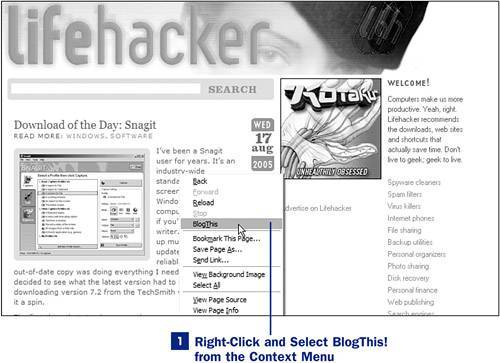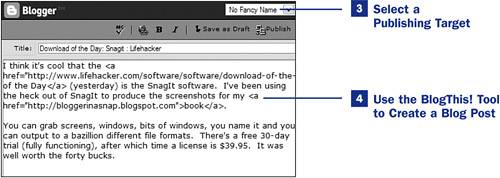47. Using BlogThis! Add-Ons BlogThis! is an interface to the Blogger post editor. Developers have tapped into the power of this small bit of software, providing methods for accessing it through web browser add-ons. For instance, the BlogThis! extension for Firefox creates a context menu option that can be selected when you are viewing a web page about which you want to write a blog post. The Google Toolbar, which is available for both Firefox and Microsoft Internet Explorer, includes a BlogThis! button as part of its standard set of user tools.  NOTE NOTE
To download the BlogThis! Firefox extension, visit https://addons.mozilla.org/extensions/moreinfo.php?id=261. To obtain the Google Toolbar for either Firefox or Microsoft Internet Explorer, visit http://toolbar.google.com/.
Steps 1 and 2 assume that you have installed the BlogThis! extension for Firefox or the Google Toolbar. 1. | Right-Click and Select BlogThis! from the Context Menu
After the BlogThis! extension for Firebox has been installed and your browser restarted, you can right-click and select BlogThis! from the context menu. If you are logged in to Blogger when you click the BlogThis! link, you are taken directly to the posting interface. If you are not logged in the first step is to log in to Blogger using your username and password. This action will take place within the BlogThis! interface, no need to navigate to a new page.
47. Using BlogThis! Add-Ons 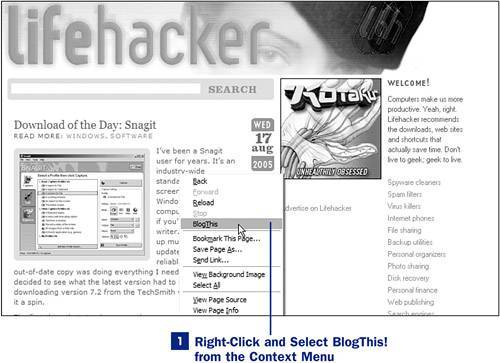 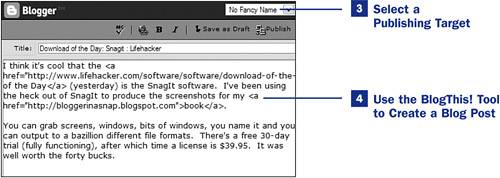 
| 2. | Launch BlogThis! from the Google Toolbar
After installing the Google Toolbar, the Blogger icon will be visible in the toolbar directly beneath the location bar. Click the Blogger icon to launch the BlogThis! interface. If you are logged into Blogger at the time you click the BlogThis! link, you will be taken directly to the posting interface. If you are not logged in at the time, the first step is to log in to Blogger using your username and password. This action takes place within the BlogThis! interface, so there's no need to navigate to a new page.
|
Steps 3 and 4 refer to the use of the BlogThis! interface, and are valid regardless of the method used to access the tool. 3. | Select a Publishing Target
After you're logged in to Blogger, you can select from a list of blogs associated with your Blogger account. If you have only one blog, it appears as the only item in the drop-down list. If you have more than one blog, they are all listed in the drop-down; select the blog to which this post should be published.
| 4. | Use the BlogThis! Tool to Create a Blog Post
When you launch the BlogThis! tool from the context menu or the Google Toolbar, the textarea will be prepopulated with a link to the web page you are visiting at the time. If you selected any text on that page before you launched the BlogThis! tool, that text will appear in the textarea as well.
You can use plain text or HTML markup in your post. Additionally, basic Blogger post editor tools such as the spellchecker, Hyperlink Wizard, and minimal post formatting buttons are present. You can also choose to save your post as a draft or publish it directly to your blog.
|
|
 NOTE
NOTE