Lesson 1: Installation Considerations
With Exchange Server 5.5 and earlier, deploying Exchange Server in your organization was much like deploying any other application. Planning was important, but the actual installation was typical. With Exchange 2000 Server, there was a dramatic change with tighter integration between the messaging platform (Exchange 2000 Server) and the server operating system (Microsoft Windows 2000 Server). Deployment of Exchange was dependent on your Windows 2000 Server infrastructure, and you couldn't effectively manage Exchange 2000 Server without dealing with Windows 2000 Server and Active Directory. Exchange Server 2003 builds on this concept. As a result, you must be acutely aware of how Active Directory and Domain Name System (DNS) work, and how Exchange Server 2003 utilizes the services of the server operating system. Also, since you can install Exchange Server 2003 on a computer running Windows 2000 Server (with SP3 or later) or Windows Server 2003, you must be aware of how the version of Windows you are running will affect what functionality is available.
After this lesson, you will be able to
-
Understand what versions of Exchange Server run on what versions of Windows 2000 Server and Windows Server 2003
-
Identify the hardware requirements necessary for successful deployment of Exchange Server 2003
-
Configure a service account for use with Exchange Server 2003
-
Install the necessary Windows Server components required by Exchange Server 2003
Estimated lesson time: 30 minutes
Supported Combinations of Exchange and Windows Server
Depending on your organization, you might have a number of server configurations that affect how you will deploy Exchange Server 2003. The following list shows the different combinations of Exchange versions and Microsoft Windows versions that are supported:
-
Exchange Server 5.5
-
Windows NT 4 Server, Windows 2000 Server (any service pack)
-
Not Active Directory-aware but can replicate data to and from Active Directory with the Active Directory Connector (ADC).
-
-
Exchange 2000 Server
-
Windows 2000 Server (SP1 or later)
-
Can be installed on a member server or domain controller but requires Active Directory.
-
-
Exchange Server 2003
-
Windows 2000 Server (SP3 or later)
-
Windows Server 2003
-
Can be installed on a member server or domain controller but requires Active Directory.
Tip Because the only version of Exchange Server that will run on Windows Server 2003 is Exchange Server 2003, you will need to upgrade your Exchange environment to Exchange Server 2003 prior to upgrading the Windows Server operating system to Windows Server 2003.
-
It is worth noting that when deploying Exchange Server 2003, Windows 2000 Server with SP3 or later and Windows Server 2003 are not equal. To take full advantage of the functionality of Exchange Server 2003, you must run it on a Windows Server 2003 server. In fact, complete functionality requires Windows Server 2003, Enterprise Edition. The following list identifies features of Exchange Server 2003 that are supported when installed on a server running Windows Server 2003 but that are not supported on Windows 2000 Server:
-
Mount points overcome the 24-drive letter limitation of previous versions of Windows.
-
Volume Shadow Copy service for database backup (requires Windows Volume Shadow Copy service backup application vendor).
-
Internet Protocol Security (IPSec) support for front-end and back-end clusters.
-
Cross-forest Kerberos authentication with Microsoft Outlook 2003 (requires Microsoft Metadirectory Services 2003 and Outlook 2003).
-
Internet Information Server (IIS) 6 enhanced security and dedicated application mode.
-
Hypertext Transfer Protocol (HTTP) access from Outlook 2003.
-
Real-time collaboration (requires Real-Time Collaboration service).
-
Microsoft SharePoint Portal Server Web Parts (requires SharePoint Portal Server, Microsoft Windows SharePoint Services, or both).
The following list identifies functions that are available only when running Exchange Server 2003 on Windows Server 2003, Enterprise Edition:
-
Supports 8-way PIII Xeon Processors
-
Supports 8-way P4 XeonMP Processors (hyper-threaded)
-
Up to 8-node clustering
-
Mount point support
Hardware Requirements
There are several factors that affect the hardware requirements for Exchange Server 2003: the number of users that will be accessing the server; the size and number of messages transferred on a daily basis (not to mention during peak usage periods); availability requirements; and so on. These factors will have a significant influence on the type of hardware you use for your deployment. However, Table 2-1 contains some minimum hardware requirements.
| Component | Minimum requirements |
|---|---|
| Processor | Pentium 133 |
| Operating system | Windows 2000 Server + SP3 |
| Memory | 256 megabyte (MB) |
| Disk space | 200 MB on system drive, 500 MB on partition where Exchange Server 2003 is installed |
| Drive | CD-ROM drive |
| Display | VGA or better |
| File system | All partitions involving Exchange Server 2003 must be NTFS file system (NTFS), including
|
While Table 2-1 contains the minimum requirements to install Exchange Server 2003, that configuration is sufficient for only the smallest of Exchange environments supporting only a handful of users, or for testing in a lab. In most cases, the Microsoft-recommended requirements for Exchange Server 2003 in Table 2-2 are a more reasonable starting point. However, remember that this is only a starting point; your organization's specific needs will dictate your system requirements.
| Component | Recommended requirements |
|---|---|
| Processor | Pentium III 500 (Exchange Server 2003, Standard Edition) Pentium III 733 (Exchange Server 2003, Enterprise Edition) |
| Operating system | Windows Server 2003 |
| Memory | 512 MB |
| Disk space | 200 MB on system drive, 500 MB on partition where Exchange Server 2003 is installed. Separate physical disks for the Exchange binaries, database files, and transaction logs. |
| Drive | CD-ROM drive |
| Display | SVGA or better |
| File system | All partitions involving Exchange must be NTFS, including
|
| Tip | Installing Exchange Server 2003 on an existing server will increase the burden on that server. You should use System Monitor to establish a performance baseline for your server prior to installing Exchange Server 2003 to determine if the server hardware is adequate to support Exchange and also so you can later determine the effect that the Exchange Server 2003 installation has had on your server's overall performance. |
Creating a Service Account
Another consideration when installing Exchange Server 2003 is the creation of a dedicated service account. One reason for using a dedicated service account is related to security auditing. When you run services under the Administrator or System account, it is more difficult to tell by viewing the Security log in the Event Viewer whether an entry is being generated by a user actively performing a task as the administrator or a service performing a task unattended. With a service account, you can see specifically what is being done by the Exchange services. Also, you can quickly identify situations where someone might be trying to log on interactively with the service account to gain administrative permissions to the domain.
| Note | It is not necessary to manually create a dedicated service account. A new Global group has been created called "Exchange Domain Server." Exchange Server Setup adds its machine account to this group when you install the server and removes it when you uninstall the server. The "Exchange Domain Servers" group is added as a member to all necessary groups and Access Control Lists to allow Exchange services to read from and write all necessary information to Active Directory. |
Table 2-3 shows the permissions that are required of a user account in order to perform the installation-related tasks. With all the permissions required to deploy Exchange Server 2003 successfully, it is clear that the security account Exchange services run under is quite powerful.
| Task | Required permissions or roles |
|---|---|
| Run ForestPrep for the first time in a forest (this updates the schema) | Member of the Schema Admins and Enterprise Admins groups |
| Run ForestPrep (other than the first time) | Exchange Full Administrator permissions at the Exchange organization level |
| Run DomainPrep | Member of the Domain Admins group in the target domain |
| Install the first server in a domain | Exchange Full Administrator permissions at the Exchange organization level |
| Install additional servers in a domain | Exchange Full Administrator permissions at the administrative group level Machine account added to the Exchange Domain Servers group |
| Install a server with the Site Replication Service (SRS) enabled | Exchange Full Administrator permissions at the Exchange organization level |
When creating a service account, you will want to select the User Cannot Change Password option. This is a security precaution that prevents a malicious user from logging on interactively with the service and attempting to seize the account by changing the password. It also has the effect of requiring password changes to be made by an administrator through the Active Directory Users And Computers console. Another option to choose is Password Never Expires. You don't want the service account to be subject to the domain password policy, which usually requires passwords to be changed on a periodic basis. Any password change to the service account must be carefully planned. Since the account is not being used to log on to a server interactively, you won't receive a warning telling you the password will expire in so many days.
Installing Windows Services Required by Exchange Server 2003
Prior to installing Exchange Server 2003, there are certain Windows Server 2003 components that must be enabled on the server because of the level of integration Exchange has with Active Directory and the Windows operating systems. For Setup to complete successfully, you must have the following services installed and enabled on your server:
-
Microsoft .NET Framework
-
Microsoft ASP.NET
-
World Wide Web service
-
Simple Mail Transfer Protocol (SMTP) service
-
Network News Transfer Protocol (NNTP) service
The configuration will vary depending on whether your server platform is Windows 2000 Server or Windows Server 2003. If you are installing Exchange Server 2003 onto a server running Windows 2000 Server, Setup automatically installs and enables the .NET Framework and ASP.NET services. This is because these services were not available when Windows 2000 Server was released. Since Windows Server 2003 has the .NET Framework built into the operating system and has ASP.NET available through the Add/Remove Windows Components Wizard, the Microsoft Exchange Installation Wizard will not install these components on that platform. Instead, you must manually enable these components on Windows Server 2003.
With Windows 2000 Server, the World Wide Web service and SMTP service were automatically installed and enabled as part of a default installation of the operating system. By default in Windows Server 2003, these services are not installed. So, if you are installing Exchange Server 2003 onto a system running Windows 2000 Server, it is likely that the only service you will need to add is the NNTP service. With Windows Server 2003, none of the above-mentioned services are installed and enabled, so you must add all of them.
Practice: Preparing for Installation
In this practice, you will first create a service account that you will use later to install Exchange Server 2003, and then you will configure the required Windows Server 2003 server components to support the Exchange Server 2003 installation.
Exercise 1: Create a Service Account
-
Log on to your Windows Server 2003 system as an administrator.
-
From the Start menu, point to Administrative Tools, and then select the Active Directory Users And Computers console.
-
Expand the appropriate domain on the left side and right-click the Users container. Point to New on the shortcut menu, and then click User.
-
Provide the required information, entering svc_xch as the name of the service account. Click Next to continue.
-
Create a strong password, with a minimum of seven characters and meeting the complexity requirements required by Windows Server 2003. Configure the account password so that it will never expire, and so that it can't be changed by the user. Click Next to continue, and then click Finish.
Security Alert Strong passwords are required by default in Windows Server 2003, which is a change from previous versions of Windows. Best practices are to have a password of at least seven characters and which contains a combination of uppercase and lowercase letters, numbers, and special characters.
-
Double-click the new user account that you just created and go to the Member Of tab. Click Add, and add this account to the following groups:
-
Schema Admins
-
Enterprise Admins
-
Domain Admins
-
-
Click OK, and then click OK again to finish.
Exercise 2: Install Windows Components Required by Exchange Server 2003
-
From the Start menu, point to Settings, and then click Control Panel. Next, click Add Or Remove Programs.
-
Click Add Or Remove Windows Components to start the Windows Components Wizard.
-
Click the Application Server component, and then click Details.
-
Select the check box for ASP.NET and click OK.
-
Scroll down to Internet Information Services (IIS) and click Details.
-
Select the check boxes to select the following components:
-
NNTP service
-
SMTP service
-
World Wide Web service
-
-
Click OK to return to the Application Server components, and then click OK again to return to the main Windows Components Wizard page.
-
Complete the wizard to install the components.
ASP is a component of IIS, and is installed by default when you install the World Wide Web Service. However, you must enable ASP in the Internet Information Services console even though it is installed. To do this, perform the following steps:
-
Start and select All Programs, and then go into Administrative Tools and start the Internet Information Services (IIS) Manager console.
-
When the console opens, expand the local computer (if it isn't already), and then select Web Service Extensions.
-
Select ASP (which will have the version of the extensions in parenthesis), and then click Allow, as shown in Figure 2-1.
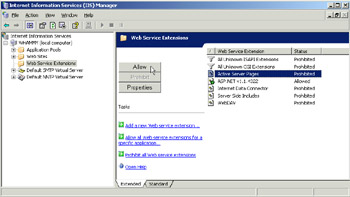
Figure 2-1: Enabling ASP in the IIS Manager console
Lesson Review
The following questions are intended to reinforce key information presented in this lesson. If you are unable to answer a question, review the lesson materials and then try the question again. You can find answers to the questions in the "Questions and Answers" section at the end of this chapter.
-
You are heading up a team of systems and network administrators that is planning to deploy Exchange Server 2003 in an environment where e-mail has to date been hosted by the organization's Internet service provider (ISP). One of the administrators asks you why you should bother creating a service account for Exchange instead of simply using the domain's Administrator account. What are two reasons you can give him to justify using a separate account?
-
You are planning to set up a couple of lab computers using old computers that aren't in use anymore in order to test and practice with Exchange Server 2003. What is the minimum amount of random access memory (RAM) your systems will need to have in order to install Exchange Server 2003?
-
64 MB
-
128 MB
-
256 MB
-
512 MB
-
-
Which of the following platforms are able to support an installation of Exchange Server 2003? (Choose all that apply.)
-
Windows NT 4
-
Windows NT 4 SP6a
-
Windows 2000 Server SP1
-
Windows 2000 Server SP3
-
Windows 2000 Server SP4
-
Windows Server 2003, Standard Edition
-
Windows Server 2003, Enterprise Edition
-
Windows Server 2003 SP1
-
-
You install Exchange Server 2003 onto a Windows Server 2003 file server that has a Pentium III– 450 MHz processor, 512 MB of RAM, and a RAID 5 disk array. After a couple of weeks, users begin complaining that working with documents on the server is very sluggish during the middle of the day. What can you do to improve performance?
Lesson Summary
-
Exchange Server 2003 can be installed on systems running Windows 2000 Server SP3 or later or Windows Server 2003. Some functionality is lost when using Windows 2000 Server.
-
Exchange Server 2003 is the only version of Exchange Server that can run on Windows Server 2003.
-
A dedicated service account should be used for the Exchange Server 2003 installation.
-
Because of the integration of Active Directory and Windows 2000 Server and Windows Server 2003, several Windows components must be installed and enabled to support the Exchange Server 2003 installation.
EAN: 2147483647
Pages: 221