Lesson 2: Backing Up Exchange Server 2003
The first line of defense in the event of a disaster is to make sure that critical information is backed up. This lesson introduces you to the various concepts and procedures for backing up Exchange Server 2003. Several third-party suppliers offer backup software suitable for Exchange Server 2003 servers, but this lesson concentrates on the backup utility included with Microsoft Windows 2003.
After this lesson, you will be able to
-
Identify the types of data to back up
-
Explain backup strategies
-
Perform a full online backup
-
Explain offline backup
-
Start the volume shadow service
-
Identify guidelines for backing up Exchange clusters
-
Re-create full-text indexes
-
Identify guidelines for verifying that backups are complete
Estimated lesson time: 90 minutes
Types of Data to Back Up
In the event of a disaster, it is important that you have backed up all the critical data for your company. This data includes the contents of your users' mailboxes and the configuration data that is needed to operate servers running Exchange Server 2003. Make sure that you have backups of all your management scripts and of all your Exchange stores.
You need to back up two types of data: static data and dynamic data.
Static Data
This type of data either does not change or does not change very often. Examples are as follows:
-
Windows Server 2003 operating system software, along with any service packs or software updates
-
Packaged application software (for example, Exchange Server 2003, Enterprise Edition)
-
Supporting software, such as third-party backup or system management software
-
User application software, such as Active Server Pages (ASP) applications, mailbox agents, and workflow software
-
Management scripts
Dynamic Data
Dynamic data changes frequently. Examples are as follows:
-
Exchange Server 2003 databases and log files
-
Active Directory data
-
Microsoft certificate services data
-
Site Replication Service (SRS) databases
-
System state data, including the Microsoft Internet Information Services (IIS) metabase
-
Cluster quorum data (if your Exchange organization uses clusters)
Backup Strategies
You can use Windows 2003 Backup to implement different backup strategies. If you choose instead to use a third-party backup utility that is supported for Exchange Server 2003, the backup strategies remain the same. The backup strategy that you choose will have a direct impact on the restore process. You can choose from the following strategies:
-
Full (sometimes known as normal)
-
Full plus incremental
-
Full plus differential
-
Copy
-
Copy plus incremental
Full Backup
Full backups copy both the database files and the transaction log files. At the completion of a full backup, transaction log files that have been committed to the database are deleted from the server. If your strategy is to use full backups only, then you should perform one every day.
Full Plus Incremental
Exchange databases can be very large, and it is often impractical to back them up every day. You can therefore choose to perform a full backup periodically, say once per week, and to supplement this by performing an incremental backup each day between full backups. The incremental backup captures only the transaction log data that has changed since the last full or incremental backup. This backup strategy copies only the transaction log files and not the database files. It is not available if you have enabled circular logging. Transaction log files are not deleted from the server at the completion of an incremental backup.
Full Plus Differential
You can also choose to perform a full backup periodically and to supplement this full backup with a daily differential backup. A differential backup backs up all the transaction files whether they were backed up previously or not. It is not available if you have enabled circular logging. Transaction log files are not deleted from the server at the completion of a differential backup.
Copy Backup
A copy backup is the same as a full backup, except that no file marking is performed. This means, for example, that performing an incremental backup after performing a copy backup is equivalent to performing the same incremental backup before that copy backup. You can use a copy backup to create a full backup of Active Directory or of the Exchange store without disturbing the state of any scheduled incremental or differential backups. Transaction log files are not deleted from the server at the completion of a copy backup. Typically, copy backups are used to create archived data that can be stored off-site.
Copy Plus Incremental
You can perform a copy backup in conjunction with incremental backups. This preserves all the transaction log files. With the other strategies (other than a straight copy), you delete committed log files during a full backup, thus limiting your ability to roll forward from any backup other than your very last full backup. With copy plus incremental, you can roll forward from any copy backup you have, just by adding all the incremental backups since the time the copy backup was taken.
To implement this strategy, you must begin the backup cycle with a full backup. Then you perform an incremental backup and continue alternating copy and incremental backups, typically doing an incremental each day immediately after the copy backup finishes. While this is a very safe strategy, it does not delete committed transaction log files, which could eventually fill your hard disk. You need to do a full backup every so often to prevent this.
Backup Size Implications
If you do a full backup every day, then this uses a lot of resource and a lot of backup media. You can perform online backups, so you do not need to dismount an information store to back it up. Nevertheless, there will be some degradation in performance. Full plus incremental backup has the least impact on performance. A full backup can be done during a quiet period (for example, the weekend), and incremental backups are relatively small. However, if you need to restore a database from backup, then you need to restore from the last full backup and then replay all the incremental backups performed since that full backup. If you use full plus differential backup, then in the same situation you need to restore from the last full backup and then replay only the last differential backup.
Performing Backups
Typically, you perform backups online, but offline backup is also available. You can also use the Volume Shadow Copy Service (VSS) to manage snapshot backups. The processes for backing up Exchange Server 2003 clusters are similar to those for backing up mailbox and public folder stores on Exchange clusters. Finally, you should be aware that backing up a database does not back up the indexes used for full text indexing, and you should know how to re-index data on your Exchange Server 2003 database.
Online Backups
When Exchange Server 2003 performs an online backup, all services, including the Exchange store, continue to run normally throughout the backup process. This allows users to continue to use their mailboxes during a backup process, whether the backup is incremental, differential, or full.
During a full online backup, the .edb, .stm, and .log files that comprise the Exchange store are backed up and checked for corruption at the file system level. Unreliable hardware, firmware, or disks can all cause file system corruption. The check verifies the checksums on each 4-kilobyte (KB) block or page in the database. If there is a checksum failure, backup aborts.
Therefore, after an online backup is complete, you should check the Event Viewer to find out whether your Exchange store is corrupted. If you see a failed backup with a page read error event in Event Viewer, there may be a problem in the database.
Offline Backups
Offline backup is not a recommended solution. To perform an offline backup of Exchange Server 2003 databases, you need to dismount the mailbox and public folder stores and then back up the database and transaction log files manually. However, you may need to perform an offline backup if your online backup failed, for example, due to an error such as a checksum-1018 JET_errRead Verify Failure.
You also need to perform an offline backup if you are using third-party backup software that does not support Exchange online backup application programming interfaces (APIs).
The disadvantages of offline backup include the following:
-
You need to stop database services, and users will not be able to access their mailboxes during the backup.
-
Transaction log files that contain transactions already written to the database files are not purged.
-
The database is not checked for corruption during an offline backup.
-
The chance of data loss is increased.
Volume Shadow Copy Service
One of the practical limits to the number of users supported on a single server is the time it takes to back up the mail storage. You can significantly reduce this limit by using VSS in Windows Server 2003 to help you create almost instantaneous backups of Exchange data at a specific point in time.
While an Exchange database is mounted, e-mail transactions can occur at any time. If you try to make a quick backup of the data at a particular point in time (a shadow copy), e-mail transactions may occur while the backup is progressing. As a result, when the backup finishes, it may contain an inconsistent copy of the data. If, in particular, you follow Microsoft's recommendation and store databases and transaction log files on separate volumes, this can lead to inconsistencies during a shadow backup.
If your backup software does not support VSS, the way to work around this problem is to conduct backups while the database is offline. This approach poses scheduling problems and negates any benefit of shadow copy backups. It also makes it difficult to complete backups because of the increasing demand for systems to be available 24 hours per day, seven days per week.
The VSS backup method solves this problem by creating a consistent point-in-time shadow copy of data while the system is online. After receiving a backup request, VSS notifies Exchange services that a backup is about to occur. Exchange then prepares for the backup by cleaning up on-disk structures and flushing caches.
Software that supports VSS (such as Windows 2003 Backup) can create a shadow copy of the disk at the beginning of the backup process. The software then creates the backup by using the shadow copy rather than the working disk. This method offers the following advantages:
-
It produces a backup of a volume that reflects the state of that volume at the instant the backup started, even if the data changes while the backup is in progress.
-
All the backup data is internally consistent and reflects the state of the volume at a single point in time.
-
It notifies applications and services that a backup is about to occur. The services and applications can then prepare for the backup.
VSS support is at the storage group level and provides two disaster recovery packages that can be leveraged by software vendors. These are as follows:
-
Point in time (no transaction log files are replayed)
-
Full recovery (transaction log files are replayed)
Important Exchange Server 2003 supports VSS for full and copy backups but not for incremental or differential backups.
Backing Up Exchange Clusters
The disk resources shared in an Exchange Server 2003 cluster include the quorum disk resource and the resource that contains the Exchange Server 2003 stores. Any of the nodes in a cluster can access the shared disks, and all nodes rely upon the data on these disks. Your disaster recovery strategy therefore requires that you back up these resources.
Exchange Server 2003 database files and transaction log files are stored on one or more of the shared disk resources of the cluster. Each Exchange virtual server located on a node in a cluster has its own set of databases and log files. To recover from a failure of one of the shared disk resources that contains your Exchange database and transaction log files, you must perform a separate backup of those files.
The quorum disk resource maintains the consistency of your cluster. It ensures, for example, that the cluster databases that reside in the Windows registries of each node in the cluster are consistent. These cluster databases contain information about all physical and logical elements in a cluster, including object properties and configuration data. To enable recovery from a failure in the quorum disk resource, you need to perform either a full computer backup or a Windows backup on the node that owns the quorum disk resource.
You can use the Microsoft cluster tool (Clustool.exe) to back up the configuration of an entire cluster. Clustool.exe can perform cluster configuration backups after your initial cluster configuration is complete, and after you make any configuration changes to the cluster.
Repairing Indexes
Full-text indexing (also known as content indexing) is an optional Exchange Server 2003 feature that allows users to perform full-text searches across both messages and attachments within messages. Full-text indexes are not stored with Exchange databases. By default, they are located in the Program Files\Exchsrvr\ExchangeServer_Server Name \Projects directory and are managed by the Microsoft Search service.
Full-text indexes are not backed up as part of your Exchange Server 2003 database backups. If a disaster occurs and you need to rebuild your server, then you also need to re-create your full-text indexes. To repair full-text indexes that are corrupt or are not synchronized with your Exchange databases, you must re-index the data on your Exchange databases. If Microsoft Search is damaged, you must restore the service as part of your full-text indexing repair.
Verifying Backups
To verify the success of your backup procedures, you need to check that the backup occurred and that it ran without error. You should examine the Windows Server 2003 backup log for the backup event that you are verifying, and then review the events in the Windows Server 2003 event log to ensure that your backup was completed as scheduled and without errors. If you identify any errors or inconsistencies in these log files, you need to resolve them as soon as possible.
You can also verify that data has been backed up successfully by restoring that data to another computer during a trial restore. This procedure is described in Lesson 3 of this chapter.
Practice: Performing Backups
In this practice, you back up a storage group, enable VSS, and delete and re-create full-text indexes. You need to perform a backup in order to practice restoring the storage group databases in Lesson 3.
Exercise 1: Back Up a Storage Group
In this exercise, you perform a full online backup of a storage group. The exercise gives a backup location on another volume of the same computer. If you want, you can change this either to a folder on the same volume or to a folder on your second computer on which you have granted the appropriate write permissions. If you choose to specify a different backup path, you need to specify the same path when you perform a restore in the next lesson.
To back up a storage group online, perform the following steps:
-
On Server01, from the Start menu, point to All Programs, point to Accessories, point to System Tools, and then click Backup.
-
In the Backup Or Restore Wizard, on the Welcome To The Backup Or Restore Wizard page, click Next.
-
On the Backup Or Restore page, ensure that Back Up All Files And Settings is selected, and then click Next.
-
On the What To Back Up page, select Let Me Choose What To Back Up, and then click Next.
-
On the Items To Backup Up page, in the Items To Back Up box, expand Microsoft Exchange Server, expand Server01, expand Microsoft Information Store, select the My Storage Group check box as shown in Figure 12-2, and then click Next.
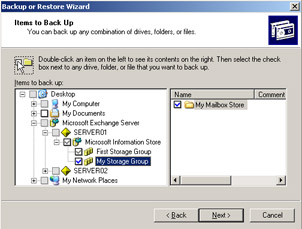
Figure 12-2: Specifying what to back up -
On the Backup Type, Destination, And Name page, click Browse.
-
In the Save As dialog box, browse to D:\Mybackup. In the File Name box, type Mybackup.bkf, and then click Save.
-
On the Backup Type, Destination, And Name page, click Next.
-
On the Completing The Backup Or Restore Wizard page, click Finish.
-
When the backup is finished, click Report in the Backup Progress dialog box.
-
Verify that no errors are listed in the backup log, as shown in Figure 12-3. If no errors are listed, the backup was successful. Close the backup log window.
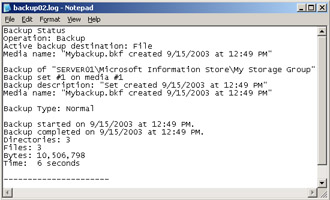
Figure 12-3: The backup log -
In the Backup Progress dialog box, click Close.
Exercise 2: Enable VSS
To enable support for VSS, the service must be enabled on the Exchange server, and the backup software must support the new backup and restore APIs. In this exercise, you enable VSS on your Exchange server so that a backup program can perform a volume shadow copy.
To enable VSS, perform the following steps:
-
Open the Services console on Server01.
-
In Services (Local), in the details pane, right-click Volume Shadow Copy, and then click Start.
-
Right-click Volume Shadow Copy, and then click Properties.
-
In the Volume Shadow Copy Properties (Local Computer) dialog box, in the Startup Type box, select Automatic, and then click OK.
-
Close Services.
Exercise 3: Create a Public Folder Index
In order to practice deleting, re-creating, and repairing indexes, you must first index your public folder store. To enable full-text indexing on a public folder store, perform the following steps:
-
Open Exchange System Manager.
-
Navigate to Administrative Groups\First Administrative Group\Servers\Server01 \First Storage Group, and then click First Storage Group.
-
Right-click Public Folder Store (SERVER01), and then click Create Full-Text Index.
-
Click OK to accept the default catalog location.
-
Right-click Public Folder Store (SERVER01), and then click Start Full Population.
Tip This procedure assumes that you are building the index for the first time. Otherwise, unless there is a problem with your index, you would use incremental population.
-
Click Yes to close the warning box and start the update process. Click Yes again to close the subsequent warning box.
-
The update process can take a few minutes. Expand Public Folder Store (SERVER01) and click Full-Text Indexing. In the details pane, check that the Last Build Time is today's date. You may need to press F5 to refresh the window.
Exercise 4: Delete and Re-Create Indexes
Re-indexing the data on your Exchange databases requires that you remove full-text indexing information and re-create full-text indexes. To delete the damaged indexes and re-create them, perform the following steps:
-
Open Exchange System Manager.
-
Navigate to Administrative Groups\First Administrative Group\Servers\Server01 \First Storage Group, and then click First Storage Group.
-
In the details pane, right-click Public Folder Store, click Delete Full-Text Index, and then click Yes to continue.
-
From the Start menu, click Run, type regedit, and then click OK.
-
In Registry Editor, navigate to HKEY_LOCAL_MACHINE\SOFTWARE\Microsoft \Search\1.0\Databases, and then expand Databases.
-
Under Databases, click ExchangeServer_SERVER01.
-
In the details pane, next to Log Path under Data, locate the folder where the property store and log files are kept. Record the path to this folder because you need it for the next step. By default, the folder is C:\Program Files\Exchsrvr \ExchangeServer_SERVER01.
-
In Microsoft Windows Explorer, open the folder that you recorded in the previous step.
-
In the open folder, verify that the Projects and GatherLogs subfolders are empty. Do not delete the Projects and GatherLogs folders, but if there are any files in them, then delete the files. Figure 12-4 shows the GatherLogs folder.
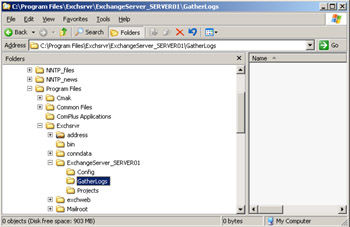
Figure 12-4: Checking that the GatherLogs folder is empty -
Close Windows Explorer and close Registry Editor.
-
In Exchange System Manager, right-click Public Folder Store, and then click Create Full-Text Index.
-
In the Public Folder Store (SERVER01) dialog box, click OK to accept the default location for the catalog.
-
In Exchange System Manager, right-click Public Folder Store (SERVER01), click Start Full Population, click Yes to continue, and then click Yes again to close the subsequent warning box.
-
Right-click Public Folder Store (SERVER01), and then click Properties.
-
In the Public Folder Store (SERVER01) Properties dialog box, select the Full-Text Indexing tab.
-
On the Full-Text Indexing tab, select the This Index Is Currently Available For Searching By Clients check box, click OK, and then click OK again to acknowledge the warning.
-
Click OK to close the Public Folder Store (SERVER01) Properties dialog box.
Lesson Review
The following questions are intended to reinforce key information presented in this lesson. If you are unable to answer a question, review the lesson materials and then try the question again. You can find answers to the questions in the "Questions and Answers" section at the end of this chapter.
-
You store your databases and transaction log files on different hard disks. Circular logging is not enabled. You perform a differential backup every weekday night. Over the weekend, you perform a copy backup and archive the tape. It is taking longer each night to perform your differential backup and you are receiving warnings that the hard disk containing your transaction log files is nearing capacity. How do you deal with the situation?
-
You decide to use third-party backup software that uses the shadow copy method. You do not want to perform offline backups, and you want to ensure that your backed up databases are consistent. What do you need to check, and what step do you need to take?
-
What do you need to do to ensure that your Exchange Server 2003 organization can recover from the failure of a quorum disk resource?
Lesson Summary
-
Copy and full backups back up both database and transaction log files. Incremental and differential backup types back up only the transaction logs. Full backup truncates the transaction logs—that is, it deletes the logs that contain transactions that have been written to the database.
-
VSS gives backup software the facility to create a snapshot of file contents and to perform a backup from that snapshot.
-
All files in a storage group can be backed up while the storage group is online.
-
Full-text indexes are not backed up as part of your Exchange Server 2003 database backups. If a disaster occurs and you need to rebuild your server, then you also need to re-create your full-text indexes.
EAN: 2147483647
Pages: 221