Lesson 5: Configuring Administrative Permissions
This lesson presents an overview of administrative groups and how to create them. The lesson then explains how to configure administrative permissions by using the Exchange Administration Delegation Wizard.
After this lesson, you will be able to
-
Explain the function and purpose of administrative groups
-
Explain where a new computer running Exchange Server is added
-
Create an administrative group
-
Grant Exchange Server administrative permissions by using the Exchange Administration Delegation Wizard
-
Configure advanced security permissions
Estimated lesson time: 45 minutes
Administrative Groups
An administrative group is a collection of Exchange Server 2003 objects that are grouped together for the purpose of managing and delegating permissions. An administrative group can contain servers, routing groups, policies, and public folder hierarchies. If, for example, your organization has two administrators, and each one manages a group of Exchange Server 2003 servers, then you can create two administrative groups. You can then delegate permissions to each administrator.
You can create administrative groups to support the various administrative models (centralized, decentralized, or mixed). Note that an administrative group is not a group of administrators. Rather, it is a group of objects to administer. These objects include the following:
-
System policy objects
-
Routing group objects
-
Public folder tree objects
-
Server objects
Adding an Exchange Administrative Group
When you set up an Exchange Server 2003 organization, you automatically create the First Administrative Group container, and the Exchange Server 2003 server is added to this group. If you then add a new computer running Exchange Server 2003 to your Exchange organization, the computer is added to this administrative group.
If, however, you create additional administrative groups before adding further servers, then Setup prompts you to select the administrative group to which any additional server should be added. You use the Administrative Groups container to create an administrative group in a practice later in this lesson.
| Note | The Administrative Groups container is not displayed by default in Exchange Server 2003. To display this container, you need to open Exchange System Manager and enable Display Administrative Groups in the Organization object's Properties box. This was done in a practice in an earlier chapter and is usually one of the first tasks an Exchange Server 2003 administrator performs. It is therefore easy to forget that before you can create a new administrative group, you must first display this container. |
The Exchange Administration Delegation Wizard
Exchange administrative permissions enable administrators to perform tasks in Exchange Server 2003. You use the Exchange Administration Delegation Wizard to select users or groups and grant them administrative permission to objects in your Exchange organization. This makes administration more secure because you can specify who can gain access to which Exchange objects.
You can start the Exchange Administration Delegation Wizard from the Organization object or from an administrative group object. If you start the wizard from the Organization object, then the permissions you assign propagate down the hierarchy to all the objects in the organization. If, on the other hand, you start the wizard from an administrative group object, then the permissions you assign propagate to all the objects in that administrative group. However, in the latter case, read-only permissions are also granted from the administrative group object, up the hierarchy. This enables an administrator to view the hierarchy. To use the Exchange Administration Delegation Wizard, you must have Exchange Full Administrator permissions at the organization level.
| Tip | The read-only permission does not appear in Exchange System Manager. You can view it by using the Adsiedit.exe utility. |
Roles and Associated Permissions
The Exchange Administration Delegation Wizard supports the following roles:
-
Exchange Full Administrator Exchange Full Administrators can administer Exchange system information. They can add, delete, and rename objects, and modify permissions. You should delegate this role to administrators who need to configure and control access to your Exchange e-mail system.
-
Exchange Administrator Exchange Administrators can fully administer Exchange system information but cannot modify permissions. You should delegate this role to users or groups who are responsible for day-to-day administration tasks such as adding, deleting, and renaming objects.
-
Exchange View Only Administrator An Exchange View Only Administrator can view Exchange configuration information. You should delegate this role to administrators who do not need to modify Exchange objects.
Exam Tip It is common (if somewhat sloppy) usage to refer to Exchange Full Administrators as Exchange administrators. If an exam question states that someone is an Exchange administrator, it will mean just that. The person will not have an Exchange Full Administrator role.
In addition to the roles supported by the Exchange Administration Delegation Wizard, other Windows Server 2003 group memberships are required to manage Exchange. If, for example, you want to assign write permission to an administrator for objects in an organization or administrative group, then that administrator must be a local administrator on each Exchange Server 2003 server that he or she needs to manage.
When you create an Exchange Server 2003 organization, the Exchange Domain Servers group and the Exchange Enterprise Servers group are created automatically. These two groups are assigned permissions that allow Exchange servers to gain access to Exchange configuration and recipient information in Active Directory. These are system groups for use by Exchange only, and you should not use them to give administrative privileges to users or groups.
Advanced Security Permissions
A child object in Exchange Server 2003 inherits permissions from its parent object by default. Advanced security permissions enable you to provide additional administrative control by enabling you to modify or prevent inherited permissions. When, for example, you create a new routing group, that group inherits the permissions from the administrative group in which it was created. If you want different permissions applied to the new routing group object, then you can access the object's Properties box and use the Advanced option on the Security tab to block permission inheritance.
You can also prevent inherited permissions from propagating to child objects by modifying the access control settings. You can specify, for each access control setting, whether the permissions should apply only to the object, or to the object and to its child objects.
If you remove inherited permissions and specify that permissions must be applied to the parent object only, the child objects are left with no permissions (an implicit Deny permission). Removing permissions prevents access to Exchange objects in Exchange System Manager. However, you can restore the permissions by using the Adsiedit.exe utility.
The Adsiedit.exe Utility
You can use the Active Directory Services Interface (ADSI) Edit Microsoft Management Console (MMC) snap-in, otherwise known as the Adsiedit.exe utility, to grant advanced security permissions that cannot be granted by using Exchange System Manager or Active Directory Users And Computers. For example, the utility enables you to grant permissions on the Administrative Groups container that are propagated to the new child administrative groups.
Practice: Creating and Using an Administrative Group
In this practice, you create an additional administrative group and delegate control of that group to a user named Don Hall. An account for Don Hall should have been created in Chapter 9, "Virtual Servers." If this account does not exist, create it before you start.
Exercise 1: Create an Administrative Group
In this exercise, you create an administrative group. This group is required to complete subsequent exercises in this practice.
To create an administrative group, perform the following steps:
-
Open Exchange System Manager.
-
Right-click Administrative Groups, click New, and then click Administrative Group.
-
In the Properties dialog box, type NewAdmin, and then click OK.
-
In the console tree, expand Administrative Groups, right-click NewAdmin, click New, and then click System Policy Container.
-
Expand NewAdmin and verify that a System Policies container exists.
-
Right-click the System Policies container under NewAdmin, click New, and then select Mailbox Store Policy.
-
Enable all four Property pages in the New Policy dialog box, and then click OK.
-
Enter a name for the policy, for example, NewMail.
-
Configure the Properties box tabs as required. Figure 11-9 shows a possible, if rather strict, configuration of the Limits (Policy) tab.
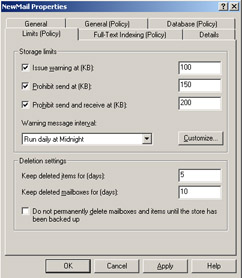
Figure 11-9: Configuring a limits policy -
Click OK when you have configured the Mailbox policy.
-
Use the same technique to create a Public Store policy and a Server policy.
Tip This procedure created new policies from scratch. If policies already exist, for example in the First Administrative Group's System Policies container, you can paste them into the new System Policies container and edit them as required.
Exercise 2: Delegate Control of an Administrative Group
In this exercise, you delegate control of the NewAdmin administrative group to Don Hall. You grant Don the Exchange Administrator role, but not the Exchange Full Administrator role, for that administrative group. If the NewAdmin administrative group does not exist, then you need to create it by completing the previous exercise. You cannot delegate control if you have only one administrative group.
To delegate control of an administrative group, perform the following steps:
-
Open Exchange System Manager and expand Administrative Groups.
-
In the console tree, right-click NewAdmin, and then click Delegate Control.
-
The Exchange Administration Delegation Wizard opens. On the Welcome page, click Next.
-
On the Users Or Groups page, click Add.
-
In the Delegate Control dialog box, click Browse.
-
In the Select Users, Computers Or Groups dialog box, type Don Hall. Click Check Names to verify that Don Hall's account exists, as shown in Figure 11-10, and then click OK.
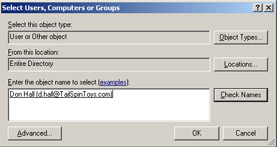
Figure 11-10: Delegating control to Don Hall -
In the Delegate Control dialog box, in the Role box, click Exchange Administrator, and then click OK.
-
On the Users Or Groups page, click Next.
-
Click Finish.
-
In the Exchange System Manager dialog box, read the warning, and then click OK.
Exam Tip Remember this warning. An Exchange administrator must also be a member of the local machine administrator group on any Exchange Server 2003 server that he or she administers. Watch out for the omission of this step in procedures described in exam scenarios.
-
Open Active Directory Users And Computers on Server01.
-
Expand the domain name and click Users. In the details pane, right-click Don Hall, and then click Properties.
-
In the Don Hall Properties dialog box, click Member Of.
-
On the Member Of tab, click Add.
-
In the Select Groups dialog box, type Administrators. Click Check Names to confirm the group exists, and then click OK.
-
In the Don Hall Properties dialog box, click OK.
Note Because of the restrictions of your two-computer test network, Don Hall has been added to the Administrators group on a domain controller. You would not do this on a production network. Exchange administrators should instead be added to the Administrators groups on the Exchange servers that are in the administration group that they administer. In a production network, you would not normally install Exchange on a domain controller.
Exercise 3: Configure Advanced Security Permissions
In this exercise, you enable the Security tab for all Exchange objects and then configure advanced security permissions for the user Kim Akers. If a user account does not already exist for Kim Akers, then you need to create one before starting this practice.
| Note | The ADSI support tool is not installed by default. To complete this practice, you need to install the Windows Server 2003 support tools. The installation file is in Support/Tools on the Windows Server 2003 installation CD. |
To configure advanced security permissions, perform the following steps:
-
On Server01, from the Start menu, click Run, type regedit, and then click OK.
-
Navigate to HKEY_CURRENT_USER\Software\Microsoft\Exchange.
-
Expand Exchange, right-click EXAdmin, click New, and then click DWORD Value.
-
Change New Value #1 to ShowSecurityPage, and then press Enter.
-
Double-click ShowSecurityPage. In the Edit DWORD Value dialog box, in the Value Data box, type 1, as shown in Figure 11-11, and then click OK.
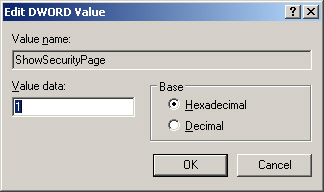
Figure 11-11: Creating the ShowSecurityPage registry entry -
Close the Registry Editor.
-
From the Start menu, click Run, type mmc, and then click OK.
-
In the MMC console, click File, and then click Add/Remove Snap-In.
-
In the Add/Remove Snap-In dialog box, click Add.
-
In the Add Standalone Snap-In dialog box, click ADSI Edit, click Add, and then click Close.
-
In the Add/Remove Snap-In dialog box, click OK.
-
Right-click ADSI Edit, and then click Connect To.
-
In the Connection Settings dialog box, in the Select A Well Known Naming Context box, select Configuration, and then click OK.
-
Navigate to ADSI Edit\Configuration\CN=Configuration,DC=Tailspintoys,DC=com\ CN=Services\CN=Microsoft Exchange\CN=Tailspintoys. Right-click CN=Administrative Groups, and then click Properties.
-
On the Security tab, click Add.
-
In the Select Users, Computers, Or Groups dialog box, type Kim Akers and then click OK.
-
In the CN=Administrative Groups Properties dialog box, click Advanced.
-
In the Advanced Security Settings For Administrative Groups dialog box, in the Permission Entries list, click the entry for Kim Akers, and then click Edit.
-
In the Permission Entry For Administrative Groups dialog box, in the Apply Onto drop-down list, click This Object And All Child Objects. The dialog box is shown in Figure 11-12. Click OK.
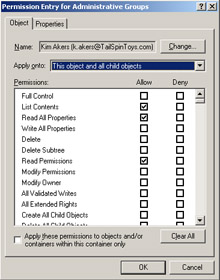
Figure 11-12: Granting Kim Akers permissions on all administrative groups -
In the Advanced Security Settings For Administrative Groups dialog box, clear the Allow Inheritable Permissions From The Parent To Propagate To This Object And All Child Objects. Include These With All Entries Explicitly Defined Here check box, and then click OK.
-
In the CN=Administrative Groups Properties dialog box, click OK.
-
To verify that permissions are configured correctly, right-click any administrative group in Exchange System Manager, select Properties, and access the Security tab. Verify that Kim Akers has permissions on the administrative group.
Lesson Review
The following questions are intended to reinforce key information presented in this lesson. If you are unable to answer a question, review the lesson materials and then try the question again. You can find answers to the questions in the "Questions and Answers" section at the end of this chapter.
-
You use Exchange System Manager to delegate control of an administration group to Don Hall. The administration group contains three Exchange Server 2003 servers called Server A, Server B, and Server C. You give Don the Exchange Administrator role. Don reports that he is unable to carry out any administration on the servers. What do you need to do?
-
You want to grant advanced permissions on an administration group. You make the necessary registry changes, then try to add the ASDI edit snap-in to the Microsoft Management Console. ASDI Edit is not on the list of snap-ins. What have you forgotten to do?
-
You create a new routing group and find that the group inherits permissions from the administrative group in which it was created. You want different permissions applied to the new routing group object. What do you do?
Lesson Summary
-
An administrative group is a group of Exchange objects that can be administered. You can delegate various levels of administrative control over an administrative group to users and security groups.
-
If you delegate administrator roles to users and groups to enable them to manage the servers in an administration group, you also need to grant local administrator rights on the servers to these users and groups.
-
Objects in an administrative group inherit their property settings from objects higher up in the hierarchy. You can block properties inheritance.
-
You can use the Asdiedit.exe support tool to configure advanced administrative settings.
EAN: 2147483647
Pages: 221