Setting Up Pay Rates to Apply at Different Times
Resources can have both standard and overtime pay rates. By default, Project uses these rates for the duration of the project. However, you can change a resource’s pay rates to be effective as of the date you choose. For example, you could initially set up a resource on January 1 with a standard rate of $16 per hour, planning to raise the resource’s standard rate to $19 per hour on July 1.
Project uses these pay rates when calculating resource costs based on when the resource’s work is scheduled. You can assign up to 25 pay rates to be applied at different times to each of a resource’s five cost rate tables.
In this exercise, you enter different pay rates for a resource to be applied at a later date.
1. In the Resource Name column, select the name of resource 11, Doug Hampton.
2. On the Standard toolbar, click Resource Information. ![]()
The Resource Information dialog box appears.
3. Click the Costs tab if it is not already selected.
You’ll enter a pay rate increase in cost rate table A.
4. In the Effective Date cell in the second row of cost rate table A, type or select 6/24/08.
5. In the Standard Rate cell in the second row, type 20%, and then press the ![]() key.
key.
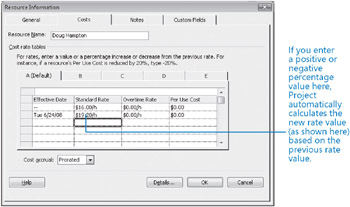
Note that Project calculates the 20% increase to produce a rate of $19.20 per hour. The previous rate of $16 per hour plus 20% equals $19.20 per hour. You can enter a specific value or a percentage increase or decrease from the previous rate. Calculating a new pay rate based on a percentage of the previous pay rate is a onetime calculation. Should you later change Doug’s initial standard pay rate (currently $16.00/ hour), his next pay rate would not be affected.
| Tip | In addition to or instead of cost rates, a resource can include a set fee that Project accrues to each task to which the resource is assigned. This is called a cost per use. Unlike cost rates, the cost per use does not vary with the task’s duration or amount of work the resource performs on the task. In the short film project, the Editing Lab resource has a $25 cost per use that covers the cleanup costs of the lab. You specify the cost per use in the Cost/Use field in the Resource Sheet view or in the Per Use Cost field in the Resource Information dialog box. |
6. Click OK to close the Resource Information dialog box.
Note that Doug Hampton’s initial rate, $16.00 per hour, appears in his Std. Rate field (unless the current date is 6/24/08 or later). This field will display $16 per hour until the current date changes to 6/24/08 or later. It will then display his new standard rate of $19.20 per hour.
EAN: 2147483647
Pages: 247