Interrupting Work on a Task
When initially planning project tasks, you might know that work on a certain task will be interrupted. You can split the task to indicate times when the work will be interrupted and when it can resume. The following are some reasons why you might want to split a task:
-
You anticipate an interruption in a task. For example, a resource might be assigned to a week-long task, but needs to attend an event on Wednesday that is unrelated to the task.
-
A task is unexpectedly interrupted. After a task is under way, a resource might have to stop work on the task because another task has taken priority. After the second task is completed, the resource can resume work on the first task.
In this exercise, you split a task to account for a planned interruption of work on that task.
1. On the Edit menu, click Go To.
2. In the ID box, type 4, and then click OK.
Project displays task 4, Develop production boards.
You know that work on this task will be interrupted for two days starting March 17.
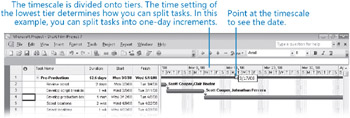
3. On the Standard toolbar, click the Split Task button.
| Tip | You can also click the Split Task command on the Edit menu. |
A ScreenTip appears, and the mouse pointer changes.
4. Move the mouse pointer over the Gantt bar of task 4.
This ScreenTip is essential for accurately splitting a task, because it contains the date at which you would start the second segment of the task if you dragged the mouse pointer from its current location on the Gantt bar. As you move the mouse pointer along the Gantt bar, you will see the start date in the ScreenTip change.
5. Move (but don’t click) the mouse pointer over the Gantt bar of task 4 until the start date of Monday, 3/17/08, appears in the ScreenTip.
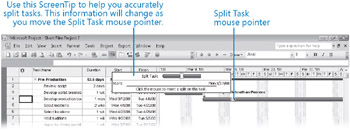
6. Click and drag the mouse pointer to the right until the start date of Wednesday, 3/19/08, appears in the ScreenTip, and then release the mouse button.
Project inserts a task split, represented in the Gantt chart as a dotted line, between the two segments of the task.
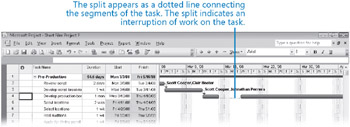
| Tip | Splitting tasks with the mouse might take a little practice. In step 6, if you didn’t split task 4 so that the second segment starts on 3/19/08, just point to it again. When the mouse pointer changes to a four-headed arrow, drag the segment to the correct start date. |
Here are a few other things to keep in mind when splitting tasks:
-
Adjusting the bottom tier of the timescale is important for splitting tasks: the calibration of the bottom tier determines the smallest time increment into which you can split a task. With the bottom tier set at the Days level, you must split a task by at least one day. If you want to split a task at the Hourly level, you must adjust the bottom tier further (through the Timescale command on the Format menu).
-
You can split a task into as many segments as you want.
-
You can drag a segment of a split task either left or right to reschedule the split.
-
The time of the task split, represented by the dotted line, is not counted in the duration of the task. No work occurs during the split.
-
If the duration of a split task changes, the last segment of the task is increased or decreased.
-
If a split task is rescheduled (for example, if its start date changes), the entire task is rescheduled, splits and all. The task keeps the same pattern of segments and splits.
-
Resource leveling or manually contouring assignments over time can cause tasks to split. You will level resources in Chapter 8, “Fine-Tuning Resource and Assignment Details,” and contour assignments in Chapter 9, “Fine-Tuning the Project Plan.”
-
To rejoin two segments of a split task, drag one segment of the task until it touches the other segment.
-
If you do not want to display splits as a dotted line, you can remove them. On the Format menu, click Layout, and in the Layout dialog box, clear the Show Bar Splits check box.
EAN: 2147483647
Pages: 247