Entering Actual Values for Tasks
A more detailed way to keep your schedule up to date is to record what actually happens for each task in your project. You can record each task’s actual start, finish, work, and duration values. When you enter these values, Project updates the schedule and calculates the task’s completion percentage. Project uses the following rules:
-
When you enter a task’s actual start date, Project moves the scheduled start date to match the actual start date.
-
When you enter a task’s actual finish date, Project moves the scheduled finish date to match the actual finish date and sets the task to 100% complete.
-
When you enter a task’s actual work value, Project recalculates the task’s remaining work value, if any.
-
When you enter a task’s actual duration, if it is less than the scheduled duration, Project subtracts the actual duration from the scheduled duration to determine the remaining duration.
-
When you enter a task’s actual duration, if it is equal to the scheduled duration, Project sets the task to 100% complete.
-
When you enter a task’s actual duration, if it is longer than the scheduled duration, Project adjusts the scheduled duration to match the actual duration and sets the task to 100% complete.
Suppose that a few more days have passed and work on the TV commercial has progressed. In this exercise, you record actual work values for some tasks as well as start dates and durations for other tasks.
1. If it is not already selected, click the name of task 5, Hold auditions.
2. On the View menu, point to Table: Entry, and click Work.
The Work table appears. This table includes both the scheduled work (labeled “Work”) and actual work (labeled “Actual”) columns. You’ll refer to values in both columns as you update tasks.
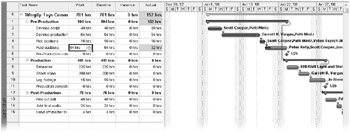
In the chart portion of the Gantt Chart view, you can see that task 5 is partially complete. In the Work table, you can see the actual work value of 32 hours. You want to record that the task is now complete but required more actual work than expected.
3. In the Actual field for task 5, type or select 80, and then press ![]() .
.
Project records that 80 hours of work have been completed on task 5. It extends the Gantt bar of the task to indicate its longer duration and reschedules subsequent tasks.
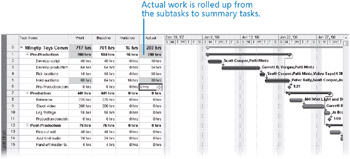
Now suppose that more time has passed. To conclude this exercise, you will enter actual start dates and durations of tasks in the Production phase.
4. In the Task Name column, click task 8, Rehearse.
This task started one working day behind schedule (the Wednesday after its scheduled start date) and took a total of two days to complete. You will record this information in the Update Tasks dialog box.
5. On the Tools menu, point to Tracking, and then click Update Tasks.
| Tip | You can also click the Update Tasks button on the Tracking toolbar. |
The Update Tasks dialog box appears. This dialog box shows both the actual and scheduled values for the task’s duration, start, and finish, as well as its remaining duration. In this box, you can update the actual and remaining values.
6. In the Start field in the Actual box on the left side of the dialog box, type or select 1/23/08.
7. In the Actual dur field, type or select 3d.
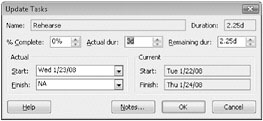
8. Click OK.
Project records the actual start date, duration, and scheduled and actual work of the task. These values also roll up to the Production summary task (task 7) and the project summary task (task 0), as indicated by the change highlighting.
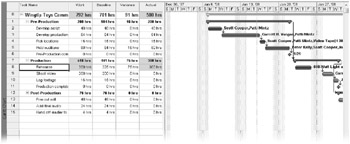
To conclude this exercise, you will record that task 9 started on time but took longer than planned to complete.
9. In the Task Name column, click task 9, Shoot Video.
10. On the Tools menu, point to Tracking, and then click Update Tasks.
The Update Tasks dialog box appears.
11. In the Actual dur field, type or select 3d, and then click OK.
Project records the actual duration of the task.
12. On the Standard toolbar, click Scroll To Task. ![]()
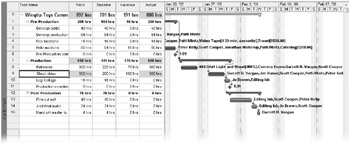
Because you did not specify an actual start date, Project assumes that the task started as scheduled; yet, the actual duration you entered causes Project to calculate an actual finish date that is later than the originally scheduled finish date.
13. On the View menu, point to Toolbars and then click Tracking.
Project hides the Tracking toolbar.
Properly evaluating a project’s status can be tricky. Consider the following issues:
-
For many tasks, it is very difficult to evaluate a completion percentage. When is an engineer’s design for a new motor assembly 50% complete? Or when is a programmer’s code for a software module 50% complete? Reporting work in progress is in many cases a “best guess” effort and inherently risky.
-
The elapsed portion of a task’s duration is not always equal to the amount of work accomplished. For example, a task might require relatively little effort initially, but require more work as time passes. (This is referred to as a backloaded task.) When 50% of its duration has elapsed, far less than 50% of its total work will have been completed.
-
The resources assigned to a task might have different criteria for what constitutes the task’s completion than the criteria determined by the project manager or the resources assigned to successor tasks.
Good project planning and communication can avoid or mitigate these and other problems that arise in project execution. For example, developing proper task durations and status-reporting periods should help you identify tasks that have varied substantially from the baseline early enough to make adjustments. Having well-documented and well-communicated task completion criteria should help prevent “downstream” surprises. Nevertheless, large, complex projects will almost always vary from the baseline.
Close the Wingtip Toys Commercial 6 file.
EAN: 2147483647
Pages: 247