Assigning Cost Resources to Tasks
If you completed Chapter 3, recall that cost resources are used to represent a financial cost associated with a task in a project. Like material resources, cost resources do no work and have no effect on the scheduling of a task. Cost resources might include categories of expenses that you want to budget and track for accounting purposes that are separate from the costs associated with work or material resources. Broadly speaking, the costs that tasks can incur can include the following:
-
Work resource costs, such as a person’s standard pay rate times the amount of work they perform on the task.
-
Material resource consumption costs, which are the material resource’s per-unit cost times the number of units consumed by the task.
-
Cost resource costs, which are a fixed dollar amount that you enter when assigning the cost resource to a task. The amount is not affected by changes in duration or any other schedule changes to the task, although you can edit the amount at any time.
For the TV commercial project, you’d like to enter planned travel and catering costs for certain tasks. Since work has not yet started on this project, at this time these costs represent budget or planned costs (indeed, you should consider all costs that Project has calculated so far in the schedule to be planned costs, such as those resulting from work resource assignments to tasks). Later, you can enter actual costs if you wish to compare them with the budget.
1. If task 4, Pick locations, is not already selected, click it the Task Name column.
2. In the Assign Resources dialog box, select the Cost field for the Travel cost resource.
3. Type 500, and then press ![]() .
.
Project assigns the cost resource to the task. You can see in the Assign Resources dialog box all of the resources assigned to task 4 and their associated costs.
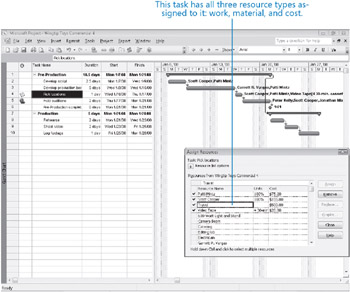
Task 4 now includes costs resulting from all three types of resource assignments: work, material, and cost.
4. Click the name of task 5, Hold auditions.
5. In the Assign Resources dialog box, select the Cost field for the Catering cost resource.
6. Type 250, and then click Assign.
Project assigns the cost resource to the task.
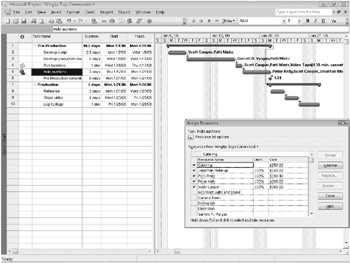
Close the Wingtip Toys Commercial 4 file.
EAN: 2147483647
Pages: 247