Creating a New Project Plan
A project plan is essentially a model you construct of some aspects of the real project you anticipate-what you think will happen or what you want to happen (it’s usually best if these are not too different). This model focuses on some, but not all, aspects of the real project-tasks, resources, time frames, and possibly their associated costs.
As you might expect, Project focuses primarily on time. You might know the planned start date of a project, the planned finish date, or both. However, when working with Project, you specify only one date: the project start date or the project finish date. Why? Because after you enter the project start or finish date and the durations of the tasks, Project calculates the other date for you. Remember that Project is not merely a static repository of your schedule information; it is an active scheduling tool.
Most projects should be scheduled by using a start date, even if you know that the project must finish by a certain deadline date. Scheduling from a start date causes all tasks to start as soon as possible and gives you the greatest scheduling flexibility. In later chapters, you will witness this flexibility in action as we work with a project that is scheduled from a start date.
Depending on your needs and the information to which you have access, the project plans you develop might not deal with other important aspects of real projects. For example, many large projects are undertaken in organizations that have a formal change management process. Before a major change to the scope of a project is allowed, it must first be evaluated and approved by the people managing and implementing the project. Even though this is an important project management activity, it is not something done directly within Project.
Now that you’ve had a brief look at the major parts of the Project interface, you are ready to create the project plan you will use in Part 1 of this book.
In this exercise, you create a new project plan.
1. On the File menu, click the New command. Then, in the New Project task pane, click Blank Project.
Project creates a new, blank project plan. Next, you’ll set the project’s start date.
2. On the Project menu, click Project Information.
The Project Information dialog box appears.
3. In the Start date box, type or select 1/7/08.
| Tip | In most cases when you need to enter a date in Project, you can click the down arrow next to the Date field to show a small monthly calendar. There you can navigate to any month and then click the date you want, or click Today to quickly choose the current date. |
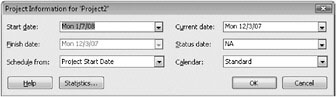
| Important | If you are using Project Professional, the Project Information and some other dialog boxes you see will contain additional options. Throughout most of this book we show Project Standard screen illustrations, but point out some Project Server-related functionality that is supported in Project Professional and Project Server. In Part 4, “Introducing Project Server,” we show Project Professional illustrations. |
4. Click OK to close the Project Information dialog box.
5. On the Standard toolbar, click the Save button. ![]()
Because this project plan has not previously been saved, the Save As dialog box appears.
6. Locate the Chapter 1 Getting Started folder in the Project 2007 Step by Step folder on your hard disk. The default location for the Project 2007 Step by Step folder is \Documents\Microsoft Press.
7. In the File name box, type Wingtip Toys Commercial 1.
8. Click Save to close the Save As dialog box.
Project saves the project plan as Wingtip Toys Commercial 1.
| Tip | You can instruct Project to automatically save the active project plan at predefined intervals, such as every 10 minutes. On the Tools menu, click Options. In the Options dialog box, click the Save tab, select the Save Every check box, and then specify the time interval you want. |
EAN: 2147483647
Pages: 247