Troubleshooting Scope-of-Work Problems
A project’s scope should include all of the work required-and only the work required- to successfully deliver the product of the project to its intended customer. After project work has started, managing its scope usually requires making trade-offs: trading time for money, quality for time, and so on. You might have the goal of never making such tradeoffs, but a more realistic goal might be to make the best-informed trade-offs possible.
Recall from the previous exercises that the project finish date extended into 2009. With the actions taken in the previous exercise, the finish date has been pulled into late December 2008, but you want it to end around mid-December 2008 at the latest. In this exercise, you focus on the project’s finish date and make several trade-offs to ensure that the project will deliver its product within the time frame that you want.
1. On the Project menu, click Project Information.
The Project Information dialog box appears. As the project is now scheduled, it will be completed on December 22, 2008-that is, if all of the remaining work is completed as scheduled. However, realistically, you expect the holiday season to interfere with concluding the project, so you’ll need to take steps to pull in the finish date.
2. Click Cancel to close the Project Information dialog box.
Because the project finish date is controlled by tasks on the critical path, you’ll begin by viewing only those tasks.
3. On the View menu, click More Views.
4. In the More Views dialog box, click Detail Gantt, and then click the Apply button.
The Detail Gantt view appears.
5. On the Project menu, point to Filtered For: All Tasks, and then click Critical.
Project displays only the critical tasks. The remaining production tasks are already as compressed as they can be, so you’ll focus on compressing the post-production tasks. To begin, you’ll allow overtime work for several tasks to shorten their durations.
6. On the Edit menu, click Go To.
7. In the ID box, type 75, and then click OK.
Project displays task 75, Record rough narration.
8. To see the effect of the following steps on the duration of task 75 and successor tasks, scroll the Detail Gantt view in the upper pane until task 75 appears near the top of the screen.
9. On the Window menu, click Split.
The Task Form appears below the Detail Gantt view.
10. Click anywhere in the Task Form. Then, on the Format menu, point to Details, and click Resource Work.
The Resource Work details appear in the Task Form.
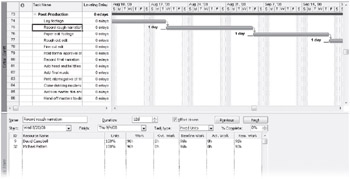
11. In the Task Form, in the Ovt. Work column for the resource named David Campbell, type or click 30h, and press.![]()
12. In the Ovt. Work column for Michael Patten, type or click 30h, and click OK in the upper right corner of the Task Form.
The overtime work values cause Project to adjust the daily work assignments for these resources and shorten the overall duration of the task.
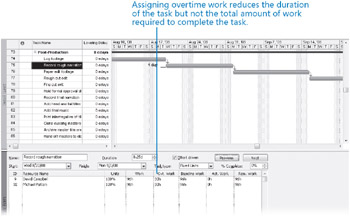
Note that each resource’s total work on this task remains at 96 hours. Now, however, 30 of those 96 hours per resource will be scheduled as overtime. The same amount of work will be performed, but in a shorter time span. Project will apply overtime cost rates, if they have been set up, to the overtime portion of the assignment.
13. In the Gantt Chart view, click the name of task 76, Paper edit footage.
14. In the Task Form, enter 25 hours (25h) of overtime work for each of the four assigned resources, and then click OK.
Project schedules the overtime work and recalculates the task’s duration.
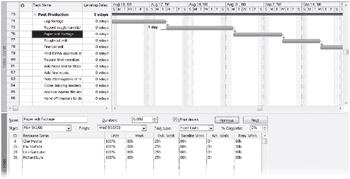
15. On the Window menu, click Remove Split.
16. On the Project menu, click Project Information.
The Project Information dialog box appears. The adjustments you’ve made to the schedule have pulled in the project’s finish date to 12/11/08. Although that meets the target you had in mind, you can expect some additional variance given the overall performance to date. In anticipation of this, you’ll make further adjustments to the post-production tasks.
17. Click Cancel to close the Project Information dialog box.
18. In the Task Name column, click the name of task 83, Print internegative of film.
Task 83, Print internegative of film, isn’t really dependent on its predecessor being completed before it can start and does not use the same resources as its predecessor. After talking with the resources assigned to it and its predecessor task, you all agree that, given the schedule crunch, work on task 83 can begin at the same time as its predecessor, task 82.
19. On the Standard toolbar, click the Task Information button. ![]()
The Task Information dialog box appears.
20. Click the Predecessors tab.
21. In the Type field for the task’s predecessor, click Start-to-Start (SS) on the drop-down list.
22. Click OK to close the Task Information dialog box.
23. On the Standard toolbar, click Scroll To Task. ![]()
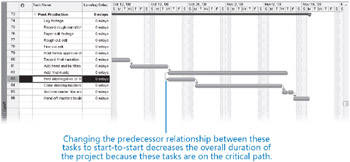
Project reschedules task 83 to start when task 82 starts and reschedules all subsequent linked tasks as well. Note that task 84 will now start and end before task 82 is completed.
24. On the Project menu, click Project Information.
The Project Information dialog box appears. The project’s finish date is now pulled back to mid November-a workable date at this time.
To conclude this exercise, you’ll see what effects these final adjustments have had on the project’s final cost values as well.
25. Click Statistics.
The Project Statistics dialog box appears.
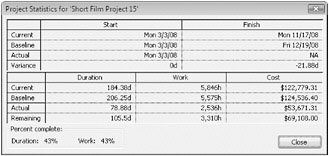
The project’s current cost calculation is now slightly below the baseline cost, although you know it’s likely to go up as the remainder of the project experiences more variance.
26. Click Close to close the Project Statistics dialog box.
You confer with the project sponsors, who are pleased that you can wrap up the short film project before the holiday season. Although producing the project deliverable within these constraints will be a challenge, you’re both realistic and optimistic about the project’s future performance and comfortable with your project management skills and knowledge of Project. Good luck!
Close the Short Film Project 15 file.
EAN: 2147483647
Pages: 247