Examining Task Costs
The schedule’s status (Did tasks start and finish on time?), although critical to nearly all projects, is only one indicator of overall project health. For projects that include cost information, another critical indicator is cost variance: Are tasks running over or under budget? Task costs in Project consist of fixed costs applied directly to tasks, resource costs derived from assignments, or both. When tasks cost more or less than planned to complete, cost variance is the result. Evaluating cost variance enables you to make incremental budget adjustments for individual tasks to avoid exceeding your project’s overall budget.
| Tip | Another way of using project costs to measure past performance and predict future performance is through earned value analysis. For more information, see Chapter 18, “Measuring Performance with Earned Value Analysis.” |
Although tasks and resources (and their costs) are directly related, it’s informative to evaluate each individually. In this exercise, you view task cost variance. Again, you’ll start at the highest level-the project summary information.
1. On the Project menu, click Project Information.
The Project Information dialog box appears.
2. Click Statistics.
The Project Statistics dialog box appears.
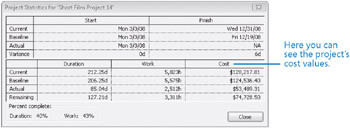
In the Cost column, you can see the current, baseline, actual, and remaining cost values for the entire project:
-
The current cost value is the sum of the actual and remaining cost values.
-
The baseline cost value is the project’s total planned cost when its baseline was set.
-
The actual cost is the cost that’s been incurred so far.
-
The remaining cost is the difference between the current cost and actual cost.
Clearly, some cost variance has occurred, but you can’t tell from this information when or where it occurred.
3. Click Close to close the Project Statistics dialog box.
Next, you will switch to views where you can examine cost variance more closely, starting with the Cost table.
4. On the View menu, point to Table: Variance, and click Cost.
The Cost table appears in the Task Sheet view.
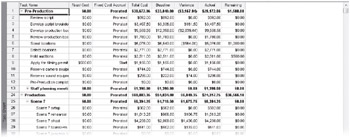
In this table, you can see each task’s baseline cost, scheduled cost (in the Total Cost column), actual cost, and cost variance. The variance is the difference between the baseline cost and the scheduled cost. Of course, costs aren’t scheduled in the same sense that work is scheduled; however, costs derived from work resources (that is, excluding fixed costs and costs associated with material and cost resources) are derived directly from the scheduled work.
Next, you’ll focus on the top-level costs.
5. On the Project menu, point to Outline, point to Show, and then click Outline Level 1.
| Tip | You can also click the Outline button on the Formatting toolbar and then Outline Level 1. The Outline button is labeled with the word “Show.” |
Project displays the top three summary tasks, which in this project correspond to the major phases of the short film project. Because we’re currently working on tasks in the Production phase, we’ll direct our attention there.
6. Click the plus sign next to task 24, Production.
Project expands the Production summary task to show the details for the individual scenes.
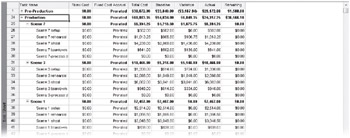
Looking at the Variance column, you can see that Scene 7 had some variance, and Scene 3 had significantly more. Next, you’ll focus on the details for Scene 3.
Looking at the Variance column, you can see that the Scene 3 rehearsal and shoot tasks (numbers 33 and 34) account for most of the variance for the Scene 3 summary task. As you may have noticed in the Tracking Gantt view, the actual durations of the Scene 3 rehearsal and shoot tasks were longer than planned, which caused the variance on the task.
To conclude this exercise, you will use filters to help you zero in on tasks that have cost variance.
7. On the Project menu, point to Outline, point to Show, and then click All Subtasks.
Project expands the task list to show all subtasks.
8. On the Project menu, point to Filtered For: All Tasks, and then click More Filters.
9. In the More Filters dialog box, click Cost Overbudget and then click Apply.
| Tip | Tip You can also click the Filter box on the Formatting toolbar and then click Cost Overbudget. The Filter box initially contains the value “All Tasks.” |
Project filters the task list to show only those tasks that had actual and scheduled costs greater than their baseline costs.
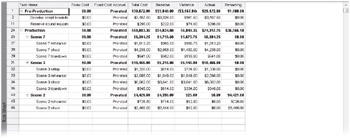
Here again you can see that the Scene 3 tasks have accounted for nearly all cost variance in the schedule so far.
10. On the Project menu, point to Filtered For: Cost Overbudget, and then click All Tasks.
Project removes the filter.
What caused the task cost variance in the short film project? Because this project’s costs are almost entirely derived from work performed by resources, we can conclude that more work than scheduled has been required to complete the tasks to date.
As we noted earlier, task and resource costs are closely related; in most cases, task costs are mostly or fully derived from the costs of resources assigned to tasks. Examining resource costs is the subject of the next exercise.
Here are some additional tips and suggestions for working with cost data:
-
To see tasks that are over budget, you can use the Overbudget Tasks report. On the Report menu, click Reports. In the Reports dialog box, double-click Costs, and then double-click Overbudget Tasks.
-
If you have Excel 2003 or later, you can use the Budget Cost Report. On the Report menu, click Visual Reports. In the Assignment Usage tab of the Visual Reports dialog box, click Budget Cost Report and then click View.
-
The Cost Overbudget filter and all other filters are also available in the More Filters dialog box (on the Project menu, point to Filtered For: All Tasks, and then click More Filters) as well as the Filter button on the Formatting toolbar.
-
To see work variance in the Work table, in a task view on the View menu, point to Table, and then click Work. You can also compare timephased baseline and scheduled work in a usage view. For example, in the Task Usage view, on the Format menu, point to Details, and click Baseline Work.
-
In this exercise, you have viewed cost variance for a task. To see cost variance for assignments to a task, switch to the Task Usage view, and then apply the Cost table.
EAN: 2147483647
Pages: 247