Entering Material Resource Consumption Rates
The short film project includes one material resource: 16-mm film. If you completed Chapter 4, “Assigning Resources to Tasks,” you assigned a material resource with a fixed amount, or fixed consumption rate, to a task. Another way to use material resources is to assign them with a variable consumption rate.The difference between the two rates is as follows:
-
A fixed consumption rate means that, regardless of the duration of the task to which the material resource is assigned, an absolute quantity of the resource will be used. For example, pouring concrete for a house foundation requires a fixed amount of concrete no matter how long it takes to pour it.
-
A variable consumption rate means that the quantity of the material resource consumed depends on the duration of the task. When shooting film, for example, you can shoot more film in four hours than in two, and you can determine an hourly rate at which you shoot (or consume) film. After you enter a variable consumption rate for a material resource’s assignment, Project calculates the total quantity of the material resource consumed based on the task’s duration. The advantage of using a variable rate of consumption is that the rate is tied to the task’s duration. If the duration changes, the calculated quantity and cost of the material resource will change as well.
In either case, after you enter a standard pay rate for one unit of the material resource, Project calculates the total cost of the assignment. For example, we will assume that a 100-foot spool of 16-mm film costs $25 to purchase and process.
In this exercise, you enter an hourly variable consumption rate for a task that requires shooting (or consuming) film. You then look at the resulting quantity or number of units of film required by the duration of the task, as well as the cost of the material resource assignment.
1. On the View menu, click Gantt Chart.
The Gantt Chart view appears.
2. Task 27 should be selected. If it not, click Go To on the Edit menu and enter 27 in the ID box, and then click OK.
Task 27, Scene 7 shoot, is the first of several tasks that require film to be shot. Next, you will assign the material resource 16-mm Film to this task.
3. On the Standard toolbar, click the Assign Resources button. ![]()
The Assign Resources dialog box appears.
4. In the Units field for 16-mm Film in the Assign Resources dialog box, type 5/h and then press ![]() .
.
| Important | Be sure to select 16-mm Film and not 16-mm Camera in the Assign Resources dialog box. |
Project assigns the film to the task at a consumption rate of five 100-foot spools per hour.
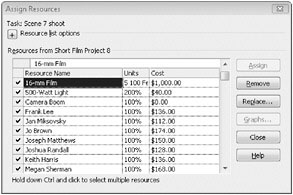
Because this task currently has a one-day duration, the total film assignment should be 40 spools of film (that is five spools per hour times eight hours). You can see the resulting cost-$1,000-directly in the Assign Resources dialog box. To verify the total number of spools required for this task, you will view the work values of the 16-mm Film assignment to task 27 via the Task Form.
5. On the Window menu, click Split.
The Task Form appears.
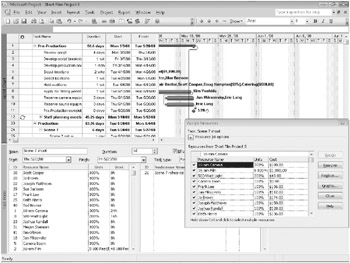
In the Work column of the Task Form, you can see that the 16-mm Film assignment to task 27 is indeed 40 100-foot spools of film. The calculated cost of the assignment, $1,000 (which you also saw in the Assign Resources dialog box), is the 40 units of this material resource for this assignment multiplied by the $25 per-unit cost entered for this material resource. (This value is recorded in the Std. Rate field for the resource.) Should the duration of the task change, the number of units of film consumed and its total cost would change correspondingly.
6. On the Window menu, click Remove Split to close the Task Form.
7. In the Assign Resources dialog box, click Close.
Close the Short Film Project 8 file.
EAN: 2147483647
Pages: 247