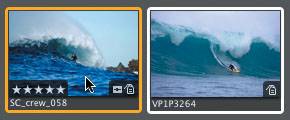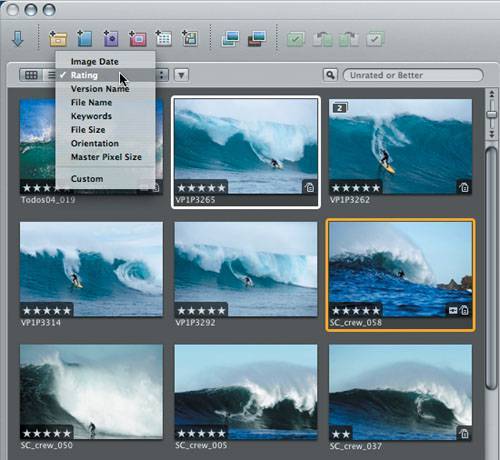Using Advanced Rating Options
| Now let's use some of the more advanced rating options and compare our picks. Later on, we'll create a Smart Album from our highest-rated images.
Since you've given a group of images 5 stars, you can now take advantage of your rating system by creating a Smart Album. |
EAN: 2147483647
Pages: 110
- The Second Wave ERP Market: An Australian Viewpoint
- Enterprise Application Integration: New Solutions for a Solved Problem or a Challenging Research Field?
- Data Mining for Business Process Reengineering
- Intrinsic and Contextual Data Quality: The Effect of Media and Personal Involvement
- A Hybrid Clustering Technique to Improve Patient Data Quality