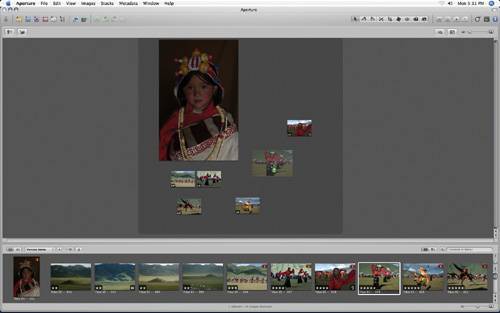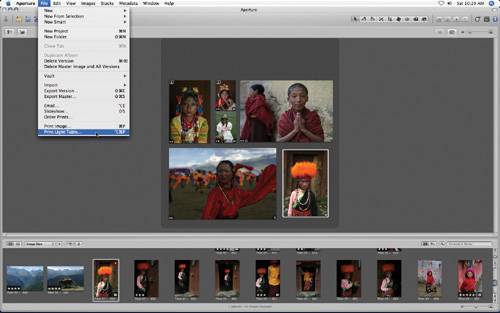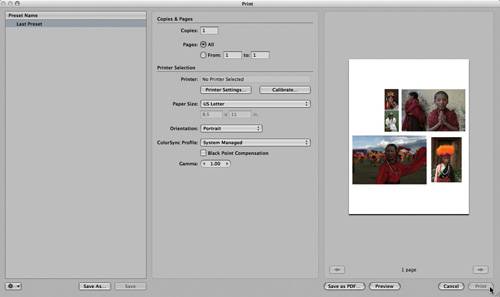Grouping Images Using a Light Table
| Aperture's Light Tables give you the flexibility to resize and arrange images in a freeform manner, much the same way you would work with slides on a traditional light table. Using the Light Table, you can drag and position your images, resize them on the fly, review your selections, check details with the Loupe, and gain a feeling for how your images might look together in print or published on the web.
|
EAN: 2147483647
Pages: 110
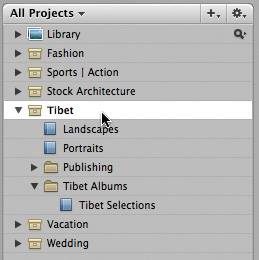
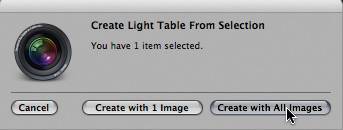
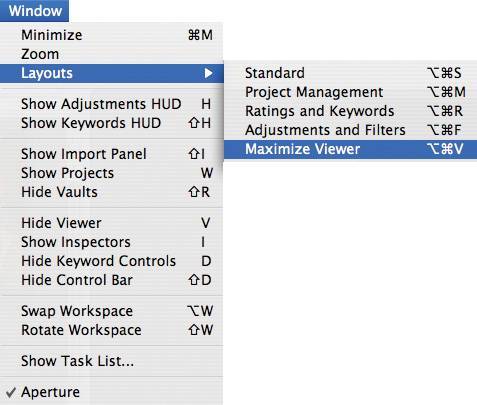
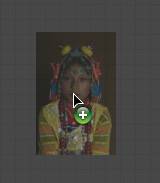
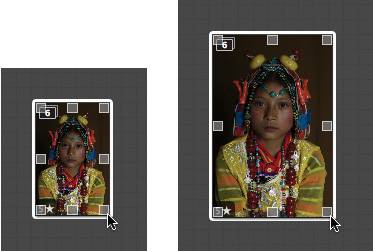
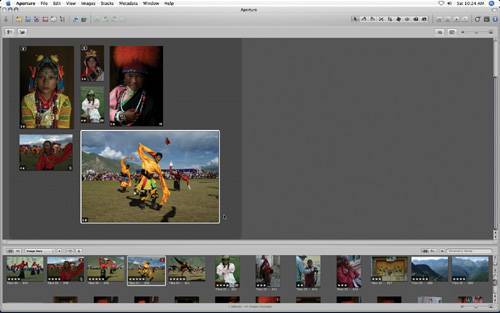 As you drag images to the Light Table, notice that it expands. You can increase or decrease your Light Table size or scale to fit your images.
As you drag images to the Light Table, notice that it expands. You can increase or decrease your Light Table size or scale to fit your images.