When Your BIOS Upgrade Goes Bad
|
|
A BIOS upgrade is a way to update your current motherboard BIOS chip to reflect changes in hardware, operating system, and features since the time your motherboard was manufactured and the BIOS was installed.
In the old days, a BIOS upgrade usually meant physically replacing the BIOS chip on your motherboard. Today, however, most motherboard/BIOS manufacturers allow you to run a program that automatically upgrades your BIOS and its settings, often without doing anything inside your PC case. This type of BIOS is referred to as flash BIOS because the chip uses flash memory that can be reprogrammed. The process of upgrading such a BIOS is called flashing your BIOS.
| Note | Some models still require you to set a switch or jumper on the motherboard. Consider this a safety feature to keep you from upgrading your BIOS unintentionally and, more importantly, to prevent a malicious program or virus from damaging your BIOS. |
Let’s assume you haven’t upgraded your BIOS yet, but you’re planning to do so. An important question to ask yourself is why you need to do this, because updating a BIOS—as with so many other issues you’ve read about—is not a cure-all for all PC ailments.
A BIOS upgrade is sometimes required in the following situations:
-
to update your PC before installing a new operating system or an operating system upgrade
-
to resolve a problem with existing hardware, software, or operating system that is or seems to be tied to an out-of-date BIOS
-
to replace a BIOS damaged by a virus, electrical issues, or some other problem
While a BIOS update, when needed, can do marvelous things for refreshing features and adding functionality to an aging PC or one with a damaged BIOS, my personal philosophy is to leave the BIOS alone until I have a documented reason to change it. This philosophy is borne out of a healthy respect for the serious problems that you can encounter upgrading your BIOS, including (in order of severity):
-
You may not be able to use the PC unless and until you can recover your previous BIOS version through stored settings.
-
You may not be able to use your PC until you replace the physical BIOS chip.
-
You may not be able to use your PC until you replace the motherboard as a whole.
To be fair, these are the same situations you may face if your BIOS becomes corrupted. But in that situation, you have less to lose because you already have an incapacitated PC.
Having done this kind of work for a number of years now, I’ve upgraded the BIOS on many machines of all ages. Using the steps described in Chapter 2, “How Your Hardware, Operating System, and Applications All Work Together,” I can readily find the identifying BIOS information to get the right BIOS upgrade.
However, last spring, I had one of those PC-consumer-consciousness type of experiences where you realize some of the people working in customer support for technology companies aren’t any more knowledgeable about the product than you are. I had an older machine whose BIOS ID information I never noted elsewhere, and the PC developed an issue that ultimately made IDing the BIOS later a problem. So I went to a few different online vendors who specialize in BIOS upgrades to see which one I needed, based on the model number of the PC and the type of motherboard.
At four different locations, I left my PC information in an online form to see what their specialists told me I needed, along with how much it would cost.
Much to my surprise, almost every site gave me a different answer for the upgrade download I needed. One, I discovered, was definitely not for my type of motherboard, and the other two weren’t even for my brand of BIOS, even though the BIOS manufacturer was the one bit of information I could supply. At least one of those recommended upgrades would have caused me more headaches than it could possibly have resolved.
While I ultimately found the right upgrade and applied it successfully, this serves as a word of caution: Go through your PC manufacturer first to determine the BIOS upgrade you need for your system. But you don’t have to buy through your manufacturer unless they offer you a great deal. Use the BIOS dealers’ recommendations as a second opinion before you buy and compare prices between the dealer and your manufacturer.
What you can’t do is assume that the first BIOS upgrade you are told to buy is necessarily the correct one.
How a BIOS Flash Upgrade Should Go
While a BIOS upgrade can amount to a major (and hopefully wondrous) change for your PC, the process by which you apply a BIOS upgrade is often so simple that it can lull you into a false sense of security.
I’ll walk you through a normal BIOS flashing process to help you appreciate the details you need to be aware of to do this successfully. Your results are apt to vary because different manufacturers sometimes include extra options or steps, so don’t forget to read the accompanying documentation before attempting a flash BIOS upgrade.
First, identify your BIOS or motherboard and obtain not one flash file, but two: a BIOS data file and a flash utility to help you through the procedure. Often, you can purchase and/or download these files online, although there are times when you’ll need to order these files and wait for a physical disk(s). In addition, make sure these flash files are correct for your manufacturer and version of BIOS since BIOS updates are not “one size fits all.”
Next, your instructions may tell you to run their included utility that creates a special boot disk for performing the upgrade; you’ll need at least one good, blank floppy to do this. Other BIOS upgrades will work from a regular boot disk.
| Warning | Don’t use a standard boot disk if the BIOS upgrade requires you to make a special disk. You could miss important features or steps. |
At this point, you may need to power the system down and take the usual precautions for going inside your PC case if your documentation tells you that you need to adjust a motherboard switch or jumper.
Instructions may then recommend you go into BIOS Setup (Shutdown Ø Restart Ø choose Setup from boot) and turn off all forms of caches, especially any options such as the System BIOS cache and Video cache. Follow the on-screen instructions—it can be important to the success of your flashing. Most of these options are typically found in the CMOS Chipset Features or Chipset Features section of BIOS Setup. Save your changes (if any) and exit Setup.
Typically, you then restart your machine using the boot disk you created, although some upgrades give you the option to use Safe Mode at the command prompt as well. At some point, you’re usually asked if you want to save your previous BIOS information. Do so—this could be your saving grace to return to your previous BIOS if the flashing fails. If you don’t immediately need the previous settings, store them on a floppy as part of your PC Recovery Resource Kit, clearly labeled and dated.
Consult your instructions for the exact command to run for initiating the flashing process. It usually looks something like the following command for AMI-brand BIOSes (see Figure 8.1):
Amiflash filename.bin <press Enter>
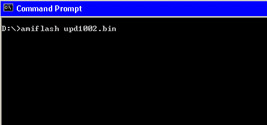
Figure 8.1: The first step in flashing a BIOS
In this example, amiflash is the name of American Megatrends, Inc.’s flash utility and filename.bin is the name of the required data file.
The flashing process commences, and you’ll receive some type of message when the job is complete letting you know whether it was a success or not. You can then restart your PC normally.
| Tip | Always thoroughly test your system by trying out hardware, software, and a reboot or two following a BIOS upgrade. A bad BIOS upgrade often makes itself known immediately, but smaller problems can be far less obvious. Contact the source of your BIOS upgrade should you experience difficulties. |
Causes of BIOS Upgrading Problems
Two of the most common reasons for problems in upgrading your BIOS are also the most obvious:
-
You’ve used the wrong BIOS upgrade for your make and version of BIOS.
-
You didn’t follow instructions or didn’t understand the directions you did read.
As you read in the “A Cautionary Tale: Watch the Help You Get” sidebar, the former is easy enough to do, and statistically, users are not always apt to follow instructions. But, again being fair, some of the instructions are badly written or poorly translated from another language. (Much of our hardware today is actually manufactured or assembled in Taiwan, China, and Korea.)
Both situations can be corrected by removing the upgrade you applied and reinstalling the previous version/settings. I’ll go into that shortly.
Other issues in BIOS upgrade failures include:
-
Corrupted or bad BIOS data file or flash utility. Getting a fresh copy of the file should resolve this problem.
-
Basic incompatibility. You may need to roll back to the previous BIOS version until a more stable upgrade for you becomes available.
But you’ll also encounter a very serious problem—and likely, a dead PC—if your electricity goes out in the middle of a BIOS upgrade. The actual application of the upgrade to the programmable part of the motherboard is particularly vulnerable to power interruptions, and killing power in the middle of this process likely erases the necessary part of the BIOS chip. At that point, rerunning the BIOS upgrade usually won’t help. In fact, it may not be possible at all because the PC needs the BIOS as part of its boot process.
If you run into this situation, contact your PC or motherboard manufacturer or your BIOS upgrade supplier immediately. They can advise you what to do, which typically involves at least replacing the BIOS chip.
You can also check out some of the best user information web sites. Wim’s Bios Page (www.wimsbios.com) offers invaluable information for those needing to upgrade a BIOS or work past a bad BIOS upgrade. (See Figure 8.2 for a look at the Wim’s BIOS Page.)
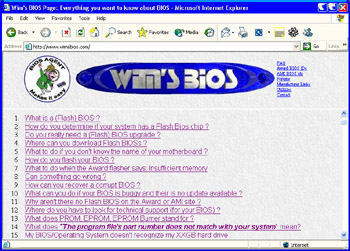
Figure 8.2: Wim’s BIOS Page
Removing the BIOS Upgrade
First and foremost, consult the instructions provided with your BIOS upgrade on the steps necessary to remove the upgrade and return to your previous BIOS version. Usually this involves booting your PC using the disk (or one of the disks) you made during the BIOS upgrade process, and when prompted, choosing to restore your previous setup. This illustrates why you can’t avoid performing setup steps like creating the disk because it’s possible you may need it later.
If you can’t get your PC BIOS to revert successfully, contact your BIOS supplier immediately to determine what you should do next. There’s very little you can do to correct this situation without additional information from the supplier or from your PC manufacturer except run the risk of exacerbating the problem.
|
|
EAN: 2147483647
Pages: 140