Checking for Viruses
|
|
A computer virus can do many miserable things:
-
It can keep your PC from booting up properly or loading Windows.
-
It can make it impossible to run or open any files on your system.
-
It can prevent your PC from recognizing certain types of hardware, including your hard drive.
-
It can make Swiss cheese of your BIOS configuration, and it can surreptitiously send out infection-spreading e-mail to people in your address book.
-
It can even disable your virus protection software, and in fact, many viruses are smart enough to do just that.
New viruses are being released out to the Internet each and every day. On a regular basis, you see viruses appear that exploit software and hardware flaws almost as soon as they hit the market. Corporate and school networks can grind to a halt under the sheer volume of viruses being proliferated in their systems.
With that said, computer viruses are usually more hype than horror, meaning that while they certainly have the potential to do damage, many of them simply annoy or inconvenience you.
Yet people blame viruses for almost everything that goes wrong with a PC.
What is most frustrating about all of this is that it doesn’t take a great amount of knowledge or skill to keep your system virus-free, regardless of how much you use the Internet. Anti-virus software is one piece of that protection plan.
I’ve designed this section to help you eliminate viruses as a possible cause of problems you may encounter. More importantly, my goal is to keep you from most risks altogether.
In my experience working with sometimes thousands of users each week, I have to say that for every 100 people who come to me worried about a virus, less than 5% actually have one.
I’m reminded of a fellow who wrote me e-mail recently telling me that he had just weathered a serious home office fire that produced tremendous heat. The PC didn’t melt, he told me, but it was acting a little strangely now. He asked, “Do you think it could be a virus?”
“Gosh, no,” I told him. “I suspect it was heat damage to interior components from the fire. Don’t you?”
Sure enough, his interior PC fans were clogged with debris, some of the plastic and wiring had slightly melted, and his CPU was failing.
Yet right up until the last moment before he installed the replacement CPU and all became wonderful again, he was sure it was a virus. He just didn’t want to shell out $50 on anti-virus software to check it.
You: The First Line of Defense
The biggest defensive shield between your PC and a virus is you. Exercise smart file handling, and you’ll reduce your risks considerably. If you use poor judgment in file handling, the best anti-virus software ever written may not keep you safe.
For example, I’ve downloaded, tested, reviewed, and created tens of thousands of files over the last dozen years, and I’ve worked for some of the largest online services where you often hear that computer viruses run rampant. Yet I’ve never caught a virus through any of these means.
Here’s what I do:
-
Keep my anti-virus software updated.
-
Perform a complete virus scan once a day.
-
Never open e-mail with attachments from anyone I don’t know.
-
Scan the attachments I do accept before I open them.
-
Only download files from trusted web sites and always check those files for viruses.
-
Discourage others from bringing disks to load in my office because I can’t be sure they’re as careful as I am.
-
If they insist on loading a disk anyway, it has to be scanned first.
| Note | To be honest, one of my PCs did catch a virus once. A friend—a computer expert, too, who should have known better—brought a floppy disk to my office to print a document. He decided to reboot the PC and accidentally left the floppy disk in the drive when he did so. The floppy disk was infected with something called a boot sector virus, transmitted by floppy disks and “caught” when you leave a floppy in the drive to restart a system. It in turn infected my PC. |
Major Virus-Scanning Utilities
Two of the best known and most widely purchased commercial virus scanners are Norton AntiVirus (NAV) and McAfee VirusScan, and both offer versions that install as any other application. You then configure each utility the way you want it to work: all the time running in the background or run it yourself to do a scan.
But you’ll find many others, both in stores and for download via the Internet. For examples, sites such as www.Download.com let you download trial versions of both commercial and shareware ("try before you register and buy" software).
Web-Based Virus Scanning
While many service-oriented web sites have come and gone, you can still find a few that offer free web-based virus scanning. One of the most popular sites is PC Pitstop, available at www.pcpitstop.com. This site features a wide range of utilities you can run from your web browser, including Internet connection speed, overall disk health, and PC performance tests.
With PC Pitstop’s site, you simply
-
Visit the site and click the AntiVirus option.
-
Accept the required download.
-
Choose from Quick Scan (a fast scan of essential files and directories), Full Scan (a more exhaustive virus check), or Custom Scan (you choose the drive(s), directories, or subdirectories to check). Click OK to confirm.
-
Check the web page as it reports results during and after the scan.
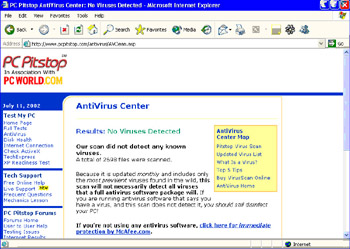
| Note | McAfee also offers an online version of their software, called VirusScan Online, but it’s not free ($29.95 for a one-year subscription). |
How Viruses Work
Many computer viruses usually strike in certain types of files (executable files ending in .exe or .com, Word macro files, and so on), and they often target specific directories such as Windows itself and even any anti-virus software you have installed.
Anti-virus software checks those types of files and directories, as well as monitors your system for changes and “fingerprints” that indicate a virus may be present. If the software thinks it has something, it checks the features of that problem against its roster of known viruses and known symptoms. If it feels the match is strong, the software reports the suspected virus and usually makes an attempt to clean your system of the virus or at least isolate the affected file(s) so you can delete them.
Most anti-virus software can be operated a number of different ways, including
-
Looking only at a particular file or file type
-
Working in the background, whenever Windows is loaded, to monitor for changes
-
Not run in the background but executed on a regular basis to make a complete scan of the files on the desired drives
Anti-virus software is only as good as its ability to be updated to add signatures. Signatures contain fingerprints of any new viruses detected. These signatures detect new viruses released since the software’s last update.
As a result, many anti-virus software packages feature a “live update” feature that uses your Internet connection to regularly check for and automatically download updates to your software’s virus-control list. Most virus software purchases include free signature updates for a period of one year.
What to Expect When Running a Virus Scan
Anti-virus software usually does a pretty good job of identifying suspected viruses and eliminating them from your system. What they aren’t, however, is a magic pill that can let you skate through without personal vigilance in keeping your system safe.
In order to achieve the best results, you must still be careful what you download and open in e-mail and files, and you must keep your anti-virus software updated and performing regular scans.
However, even if you do all that, it’s always possible you may encounter a new type of virus that the software hasn’t yet been updated to work against. The good news is that developers of such software are constantly monitoring global news about new computer viruses, so a fix to handle the situation is rarely more than a few days away.
There is also a secondary issue with anti-virus software, and this concerns the rather typical way most of them monitor your system continuously in the background. On the one hand, constant monitoring can be very useful and gives you the best chance of being able to spot something before it affects your files or the operating system. On the other hand, this background scanning can interfere with other programs, produce many false positive reports (meaning it reports there is a virus when there really isn’t one) simply because they perceive changes in files you are legitimately modifying and make a mess of installing other software as well as some hardware devices.
On my systems, I prefer to perform a complete scan at least once a day rather than monitoring for viruses continuously. It’s too easy to forget that the virus scanner is running (although all of these programs place an icon in the System Tray at the bottom right-hand corner of your screen), and I’ve messed up a few too many installations by leaving the virus scanner running.
|
|
EAN: 2147483647
Pages: 140
- The Second Wave ERP Market: An Australian Viewpoint
- Enterprise Application Integration: New Solutions for a Solved Problem or a Challenging Research Field?
- Context Management of ERP Processes in Virtual Communities
- Data Mining for Business Process Reengineering
- A Hybrid Clustering Technique to Improve Patient Data Quality