Drive-Checking and Data-Recovery Software
|
|
Before you purchase a software package off the shelf at your local computer store to try to rescue your drive, know what to look for. There are six important issues to understand with regard to drive-checking and/or data-recovery software:
It must work from a floppy. If you buy a hard drive repair or recovery program that principally works from the hard drive itself (meaning, you have to install and run it from the problem hard drive), you may be stuck up the proverbial creek if you can’t access the hard drive enough to run the software. You need to get software that will run in emergency mode from a floppy disk. Make sure to add this disk to your PC Recovery Resource Kit (discussed in Chapter 4).
You must be able to undo the changes it makes. Some of the best drive-checking and data-recovery software includes a feature that allows you to undo changes it may make as part of the recovery process. This is useful because you may discover later that the changes may not have corrected a problem and you need a way to undo them. Check the documentation carefully before using it to make sure you can reverse the changes.
It must support your version of Windows and your file system. Make sure the software you choose is compatible with your version of Windows and that it supports your file system type. Your file system type is probably FAT32, although some drives use FAT16 or the NTFS format available in Windows NT and XP.
It shouldn’t write to the problem drive. You have a problem if you use software that works by writing “recovered” files back to the drive you’re trying to salvage. Most good utilities only read from the problem drive; they write any recovery files to another drive or media type such as a floppy.
Use the software as directed. You generally can’t pick and choose what functions the software performs because there are set procedures it must follow to do its work. Read the documentation and follow the instructions carefully.
Make sure you understand what it can and can’t fix. The type of drive-recovery software you can either download as shareware or purchase off the shelf in your local computer store isn’t designed to salvage files off a physically damaged drive. For that, you need a drive-recovery service that uses sophisticated electronics and special tools to retrieve data, and their success rate can differ from drive condition to drive condition.
| Warning | If after reading the documentation and the web site supporting the product, you still can’t figure out how to use the software, don’t use it. This is not a good area in which to guess. |
Types of Recovery Software
Let me first tell you about one of the most talked-about pieces of software of this type. Often considered the premier hard drive diagnostic and recovery utility, Gibson Research’s venerable SpinRite (www.grc.com) is still going strong. Although I haven’t used it recently (I mostly use Windows XP; SpinRite’s last version, 5.0, only states support for Windows 95/98/Me), SpinRite saved my sanity, my drives, and lots of my data many times over the past few years. In one of its first versions, it fixed a hard drive for me when the manufacturer insisted it was a lost cause. That drive lasted another few years before I retired it without experiencing another serious problem. Several years ago, when I compared SpinRite against other products of this type, SpinRite did the best job, by far.
Why SpinRite works so well would take a book of its own to document, but let me summarize by saying it approaches the drive from a more basic organizational level than most disk utilities (some of which seem to focus on more surface issues), and it seems more aggressive in its efforts to repair and recover data. For $89, you can purchase a copy and download SpinRite directly from the web site; it’s still the utility I recommend most often.
Even better known is Norton Disk Doctor, available as part of Symantec’s Norton Utilities. Like SpinRite, Disk Doctor used to be one of my top-recommended PC utilities because of its comprehensive disk diagnostics and special tools. Many people I know and admire still use
Norton Disk Doctor, although I myself don’t always have the latest version handy. Disk Doctor doesn’t seem quite as robust as SpinRite and wasn’t always as informative as some of the manufacturer-supplied diagnostics.
Let’s look at some other products:
GetDataBack by Runtime Software (www.runtime.org); $69 With versions for both FAT and NTFS and that support Windows 95/98, GetBackData (see Figure 17.1) takes you through a five-step drive-recovery process and offers useful information about the drive’s characteristics. You can download a copy-disabled demo to give it a look before you opt to buy.
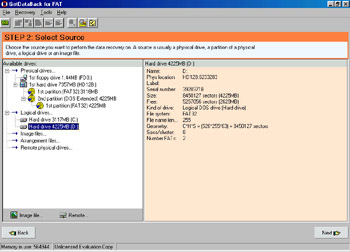
Figure 17.1 : Step 2 in data recovery in GetBackData: Selecting a drive to salvage
Hard Drive Mechanic Deluxe/Gold by Higher Ground Software, Inc. (www.highergroundsoftware.com); $69.97 retail Hard Drive Mechanic works with a Windows boot disk (Hard Drive Mechanic Gold supports Windows 95/98/NT/Me/2000/XP) and includes both diagnostics and IDE/SMART utilities designed to get to the root of a problem and repair it. The Rescue Disc option lets you create a set of master disks from which you can undo any change or repair made by the program. A free demo is available for downloading from their web site.
Media Tools III by ACR Data Recovery Services (www.data-recovery-software.com) The unregistered version of Media Tools III that you can download from their web site offers some important information about drive health, but it can’t perform any repairs.
R-Studio by R-Tools Technology, Inc. (www.r-tt.com/RStudio.shtml); $49.95 R-Studio can do remote data recovery over a network (as well as on local drives) and supports all recent versions of Windows plus both FAT and NTFS file systems. Their downloadable demo restricts you to saving files under 64KB.
Stellar Phoenix by Stellar Information Systems Ltd (www.stellarinfo.com/data-recovery.htm) A friend swears by Stellar Phoenix for recovering data from hard drive corruption, but the only pricing available is listed in Indian rupees. It’s possible to order a copy from the U.S., but you’ll have to guess what the conversion rate is. Versions for both NTFS and FAT are available for purchase online.
| Note | When I discuss data-recovery services later, that several companies offer do-it-yourself software that you can download (usually for a registration price) and use to recover the data yourself. |
When a former co-worker of mine found out about this book, he suggested I mention Active SMART (www.ariolic.com/activesmart/), a hard drive analysis tool he credits with saving three weeks’ worth of intricate designs just before his seven-month-old 60GB hard drive (which replaced another disastrous drive) failed.
Active SMART (recall that SMART is the technology your hard drive uses to help the system work with it) is a diagnostic utility that sits in the background, monitoring your hard drives for problems that indicate the drive is under stress or may fail. It can be configured to alert you through an e-mail or through your network if it detects a situation that needs your attention.
My workmate said he installed a free demo version of it on the advice of someone else, and upon running it for the first time, it reported a few problems related to the way his primary drive was behaving. This fellow knew he hadn’t been backing up because he had been too busy. Nervous, he was smart enough to do a full backup of his sensitive data “just in case.”
Two mornings later, he turned on his PC to a full drive failure. Those warnings that got him to do a backup prevented him from missing an important client deadline.
He tells me it’s $25 (for the registration of Active SMART), very well spent considering what you risk losing.
Of course, if he had been backing up his data all along…
|
|
EAN: 2147483647
Pages: 140
- An Emerging Strategy for E-Business IT Governance
- Linking the IT Balanced Scorecard to the Business Objectives at a Major Canadian Financial Group
- Measuring and Managing E-Business Initiatives Through the Balanced Scorecard
- A View on Knowledge Management: Utilizing a Balanced Scorecard Methodology for Analyzing Knowledge Metrics
- Measuring ROI in E-Commerce Applications: Analysis to Action