Step 8 - Check For Updates and Security Patches
Step 8—Check For Updates and Security Patches
Microsoft is working constantly to improve Windows XP with bug fixes, security patches, new program versions, and device driver updates. All of these new and improved components are made available online, so you should check for updates and patches often.
Checking the Windows Update Web Site
The main online site for Windows XP updates is the Windows Update Web site, which you load into your Web browser by selecting Start, All Programs, Windows Update. Click Scan For Updates to look for crucial new components that can make Windows XP more reliable and more secure. This process should become a regular part of your routine.
Windows XP also comes with a vastly improved automatic updating feature, which can download and install updates automatically. If you prefer to know what’s happening with your computer, it’s possible to control the automatic updating by following these steps:
-
Launch Control Panel’s System icon to display the System Properties dialog box.
-
Select the Automatic Updates tab, shown in Figure 12-6.
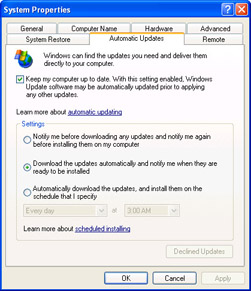
Figure 12-6: : Use the Automatic Updates tab to configure Windows XP’s automatic updating. -
If you don’t want Windows XP to use automatic updating, clear the Keep My Computer Up To Date check box.
-
If you left the Keep My Computer Up To Date option selected, use the Settings section of the dialog box to determine how Windows XP performs the updating:
-
Notify Me Before Downloading Any Updates And Notify Me Again Before Installing Them On My Computer This option gives you the most control because it lets you reject the update either before the download or before the installation.
-
Download The Updates Automatically And Notify Me When They Are Ready To Be Installed This option gives Windows XP control over the downloading of the updates.
-
This option lets you control when the downloaded updated are installed. For example, you might prefer to choose a time when you won’t be using your computer.
-
-
If you’ve taken control of the updates and have declined to download or install one or more of them, you can get notified about these updates again by clicking the Declined Updates button. When Windows XP asks if you want to be notified again about the declined updates, click Yes.
-
Click OK to put the new settings into effect.
Checking for Security Vulnerabilities
Microsoft regularly finds security vulnerabilities in components such as Microsoft Internet Explorer and Windows Media Player. Fixes for these problems are usually made available via Windows Update. However, to ensure that your computer is safe, you should download and regularly run the Microsoft Baseline Security Analyzer. This tool not only scans your system for missing security patches, but it also looks for things such as weak passwords and other Windows vulnerabilities. Download the tool here:
http://www.microsoft.com/technet/security/tools/Tools/mbsahome.asp
After you install the tool, follow these steps to use it:
-
Select Start, All Programs, Microsoft Baseline Security Analyzer. The program’s Welcome screen appears.
-
Click Scan A Computer.
-
Your computer should be listed in the Computer Name list. If not, choose it from that list. (Alternatively, use the IP Address text boxes to enter your computer’s IP address.)
-
Use the Options check boxes to specify the security components you want to check. For most scans you should leave all the options selected.
-
Click Start Scan. The program checks your system and displays a report on your system’s security (and usually offers remedies for any vulnerabilities it finds).
EAN: 2147483647
Pages: 126