| The Property inspector is a handy tool. With it, you can adjust properties for all sorts of HTML tags, like a table's width or a paragraph's font. But even the Property inspector doesn't tell the whole story: some HTML tags have additional properties that don't appear there. While these are less frequently used properties for the most part, until Dreamweaver MX came along, you had to go into Code view to add them. Dreamweaver's Tag inspector lets you edit every property of every tag on a page. What it lacks in user -friendliness ”you need to know a lot about HTML to use it correctly ”it makes up for in comprehensiveness. It has two faces: category view (left) and list view (right.)
The list view is just that: a list of all properties for the selected tag. The category view imposes a bit of order on this mess, by organizing the different properties into related categories. You can even set a property value dynamically based on information retrieved from a database, using the lightning bolt button (circled). (Of course, you must first learn how to build dynamic Web sites by reading Part VI of this book.) 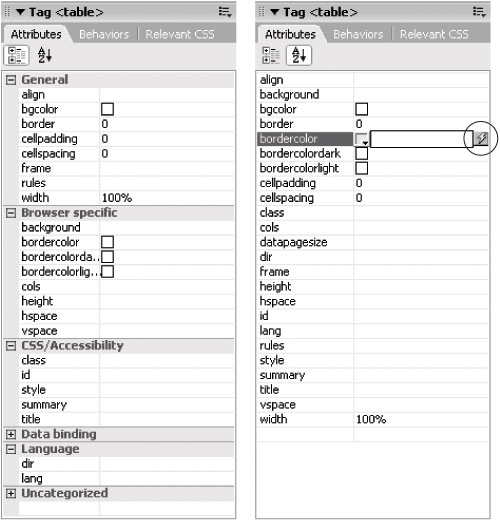 For these hard-to-reach properties, turn to the Tag inspector (see Figure 10-11). Think of it as the  ber-Property inspector. For hard- core HTML fanatics , its the best way to set properties for every HTML tag. To display it, press the F9 key, or choose Window ber-Property inspector. For hard- core HTML fanatics , its the best way to set properties for every HTML tag. To display it, press the F9 key, or choose Window  Tag inspector (the same procedure also hides this panel). Tag inspector (the same procedure also hides this panel). When you select a tag on the page (in either Code or Design view), all of its properties appear in the panel. You can choose one of two views for displaying these properties: one long list, or grouped into tidy categories (see Figure 10-11). You can edit any of these properties by clicking in the space to the right of the property name . You can type a new value, or for certain properties, use a pop-up menu to choose from a list of property values. For color properties, use Dreamweaver's ubiquitous color box to select just the right shade . Unfortunately, you need to understand HTML fairly well to set the correct values. Dreamweaver doesn't make the process foolproof, leaving open the possibility that you could enter an invalid property. (To learn more about HTML tags and their properties, turn to Dreamweaver's built-in HTML reference, described next .) |