9.4 Saving Framesets and Frames It's always a good idea to save Web pages as soon as you create them. Furthermore, you probably do some of your most important formatting, such as choosing a background color , right at the beginning, and you don't want to lose that in a crash or power failure. Finally, you need to save your frameset and all pages contained in it before you can even preview the frameset. To save a frameset, select it using any of the methods described above. Then choose File  Save Frameset (or, to "spin off " a copy of the one youve opened, Save Frameset As). The first time you save a frameset, the Save dialog box opens. Name the frameset page and save it in your Web site folder. Although frameset pages have special properties, they're still just Web pages, and they still end in the appropriate extension (.html or .htm for regular Web pages, or one of the extensions.asp, .php, and so onused for the dynamic pages described in Part VI of this book). You can save them anywhere in your site folder (see Section 14.1 for some filing tips). Save Frameset (or, to "spin off " a copy of the one youve opened, Save Frameset As). The first time you save a frameset, the Save dialog box opens. Name the frameset page and save it in your Web site folder. Although frameset pages have special properties, they're still just Web pages, and they still end in the appropriate extension (.html or .htm for regular Web pages, or one of the extensions.asp, .php, and so onused for the dynamic pages described in Part VI of this book). You can save them anywhere in your site folder (see Section 14.1 for some filing tips). Saving a component page inside of a frame works just like saving regular documents: Click the frame in the document window and then choose File  Save Frame, or press Ctrl+S ( Save Frame, or press Ctrl+S (  -S). You can also save all of your frames at once, as described next . -S). You can also save all of your frames at once, as described next . 9.4.1 Saving multiple frames One of the complexities of working with frames and framesets is the fact that you're dealing with many different Web pages at once, and, consequently, many different files. As you modify your frames and framesets and make changes to the pages in those frames, you'll be saving multiple files. Fortunately, you don't have to plod through the document window, clicking inside each frame and saving it independently. To save all the pages in a frameset in one step, choose File  Save All. Save All. Of course, just after you've created a frameset and frames, Dreamweaver doesn't yet know the component pages' names or folder locations. It therefore shows you the Save As dialog box (see Figure 9-8) over and over again , once for each component frame page, so that you can name and file each one. Clearly, you need to know which frame you're saving each time the Save As dialog box appears. To help you, Dreamweaver provides a visual cue: A thick, crosshatched border appears around the frame you're about to save (see Figure 9-8). Type a name for that page and press Enter, repeating the process for all pages. The same crosshatched border appears around the entire document window when you're saving the frameset itself. The File  Save All command is a powerful shortcut for quickly saving a frameset and all its pages. The first time you save the frameset and frame pages, Dreamweaver places a fat, crosshatched border around the frame you're about to save, so you can name each page individually. Save All command is a powerful shortcut for quickly saving a frameset and all its pages. The first time you save the frameset and frame pages, Dreamweaver places a fat, crosshatched border around the frame you're about to save, so you can name each page individually. 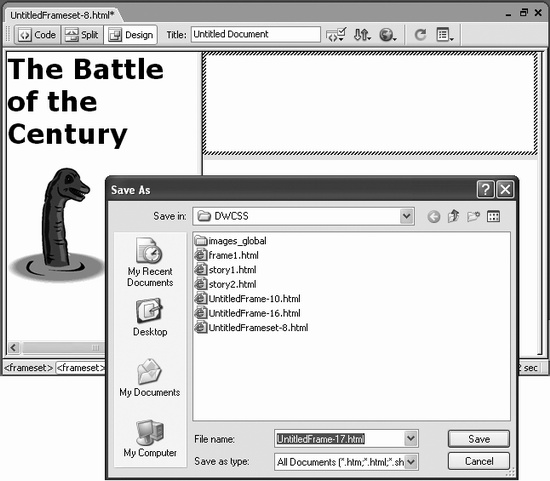 |