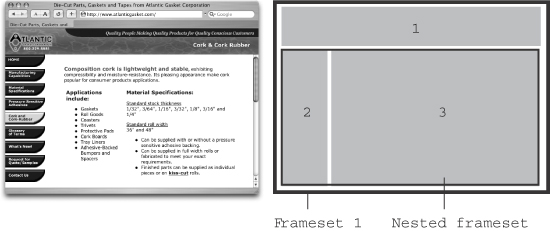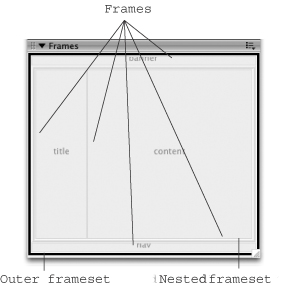9.3 Selecting Frames and Framesets Think of a frame as a mini document window; each frame contains a separate Web page. When you click inside the frame, you can add images, text, and other elements to the page. Click inside another frame to edit that frame's Web page. However, since framesets aren't visible elements of a Web page, Dreamweaver provides a special window ”the Frames panel ”that provides a simple visual overview of frames and framesets, making it easier for you to select and modify them. To open it, choose Window  Frames or press Shift-F2 (see Figure 9-7). Frames or press Shift-F2 (see Figure 9-7). Selecting a frameset lets you save it and modify its properties, such as frame size and whether or not there are borders, as described in Section 9.5. There are several ways to select a frameset: -
Click the thick border around the edges of the frames in the Frames panel. The border becomes a solid black line to indicate the frameset is selected. -
Move the cursor over a frame border in the document window, slowly if necessary, until it changes to a double-headed arrow; then click to select the border. (This works only if frame borders are visible on the page: Choose View  Visual Aids Visual Aids  Frame Borders, or use the View Options menu in the document windows toolbar.) The gray frame borders acquire dashes to show that the entire frameset is selected. Frame Borders, or use the View Options menu in the document windows toolbar.) The gray frame borders acquire dashes to show that the entire frameset is selected. Here, frames keep the site identity (top banner) and navigation (left sidebar) visible. This site is made of three frames (numbered) and two framesets. To create this design, start with a frameset divided into two horizontal rows. Click the bottom frame; choose Modify  Frameset Frameset  Split Frame Left. Split Frame Left. 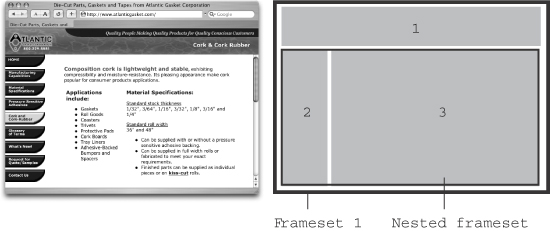 The Frames panel shows a thumbnail diagram of the current document's frames. Thick 3-D borders represent a frameset, while thin gray lines represent the borders of frames. The thick black border ”the outer frameset in this example ”indicates a selected frameset, while a thin black border represents a selected frame. A name appears inside each frame to identify it, so that you'll know how to target links to this frame. 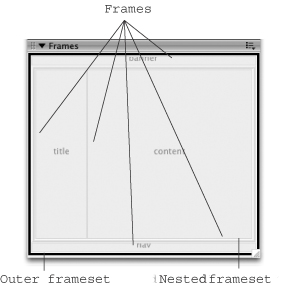 -
The <frameset> tag also appears in the tag selector, providing yet another way to select a frameset. (Make sure you've first inserted the cursor, or selected text or graphics, inside a frame page.) Selecting a frame lets you save it and modify its properties, including margins and scroll bars, as described in Section 9.5.3. To select a frame, do one of the following: |
 Frames or press Shift-F2 (see Figure 9-7).
Frames or press Shift-F2 (see Figure 9-7).