| Flash and Shockwave may be among the most popular plug-ins, but they're by no means the only ones (see Figure 13-11). The Web teems with other plug-ins that add new features to a Web browser. The Adobe Acrobat plug-in, for example, lets you view PDF files directly inside a Web browser window; the Real Video lets you watch video in a tiny window. With the QuickTime plug-in for Mac or Windows, your visitors can view and listen to QuickTime movies embedded directly in a Web page. If you want to include QuickTime on your pages, skip the Plug-In tool and instead download the free Insert QuickTime Movie extension. See the Extension Alert box below. 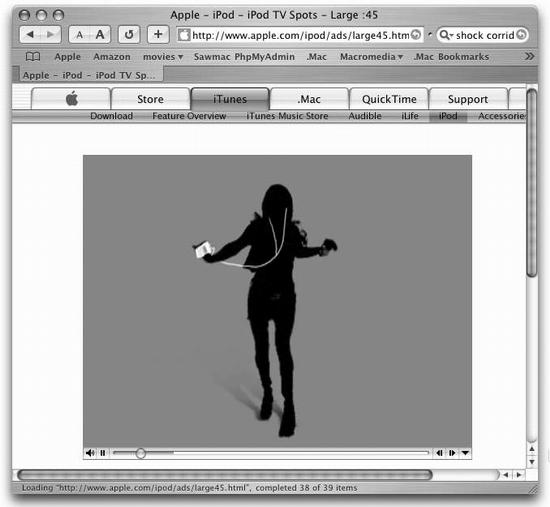 Dreamweaver's Plug-In Object offers a generic method of inserting media that requires a plug-in. It doesn't address any of the specific needs of any one plug-in technology like, say, Real Video (see the box below). As a result, just adding Dreamweaver's Plug-In object to your Web page is no guarantee that the plug-in will work. You may need to set additional properties or information; the software company responsible for the plug-in can provide details. Then, of course, including any plug-in-dependent media in a Web page is always a risky proposition. If your visitors don't have the plug-in, they may be unwilling to go through the process required for downloading and installing the appropriate software. Before including any media that might discourage visitors, make sure it's absolutely necessary for your site. To insert a plug-in file, choose Insert  Media Media  Plug-in, or choose Plugin from the Media menu on the Common tab of the Insert bar. Either way, the Select File dialog box appears. Find and double-click the media file for the particular plug-in. For example, if you're embedding a QuickTime movie into a Web page, you'd locate a file ending in .mov. Plug-in, or choose Plugin from the Media menu on the Common tab of the Insert bar. Either way, the Select File dialog box appears. Find and double-click the media file for the particular plug-in. For example, if you're embedding a QuickTime movie into a Web page, you'd locate a file ending in .mov. Dreamweaver inserts the media file into your Web page. It looks like a light gray square with a jigsaw puzzle piece on it; you can preview it using the Play button. 13.6.1 Plug-In Properties When you select a plug-in object in your Web page, the Property inspector displays some basic properties (see Figure 13-12 ). Since each plug-in is unique, you may need to set additional properties in order to make it work properly. To view these specialized options, click the Parameters button on the inspector. For example, when inserting a QuickTime movie, you can add the parameter autostart with a value of true to make the movie automatically begin playback when the page loads. As usual, some of the Property inspector options are fairly standard: name , height/ width of the movie, alignment, and margins. The other settings include: -
Src. The Src property indicates the path to the media file in your Web site folder; Dreamweaver fills this in automatically when you select a file. The plug-in relies on this path to locate the media file. To swap in a different media file, you can click the folder icon. -
Plg URL. If you know the URL of the Web page from which the user can download the necessary plug-in, enter it in this field. If your visitor's browser doesn't have the plug-in, it will automatically attempt to download it from this URL. EXTENSION ALERT
Plug-In Support at Macromedia Exchange The Plug-In object is a simple way to embed code for plug-in files. Unfortunately, because it's designed as a generic method of adding files for any and all plug-ins, it's not pre-tailored for any one plug-in, such as the Real Media Player. That's not to say that you can't add ready-to-use plug-in objects to your Web pages in software ”you can. If you visit the Macromedia Exchange ( www.macromedia.com/exchange/dreamweaver/ ), you can find extensions (see Section 20.2) that help you insert media in a variety of different plug-in formats. These extensions help you put the proper code in your page to make the plug-in work. Once on the Exchange Web site, choose Rich Media from the Browse Extensions menu. You'll find extensions that help you add QuickTime, Real Video and Audio, and other plugin-dependent media. For example, an extension creatively named "Insert a QuickTime Movie" does just that. For more on using the Macromedia Exchange, see Appendix A. |
-
Border. To insert a border around the plug-in file, type a line- thickness pixel value in the Border field. (Unfortunately, not all browsers recognize this property.) The Play button plays the file indicated in the Src field (if you have the plug-in).  |