Save Files
Almost every application lets you save files so you can use them later or send them to other people. The only exceptions are programs that use just one window, such as iCal, or programs that manage other files, such as iTunes or iPhoto. With these programs, you can usually export files, and while the task has a different name, it is done in a similar way.
All Mac OS X applications use a standard Save dialog that is very similar to the standard Open dialog, seen earlier in Figure 13-8. However, there are two different kinds of Save dialogs. Figure 13-9 shows a Save dialog in AppleWorks; in this application, the Save dialog is a separate window.
Other applications use a Save sheet, which looks the same as the Save dialog in Figure 13-9, but is attached to the window it affects. Figure 13-10 shows a Save sheet under TextEdit.
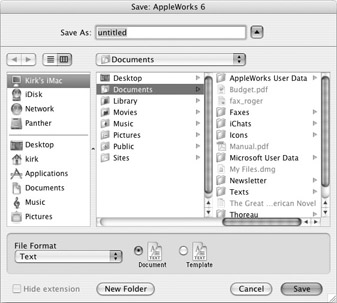
Figure 13-9: A Save dialog. Under AppleWorks, this is a window.
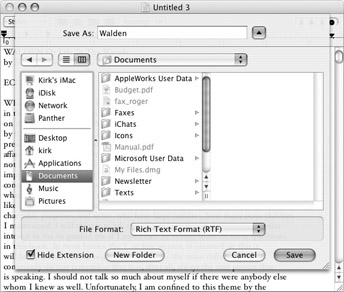
Figure 13-10: A Save sheet under TextEdit is attached to the window it affects.
Sometimes, you’ll see a Save window or sheet that looks different; this is because you’re looking at the Save dialog in its minimized version. When you see a Save dialog like this, click the triangle icon near the top of the window or sheet to expand the dialog to its full size.
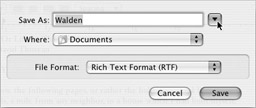
When saving a file, choose a location for the file either by navigating in the Save dialog’s column list, or by selecting a folder from the pop-up menu above the columns. Using the Save dialog is the same as using the Open dialog presented in Figure 13-8. In fact, Apple has harmonized these two dialogs so they are almost exactly the same. The same view options apply, as do the same keyboard shortcuts.
Many applications let you choose a specific format to save your file. In the following illustration, the format selected is Microsoft Word document, but if you click the Format pop-up menu, you’ll see a dozen choices, including Plain Text, Rich Text Format, and others.
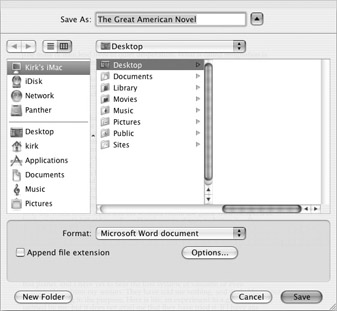
Some applications also offer other options, as in the preceding illustration: Microsoft Word includes an Options button in the Save dialog that gives you access to specific features of this program.
EAN: 2147483647
Pages: 171
- ERP Systems Impact on Organizations
- Challenging the Unpredictable: Changeable Order Management Systems
- The Effects of an Enterprise Resource Planning System (ERP) Implementation on Job Characteristics – A Study using the Hackman and Oldham Job Characteristics Model
- Context Management of ERP Processes in Virtual Communities
- Relevance and Micro-Relevance for the Professional as Determinants of IT-Diffusion and IT-Use in Healthcare
- Chapter I e-Search: A Conceptual Framework of Online Consumer Behavior
- Chapter X Converting Browsers to Buyers: Key Considerations in Designing Business-to-Consumer Web Sites
- Chapter XII Web Design and E-Commerce
- Chapter XIV Product Catalog and Shopping Cart Effective Design
- Chapter XVII Internet Markets and E-Loyalty