View Your Photos as a Slideshow
iPhoto is designed to organize and edit your pictures, but it can also let you display them to others. If you want to show your friends and family the contents of one of your photo albums, you can have iPhoto display a slideshow of your album.

To do this, select a photo album in the photo library list and then click Slideshow. This displays the Slideshow Settings window.
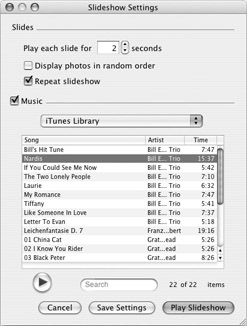
Choose how long you want each slide displayed, whether you want your photos displayed in random order, and whether the slideshow should repeat.
If you want to play music along with the slideshow, select your iTunes Library from the pop-up menu, or select any of the other options, and then select a song. You can search in your iTunes Library by entering text in the Search field.
When you have made your choices, click Play Slideshow to have iTunes play a full-screen slideshow of your pictures, with your selected music, fading from one picture to the next. To stop the slideshow at any time, just click your mouse anywhere on the screen. To pause and restart the slideshow, press the SPACEBAR on your keyboard.
| Tip | If you have the appropriate adapter cable, you can connect your Mac to a TV set and display your slideshow on a bigger screen. This works best with an iBook or PowerBook, unless your TV is in the same room as your desktop Mac. |
You can also save your slideshow as a QuickTime movie, which you can archive or send to others on a CD or DVD. To do this, select the photos you want to add to the movie; you can’t select a photo album, but must select all the individual photos. One way to do this is to select the album you want to use, and then click one of the photos and press z-A to select them all.
Next, select File | Export, and click the QuickTime tab. Choose the size and display time for your photos, a color or image for the background, and, if you have already selected music in the Slideshow Settings window, you can check Add Currently Selected Music to Movie.
| Tip | To save a music selection, you need to choose a song in the Slideshow Settings window and click Save Settings. |
When you click Export, this saves a movie of your slideshow, with music if you chose to add it. You can then play this movie by double-clicking its file, or burn it to a CD to send it to someone else.
Burn a CD or DVD with Your Photos
Digital photos are computer files, and, as with all other files, there is always a risk of losing them to disk corruption or a hardware problem. Burning a CD or DVD with your photos is a way of backing up your precious pictures, as well as a way of sharing them with others. iPhoto has a built-in CD/DVD burning function to help you burn individual photos, a photo album, or your entire iPhoto library to a CD or DVD.
Select the photos you want to burn—they can be individual photos, one or several albums, or your entire library; the only restriction is that all the photos fit on one disc. Click the Burn icon, and then insert a blank CD or DVD in your drive.
iPhoto prepares to burn the CD or DVD, and displays in the information panel the number of photos, the amount of disc space required, and the amount of free space remaining on the disc. It also shows a disc icon, with the green sector showing how much of the disc will be used.
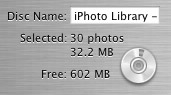
You can change the name of the disc by selecting the text in the Disc Name field and typing a new name. Click the Burn icon now to start burning the disc.
EAN: 2147483647
Pages: 171