Share Your Photos
After you’ve imported and edited your photos, you’ll probably want to show them to your friends and family. There are several ways you can share your photos using iPhoto: you can send photos by e-mail, create a web page using a .Mac account (if you have one), or burn your photos to a CD or DVD. All of these are easy to do with iPhoto.
Send Photos by E-mail

Sending photos by e-mail is really simple with iPhoto. Just select one or several photos in your Photo Library or in any of your photo albums (you can’t select a photo album from the photo library list, but you can select all the photos it contains), and then click the Email button.
This displays a Mail Photo dialog. You can choose the size of your photos from the Size pop-up menu; the larger the size, the larger the files you send with your e-mail message, and the longer they take to upload and download.
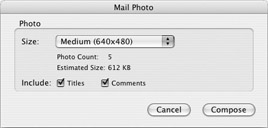
As you can see here, this dialog shows how many photos are selected and their estimated size. If you change the size, you’ll see the estimated size change accordingly. Bear in mind that many people’s e-mail accounts have attachment size limits; this is often 5MB.
You can choose to include the titles or comments of your photos if you wish. When you have made your choices, click Compose; iPhoto prepares the photos by changing their size if necessary, and then opens a new e-mail message with these photos as attachments. Enter an address and send your pictures to your friends or family.
| Tip | iPhoto assumes, by default, that you use Apple Mail as your e-mail program. You can change this by selecting from several other programs in iPhoto’s preferences. Select iPhoto | Preferences, and click the Mail pop-up menu to choose your e-mail program. If your program is not listed, you can simply drag your photos from the iPhoto window to the Desktop or to a Finder window, and then attach them to e-mail messages in your e-mail program. |
Create a Web Page with Your Photos

If you have a .Mac account (see Chapter 11), you can easily create a web page containing photos from one of your albums. Click an album in the photo library list to select it, or click several photos (up to 48) to select them, and then click HomePage.
iPhoto connects to the .Mac server, and displays a window showing what your photo album page will look like.
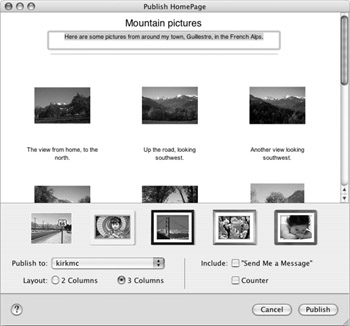
You can drag your photos around on the page to change their order.
The name given to this page is the same name you gave to your photo album. You can change this text by selecting it and typing over it. Beneath that name is a description field; again, you can enter any text you want.
Each photo is labeled with its name; these names are usually just numbers followed by .jpg, unless you have entered individual names in iPhoto. Select these names and enter any text you want.
You can choose from a number of displays by clicking the sample photos below your page. These include unframed photos as well as several frame styles. You can also choose a two- or three-column layout, and select which .Mac site to publish it to if you have more than one. (For more on creating multiple sites with .Mac, see Chapter 11.)
Finally, you can choose to include a “Send Me a Message” link on the page, and a Counter that shows how many people have viewed the page.
When you have made all your choices, click Publish. iPhoto connects to the .Mac server and uploads the photos to your iDisk. This can take a while, depending on how many photos you are using and how fast your Internet connection is.
When your HomePage has been published, a dialog displays confirming this, showing you the URL for the page, and suggesting you visit the page immediately to see how it looks. If you click Visit Page Now, Safari will open and you’ll see your web photo album.
When you or someone else visits this page, they’ll see small versions of your pictures—in two or three columns, depending on your choice—and a Start Slideshow icon near the top of the page. If they click this icon, or any of the pictures, they’ll see a slideshow window that lets them view larger versions of all the pictures.
EAN: 2147483647
Pages: 171