Manage To Do Lists with iCal
Since the things you have to do in everyday life don’t only involve appointments and events, iCal lets you manage tasks you need to do as well. You can create a To Do list in iCal, set priorities, choose due dates, add notes and URLs to the item’s info, and move your items from one calendar to another.
To display the To Do list, click the pushpin button of the iCal window. This adds a To Do Items column at the right side of the window, shrinking the calendar display accordingly.
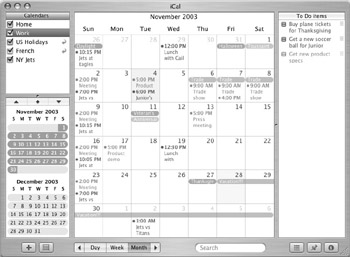
To Do items are linked to individual calendars, so to create a new To Do item, click the appropriate calendar in the Calendars list, and then double-click anywhere in the To Do Items list. This displays a new To Do item, with the text New To Do.
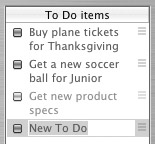
Type the text you want for the To Do item, and then press ENTER. You can edit info about your To Do items by selecting one of them and clicking the Info button to display the Info Drawer.
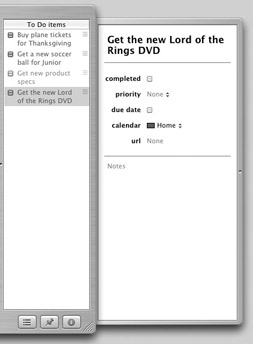
You can edit the following items in the Info Drawer:
-
Completed Check this when you have completed the event. iCal’s preferences let you decide how long completed To Do items are displayed. Select iCal | Preferences and enter a number of days in Hide To Do Items n Days After They Have Been Completed.
-
Priority This lets you choose a priority for your To Do item; choose from Very Important, Important, Not Important, or None. By default, To Do items are displayed in order of decreasing priority. (You can change this in the iCal preferences; Select iCal | Preferences, and select to Sort To Do Items by Due Date, Priority, or Summary.)
-
Due Date If your To Do item must be completed by a certain date, set that date by checking this box and selecting a date.
-
Alarm If you check Due Date, the Alarm field displays. Click the pop-up menu and select Message (this displays a message on screen only if iCal is running), Message With Sound (this displays a message and plays a sound), Email (this sends an e-mail message with Apple Mail), or Open File (this opens the file or application of your choice).
-
Calendar You can switch To Do items from one calendar to another, but only among calendars that you have created (you can’t move To Do items to calendars you have subscribed to; see the earlier “Subscribe to Calendars” section for more on subscribing to, and sharing, calendars). Just click the pop-up menu and select a different calendar.
-
URL You can set a URL for any To Do item by typing it in the URL field, or by pasting a URL you have copied from another location (Safari, an e-mail message, and so on). To go to that URL, just click URL and select Go to Location.
-
Notes You can enter notes about this To Do item by clicking Notes and typing at the bottom of the Info Drawer.
Some of the choices you make in the Info Drawer display in the To Do Items list:
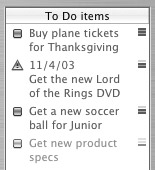
In this illustration, the first item is set to Very Important priority, the next two to Important, and the last item is Not Important. The second item in the list has a due date set, which can be seen by the triangular icon to the left of it.
When you’ve completed any of the items in your To Do list, just check the boxes to the left of them. Depending on the preferences (set in iCal | Preferences), they’ll remain visible for one or more days.
EAN: 2147483647
Pages: 171
- The Four Keys to Lean Six Sigma
- Beyond the Basics: The Five Laws of Lean Six Sigma
- Making Improvements That Last: An Illustrated Guide to DMAIC and the Lean Six Sigma Toolkit
- The Experience of Making Improvements: What Its Like to Work on Lean Six Sigma Projects
- Six Things Managers Must Do: How to Support Lean Six Sigma