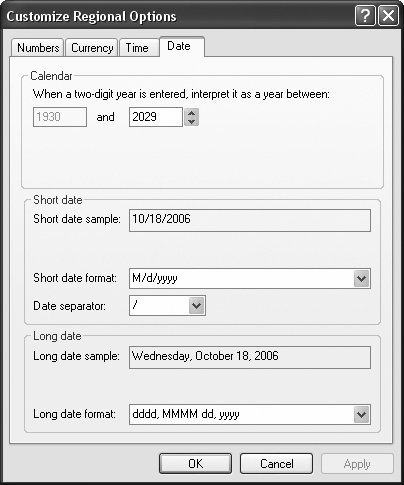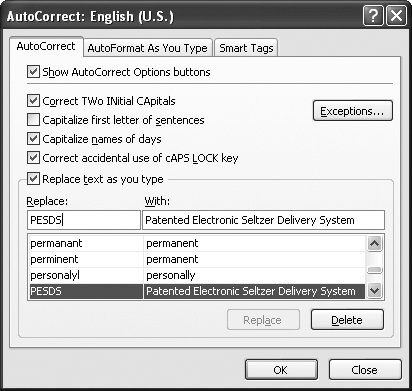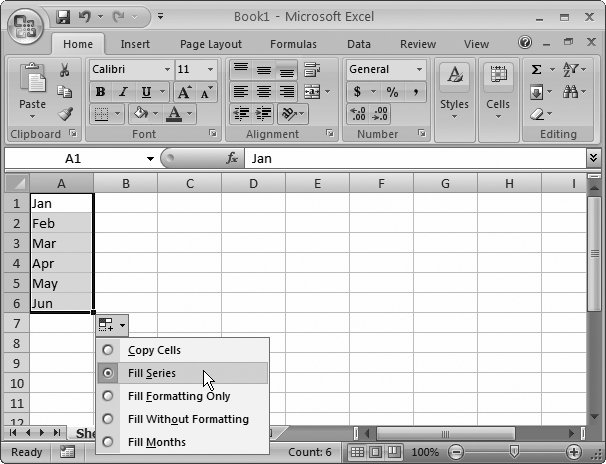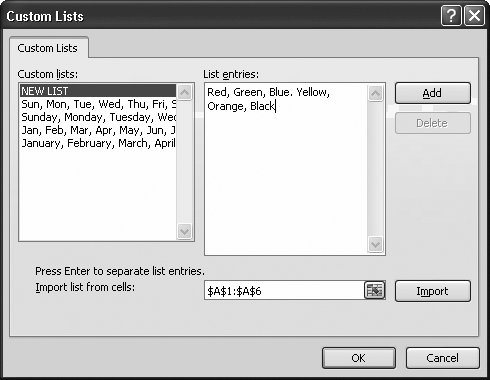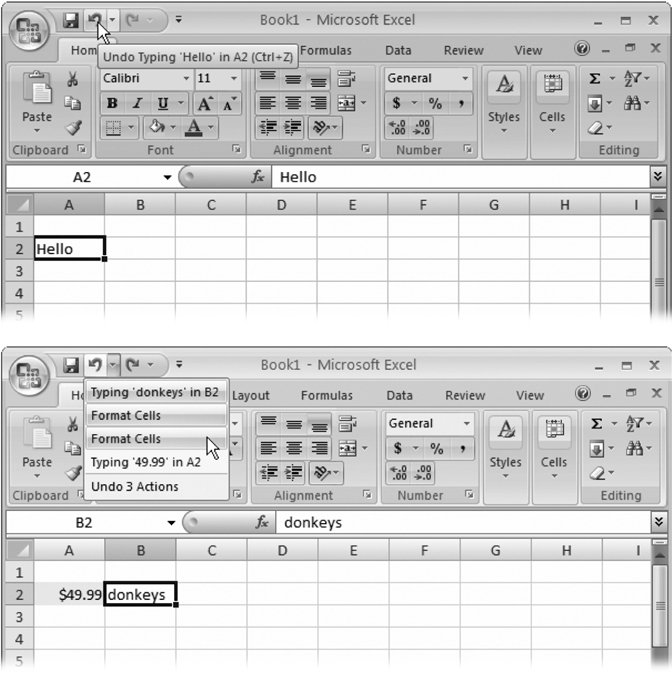2.2. Quick Ways to Add Data Some of Excel's timesaving frills can make your life easier when you're entering data in a worksheet. This section covers four such features: AutoComplete, AutoCorrect, AutoFill, and AutoFit, along with Excel's top candidates for the Lifetime Most Useful Achievement award: Undo and Redo. UP TO SPEED
Regional Dating | | Windows has regional settings for your computer, which affect the way Microsoft programs understand things like dates and currency. You can change the settings, and they don't have to correspond to where you liveyou can set them for your company headquarters on another continent , for instance. But keep in mind that these affect all the programs on your computer. To make a switch, go to the Start menu in Windows and choose Settings  Control Panel, and then double-click Regional and Language Options, which brings up a dialog box. The Regional Options tab has the settings you want. The most important setting is in the first box, which has a drop-down list you can use to pick the region you want, like English (United States) or Swedish (Finland). Control Panel, and then double-click Regional and Language Options, which brings up a dialog box. The Regional Options tab has the settings you want. The most important setting is in the first box, which has a drop-down list you can use to pick the region you want, like English (United States) or Swedish (Finland). You can fine-tune the settings in your region, too. This makes sense only if you have particular preferences about how dates should be formatted that don't match the standard options. Click the Customize button next to the region box to bring up a new dialog box, and then click the Date tab (shown in Figure 2-6). No matter what the regional settings are, you can always use the international date standard, which is Year/Month/Day, though you must supply a four-digit year (as in 2008/7/4). When you use a two-digit year, Excel assumes you're trying to use the Month-Day-Year or Day-Month-Year pattern. |
Note: Excel really has two types of automatic features. First off, there are features that do things to your spreadsheets automatically , namely AutoComplete and AutoCorrect. Sometimes that's cool and convenient , but other times it can send you running for the old manual typewriter. Fortunately, you can turn off both. Excel also has "auto" features that really aren't that automatic. These include AutoFill and AutoFit, which never run on their own.
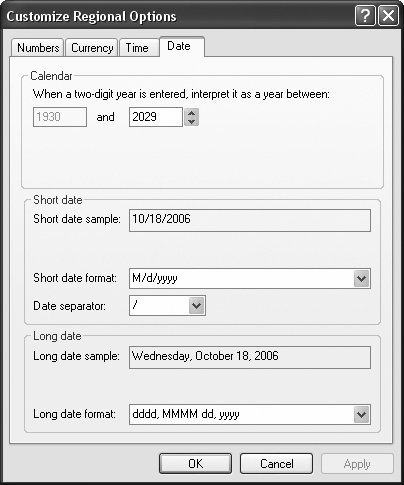 | Figure 2-6. Tweaking the regional settings on your computer gives you complete control over how Excel recognizes dates. Use the pull-down menus to specify the date separator, order of month, day, and year components in a date, and how Excel should interpret two-digit years . | |
2.2.1. AutoComplete Some worksheets require that you type in the same information row after row. For example, if you're creating a table to track the value of all your Sesame Street collectibles , you can type in Kermit only so many times before you start turning green. Excel tries to help you out with its AutoComplete feature, which examines what you type, compares it against previous entries in the same column, and, if it recognizes the beginning of an existing word, fills it in. For instance, in your Sesame Street worksheet, if you already have Kermit in the Characters column, when you start typing a new entry in that column beginning with the letter K, Excel automatically fills in the whole word Kermit. Excel then selects the letters that it's added (in this case, ermit ). You now have two options: -
If you want to accept the AutoComplete text, move to another cell . For example, when you hit the right arrow key or press Enter to move down, Excel leaves the word Kermit behind. -
If you want to blow off Excel's suggestion, just keep typing . Because Excel automatically selects the AutoComplete portion of the word ( ermit ), your next keystrokes overtype that text. Or, if you find the AutoComplete text is distracting, then press Delete to remove it right away.
Tip: When you want to use the AutoComplete text but change it slightly, turn on edit mode for the cell by pressing F2. Once you enter edit mode, you can use the arrow keys to move through the cell and make modifications. Press Enter or F2 to switch out of edit mode when you're finished.
AutoComplete has a few limitations. It works only with text entries, ignoring numbers and dates. It also doesn't pay any attention to the entries you've placed in other columns . And finally, it takes a stab at providing you with a suggestion only if the text you've typed in matches another column entry unambiguously . This means that when your column contains two words that start with K, like Kermit and kerplop, Excel doesn't make any suggestion when you type K into a new cell, because it can't tell which option is the most similar. But when you type Kerm , Excel realizes that kerplop isn't a candidate, and it supplies the AutoComplete suggestion Kermit. If you find AutoComplete annoying, you can get it out of your face with a mere click of the mouse. Just select Office button  Excel Options, choose the Advanced section, and look under the "Editing options heading for the "Enable AutoComplete for cell values" setting. Turn this setting off to banish AutoComplete from your spreadsheet. Excel Options, choose the Advanced section, and look under the "Editing options heading for the "Enable AutoComplete for cell values" setting. Turn this setting off to banish AutoComplete from your spreadsheet. 2.2.2. AutoCorrect As you type text in a cell, AutoCorrect cleans up behind youcorrecting things like wrongly capitalized letters and common misspellings. AutoCorrect is subtle enough that you may not even realize it's monitoring your every move. To get a taste of its magic, look for behaviors like these: -
If you type HEllo , AutoCorrect changes it to Hello . -
If you type friday , AutoCorrect changes it to Friday . -
If you start a sentence with a lowercase letter, AutoCorrect uppercases it. -
If you scramble the letters of a common word (for example, typing thsi instead of this , or teh instead of the ), AutoCorrect replaces the word with the proper spelling. -
If you accidentally hit Caps Lock key, and then type jOHN sMITH when you really wanted to type John Smith , Excel not only fixes the mistake, it also switches off the Caps Lock key.
Note: AutoCorrect doesn't correct most misspelled words, just common typos. To correct other mistakes, use the spell checker described in Section 4.3.
For the most part, AutoCorrect is harmless and even occasionally useful, as it can spare you from delivering minor typos in a major report. But if you need to type irregularly capitalized words, or if you have a garden-variety desire to rebel against standard English, then you can turn off some or all of the AutoCorrect actions. To reach the AutoCorrect settings, select Office button  Excel Options. Choose the Proofing section, and then click the AutoCorrect Options button. (All AutoCorrect options are language specific, and the title of the dialog box that opens indicates the language youre currently using.) Most of the actions are self-explanatory, and you can turn them off by turning off their checkboxes. Figure 2-7 explains the "Replace text as you type" option, which isn't just for errors. Excel Options. Choose the Proofing section, and then click the AutoCorrect Options button. (All AutoCorrect options are language specific, and the title of the dialog box that opens indicates the language youre currently using.) Most of the actions are self-explanatory, and you can turn them off by turning off their checkboxes. Figure 2-7 explains the "Replace text as you type" option, which isn't just for errors.
Tip: For really advanced AutoCorrect settings, you can use the Exceptions button to define cases where Excel won't use AutoCorrect. When you click this button, the AutoCorrect Exceptions dialog box appears with a list of exceptions. For example, this list includes abbreviations that include the period but shouldn't be capitalized (like pp.) and words where mixed capitalization is allowed (like WordPerfect).
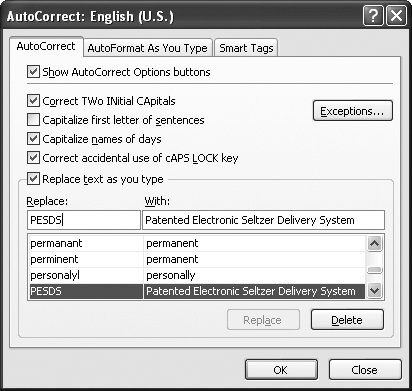 | Figure 2-7. Under "Replace text as you type" is a long list of symbols and commonly misspelled words (the column on the left) that Excel automatically replaces with something else (the column on the right). But what if you want the copyright symbol to appear as a C in parentheses? You can remove individual corrections (select one, and then click Delete); or you can change the replacement text. And you can add your own rules. For example, you might want to be able to type PESDS and have Excel insert Patented Electronic Seltzer Delivery System. Simply type in the "Replace" and "With" text, as shown here, and then click OK. | |
2.2.3. AutoFill AutoFill is a quirky yet useful feature that lets you create a whole column or row of values based on just one or two cells that Excel can extrapolate into a series. Put another way, AutoFill looks at the cells you've already filled in a column or row, and then makes a reasonable guess about the additional cells you'll want to add. People commonly use AutoFill for sequential numbers, months, or days. Here are a few examples of lists that AutoFill can and can't work with: -
The series 1, 2, 3, 4 is easy for Excel to interpretit's a list of steadily increasing numbers. The series 5, 10, 15 (numbers increasing by five) is just as easy. Both of these are great AutoFill candidates. -
The series of part numbers CMP-40-0001, CMP-40-0002, CMP-40-0003 may seem more complicated because it mingles text and numbers. But clever Excel can spot the pattern easily. -
Excel readily recognizes series of months ( January, February, March ) and days ( Sun, Mon, Tue ), either written out or abbreviated. -
A list of numbers like 47, 345, 6 doesn't seem to follow a regular pattern. But by doing some analysis, Excel can guess at a relationship and generate more numbers that fit the pattern. There's a good chance, however, that these won't be the numbers you want, so take a close look at whatever Excel adds in cases like these. Bottom line: AutoFill is a great tool for generating simple lists. When you're working with a complex sequence of values, it's no helpunless you're willing to create a custom list (Section 2.2.3) that spells it out for Excel.
Tip: AutoFill doubles as a quick way to copy a cell value multiple times. For example, if you select a cell in which you've typed Cookie Monster , you can use the AutoFill technique described below to fill every cell in that row or column with the same text.
To use AutoFill, follow these steps: -
Fill in a couple of cells in a row or column to start off the series . Technically, you can use AutoFill if you fill in only one cell, although this approach gives Excel more room to make a mistake if you're trying to generate a series. Of course, when you want to copy only a single cell several times, one cell is a sufficient start. -
Select the cells you've entered so far. Then click (and hold) the small black square at the bottom-right corner of the selected box . You can tell that your mouse is in the correct place when the mouse pointer changes to a plus symbol (+). -
Drag the border down (if you're filling a column of items) or to the right (if you're filling a row of items). As you drag, a tooltip appears, showing the text that Excel is generating for each cell. While you're dragging, you can hold down Ctrl to affect the way that Excel fills a list. When you've already filled in at least two cells, Ctrl tells Excel to just copy the list multiple times, rather than look for a pattern. When you want to expand a range based on just one cell, Ctrl does the opposite : It tells Excel to try to predict a pattern, rather than just copy it. When you release the mouse, Excel automatically fills in the additional cells, and a special AutoFill icon appears next to the last cell in the series, as shown in Figure 2-8. 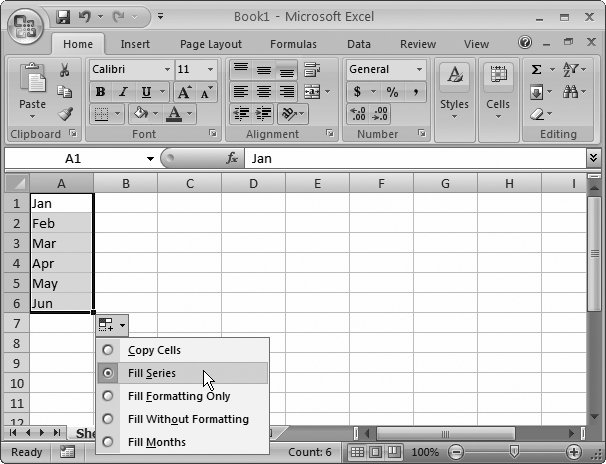 | Figure 2-8. After AutoFill does its magic, Excel displays a menu that lets you fill the series without copying the formatting, or copy the formatting without filling the series. You can also choose to copy values instead of generating a list. For example, if you choose to copy valuesor Copy Cells, as Excel calls itthen in the two-item series Jan, Feb, you end up with Jan, Feb, Jan, Feb, rather than Jan, Feb, Mar, Apr. | | 2.2.3.1. Custom AutoFill lists Excel stores a collection of AutoFill lists that it refers to every time you use the feature. You can add your own lists to the collection, which extends the series AutoFill recognizes. For example, Excel doesn't come set to understand Kermit, Cookie Monster, Grover, Big Bird, Oscar, and Snuffleupagus as a series, but you can add it to the mix. But why bother to add custom lists to Excel's collection? After all, if you need to type in the whole list before you use it, is AutoFill really saving you any work? The benefit occurs when you need to create the same list in multiple worksheets, in which case you can type it in just once and then use AutoFill to recreate it as often as you'd like. To create a custom list, follow these steps: -
Choose Office button  Excel Options . Excel Options . The familiar Excel Options window appears. -
Choose the Popular section, and then click Edit Custom Lists . Here, you can take a gander at Excel's predefined lists, and add your own (Figure 2-9). 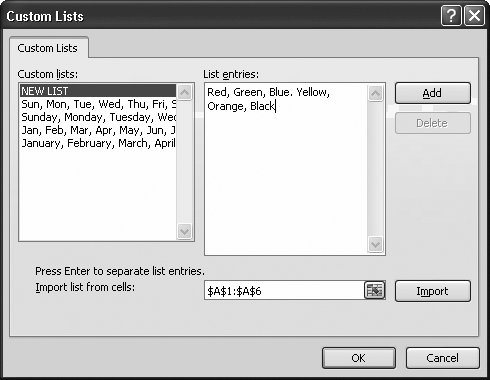 | Figure 2-9. Here, a new custom list of colors is being added. | | -
In the "Custom lists" box on the left side of the dialog box, select NEW LIST . This action tells Excel that you're ready to create a new list. -
In the "List entries" box on the right side of the dialog box, type in your list . Separate each item with a comma or by pressing Enter. The list in Figure 2-9 shows a series of color names separated by commas. If you've already typed your list into your worksheet, you can save some work. Instead of retyping the list, click inside the text box labeled "Import list from cells." Then, click the worksheet and drag to select the cells that contain the list. (Each item in the list must be in a separate cell, and the whole list should be in a series of adjacent cells in a single column or a single row.) When you're finished, click Import, and Excel copies the cell entries into the new list you're creating. -
Click Add to store your list . At any later point in time, you can return to this dialog box, select the saved list, and modify it in the window on the right. Just click Add to commit your changes after making a change, or click Delete to remove the list entirely. -
Click OK to close the Custom Lists dialog box, and OK again to close the Excel Options window . You can now start using the list with the current worksheet or in a new worksheet. Just type the first item in your list and then follow the AutoFill steps outlined in the previous section. 2.2.4. AutoFit Section 1.1.3 (Figure 1-5) explained how you can drag the edge of a column to resize it. For greater convenience, Excel also provides an AutoFit feature that automatically enlarges columns to fit overflowing contents perfectly ( unfortunately , it doesn't include a shrink-to-fit option). The AutoFit feature springs into action in three situations: -
When you type a number or date that's too wide to fit into a cell, Excel automatically widens the column to accommodate the new content. (Excel doesn't automatically expand columns when you type in text, however.) GEM IN THE ROUGH
A Few More Ways to Adjust Column Width | | Excel gives you the ability to precisely control column widths. To change the width of a column, right-click the column header at the top of the column, and then choose Column Width. The standard unadjusted column size is a compact 8.43 characters, but you can change that to any number of characters. (Because different fonts use different size letters, the number of characters you specify here may not correspond directly to the number of characters in your column.) You can also adjust multiple column widths at the same time. Just select multiple columns (click the first column header, and then drag to the left or to the right to select more columns). Now, when you apply a new width, Excel uses it for all the selected columns. Finally, you can customize the standard width for columns, which is the width that Excel assigns to columns in every new worksheet that you create. To set the standard width, choose Home  Cells Cells  Format Format  Default Width from the menu, and then change the number. Default Width from the menu, and then change the number. |
-
If you double-click the right edge of a column header, Excel automatically expands the column to fit the widest entry it contains. This trick works for all types of data, including dates, numbers, and text. -
If you select Home  Cells Cells  Format Format  AutoFit Selection, Excel automatically expands the column to fit the content in the active cell. This feature is helpful if you have a column thats made up of relatively narrow entries, but which also has a long column title. In this situation, you may not want to expand the column to the full width of the title. Instead, you may wish to size the column to fit a typical entry and allow the title to spill over to the next column. AutoFit Selection, Excel automatically expands the column to fit the content in the active cell. This feature is helpful if you have a column thats made up of relatively narrow entries, but which also has a long column title. In this situation, you may not want to expand the column to the full width of the title. Instead, you may wish to size the column to fit a typical entry and allow the title to spill over to the next column.
Note: When a column is already large enough for its content, AutoFit has no effect.
While AutoFit automatically widens columns when you type in a number or date in a cell, you can still shrink a column after you've entered your information. Keep in mind, however, that when your columns are too narrow, Excel displays the cell data differently, depending on the type of information. When your cells contain text , it's entirely possible for one cell to overlap (and thereby obscure) another, a problem first described in Chapter 1. However, if Excel allowed truncated numbers , it could be deceiving. For example, if you squash a cell with the price of espresso makers so that they appear to cost $2 (instead of $200), you might wind up ordering a costly gift for all your coworkers. To prevent this problem, Excel never truncates a number or date. Instead, if you've shrunk a cell's width so that the number can't fit, then you'll see a series of number signs (like #####) filling in the whole cell. This warning is just Excel's way of telling you that you're out of space. Once you enlarge the column by hand (or by using AutoFit), the original number reappears. (Until then, you can still see the number stored in the cell by moving to the cell and looking in the formula bar.) 2.2.5. Undo and Redo While editing a worksheet, an Excel guru can make as many (or more) mistakes as a novice. These mistakes include copying cells to the wrong place, deleting something important, or just making a mess of the cell formatting. Excel masters can recover much more quickly, however, because they rely on Undo and Redo. Get in the habit of calling on these features, and you'll be well on your way to Excel gurudom. NOSTALGIA CORNER
Do More with Undo | | Long-time Excel fans will realize Excel 2007's Undo feature is vastly improved. Previous versions of Excel were limited to a paltry 16 levels of Undo. Excel 2007 goes far better with 100 levels, which lets you travel farther back into the history of your spreadsheet. Another welcome improvement that you may not have noticed is the fact that Excel 2007 doesn't clear the Undo history when you save your spreadsheet. In previous versions of Excel, this was an exasperating quirkas soon as you decided to save your work, you lost out on any chance to undo an action. Now, the Undo history remains until you close your workbook. |
How do they work? As you create your worksheet, Excel records every change you make. Because the modern computer has vast resources of extra memory and computing power (that is, when it's not running the latest three-dimensional real-time action game), Excel can keep this log without slowing your computer down one bit. If you make a change to your worksheet that you don't like (say you inadvertently delete your company's entire payroll plan), you can use Excel's Undo history to reverse the change. In the Quick Access toolbar, simply click the Undo button (Figure 2-10), or press the super-useful keyboard shortcut Ctrl+Z. Excel immediately restores your worksheet to its state just before the last change. If you change your mind again, you can revert to the changed state (known to experts as "undoing your undo") by choosing Edit  Redo, or pressing Ctrl+Y. Redo, or pressing Ctrl+Y. Things get interesting when you want to go farther back than just one previous change, because Excel doesn't just store one change in memory. Instead, it tracks the last 100 actions you made. And it tracks just about anything you do to a worksheet, including cell edits, cell formatting, cut and paste operations, and much more. As a result, if you make a series of changes you don't like, or if you discover a mistake a little later down the road, then you can step back through the entire series of changes, one at a time. Every time you press Ctrl+Z, you go back one change in the history. This ability to reverse multiple changes makes Undo one of the most valuable features ever added to any software package.
Tip: The Undo feature means you don't need to be afraid of performing a change that may not be what you want. Excel experts often try out new actions, and then simply reverse them if the actions don't have the desired effect.
The Undo feature raises an interesting dilemma. When you can go back 100 levels into the history of your document, how do you know exactly what changes you're reversing? Most people don't remember the previous 100 changes they made to a worksheet, which makes it all too easy to reverse a change you actually want to keep. Excel provides the solution by not only keeping track of old worksheet versions, but also by keeping a simple description of each change. You don't see this description if you use the Ctrl+Z and Ctrl+Y shortcuts. However, when you hover over the button in the Quick Access toolbar, you'll see the action you're undoing listed there. 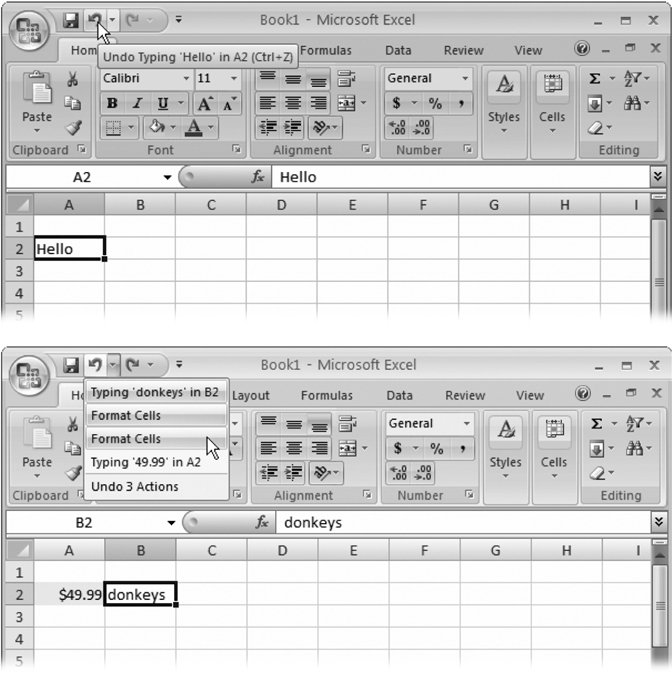 | Figure 2-10. Top: When you hover over the Undo button, you see a text description for the most recent action, which is what you'll undo if you click away. Here, the text Hello has just been typed into a cell, as Excel explains.
Bottom: Click the down-pointing arrow on the edge of the Undo button to see a history of all your recent actions, from most recent (top) to oldest (bottom). If you click an item that's down the list, you'll perform a mega-undo operation that undoes all the selected actions. In this example, three actions are about to be rolled backthe text entry in cell B2, and two format operations (which changed the number format and the background fill of cell A2). | |
For example, if you type hello into cell A1, and then delete it, when you hover over the Undo button in the Quick Access toolbar, it says "Undo Clear (Ctrl+Z)". When you choose this option, the word hello returns. And if you hover over the Undo button again, it now says, "Undo Typing 'hello' in A2 (Ctrl+Z)", as shown in Figure 2-10, top.
Note: Occasionally, when you perform an advanced analysis task with an extremely complex worksheet, Excel may decide it can't afford to keep an old version of your worksheet in memory. When Excel hits this point, it warns you before you make the change, and gives you the chance to either cancel the edit or continue (without the possibility of undoing the change). In this rare situation, you may want to cancel the change, save your worksheet as a backup, and then continue.
GEM IN THE ROUGH
Using Redo to Automate Repetitive Tasks | | Redo is commonly used to reverse an Undo. In other words, if you cancel an action and then change your mind, you can use Redo to quickly reapply the change. But Redo also has a much more interesting ability: it lets you repeat any action multiple times. The neat thing is that you can repeat this action on other cells . For example, imagine you hit Ctrl+B to change a cell to bold. When you open the Edit menu, you'll see that the Redo item now says Repeat Font. If you move to another cell and hit Ctrl+Y, Excel applies the bold formatting to the new cell. In this case, you're not saving much effort, because it's just as easy to use Ctrl+B or Ctrl+Y. However, imagine you finish an operation that applies a set of sophisticated formatting changes to a cell. For example, say you increase the font size, bold the text, and apply a border around the cell (Chapter 5 tells you how to do these things). When you press Ctrl+Y, Excel applies all the changes at oncewhich is much easier than calling up the Formatting dialog box and then selecting the same options. The trick when using Redo is to make sure you don't perform another action until you've finished repeating your changes. For example, if you make some formatting changes and then stop to delete an incorrect cell value, then you can no longer use Redo to apply your formatting because Excel applies the last change that you madein this case, clearing the cell. (Of course, when you mistakenly apply Redo, you can always call on Undo to get out of the mess.) If you're ever in doubt about what'll happen when you use Redo, just hover over the Redo button in the Quick Access toolbar. You'll see a text description, like Repeat Font or Repeat Column Width. |
|
 Control Panel, and then double-click Regional and Language Options, which brings up a dialog box. The Regional Options tab has the settings you want. The most important setting is in the first box, which has a drop-down list you can use to pick the region you want, like English (United States) or Swedish (Finland).
Control Panel, and then double-click Regional and Language Options, which brings up a dialog box. The Regional Options tab has the settings you want. The most important setting is in the first box, which has a drop-down list you can use to pick the region you want, like English (United States) or Swedish (Finland).