Protecting Your Hardware
What is another way to protect your Wi-Fi data? Protect your WLAN assets, such as antennas and access points, from common threats. These threats include damage from electrical surges and failing power supplies.
Surge and spike protection
Power surges and spikes cause the most common forms of electrical damage to systems. In effect, surges and spikes cause an overflow of power to your circuit that can damage your equipment unless you take proper protective measures. Surges and spikes can originate from lightning, high-power electrical devices — including your air conditioner and refrigerator — and things such as faulty wiring and problems with the power lines or electric company equipment.
There are many types of devices available that can protect your equipment from most types of surges and spikes. Some of them even include protection and noise filtering for phone, coaxial, and network cable connections. Most types of protective hardware have limitations though, so be sure to choose the product with a protection level that you are comfortable with.
To protect your equipment, you should have individual surge protectors for each outlet used with sensitive equipment. The following list covers some of the choices you have to consider:
-
Basic power strip. This is usually an extension with extra outlets and some basic protection. Basic strips are typically inexpensive and should really only be used for low-end, low-power, inexpensive equipment such as a clock radio.
-
Advanced power strip/station. For anywhere from $12 to $30 you can get a power strip surge protector with better ratings and extra protection. These usually offer features such as network or phone and cable protection and some type of insurance against loss due to failure to protect your devices. Be sure to check the ratings on these devices, and use them accordingly. For example, you may only be covered for a computer and monitor on a single power outlet.
-
Uninterruptable Power Supply (UPS). A UPS is designed to offer continuous power during an outage — just enough to manually power down your devices safely. These cost anywhere from $35 to over $150 and usually protect against most forms of electrical issues in accordance to ratings. A UPS is the recommended protective device for your wireless access points and WLAN hardware. Be sure to choose one that supports the power requirements for your hardware.
Overall, be sure to check the Underwriters Laboratories (UL) ratings for your power protection hardware. UL is an independent company that tests electric and electronic products against standard safety criteria. On any given surge protector, for example, you should find ratings such as clamping voltage (the lower the better), energy absorption/dissipation (the higher the better), and response time (less than one nanosecond is recommended).
With regard to your WLAN access points, to avoid interference to its services, they should be physically located away from external sources of electromagnetic interference, such as microwave ovens. In addition, if you install your access point outdoors it should be in a waterproof enclosure.
Lightning arrestors and grounding antennas
For added protection for your wireless antennas, you should consider deploying what is called a lightning arrestor. This device is used to protect your equipment from nearby lightning strikes. It is typically an inline device with a grounding ring that connects to the cable between your antenna and receiver. See Figure 12-6 for an example diagram of a lightning arrestor.
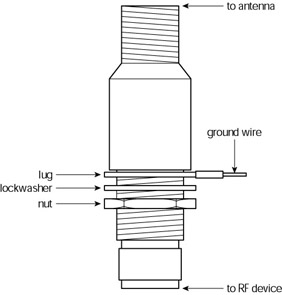
Figure 12-6: A lightning arrestor helps prevent damage due to lightning-induced surges or static electricity.
You need to connect your lightning arrestor to an earth ground, and when doing so it should protect your devices against spikes up to 5,000 amps. Be sure to follow the grounding directions to the letter, and be prepared, as the direcitons may say to connect it to the building’s structural steel, a building reinforcing bar, a standing water pipe or “fire riser,” an earth down-conductor, a lightning rod, or an 8-foot copper or steel rod placed into the ground.
This is a great first-line-of-defense mechanism against damaging electrical storms to deploy if your budget permits it. Depending on the unit type, it can cost anywhere from $40 to several hundred dollars.
| Cross-Reference | For more information about grounding antennas to avoid static buildup and interference refer to Chapter 8. |
Preventing problems through proper maintenance
Another way you can protect your hardware and prevent failure is through periodic cleaning and maintenance. You will need to clean your PCs inside and out, and keep all of your WLAN hardware free of dust.
| Note | Never open up any of your WLAN devices, laptops, or computer monitors. The only hardware you can open for cleaning is your PC. Even then, be sure that opening the case does not void any of your warranties. If this is the case you can take your PC to any computer store with a service department. They will be able to clean your PC for you. |
To clean and maintain your PC you will need the following equipment:
-
A grounding wrist strap
-
A grounding mat, for added protection
-
A computer vacuum, rated for use inside a PC
-
Compressed air, usually sold in cans
-
A Philips screwdriver
Caution Always, disconnect the power to your PC before you open the case. By disconnect, I mean unplug the computer from the outlet, don’t just turn it off. Also disconnect the monitor and other peripherals from the computer prior to opening the case. I’ve met people that have been told that it’s safer to work with the unit connected to an outlet. This is dangerous misinformation, and you could get injured or killed if you attempt it.
Because static electricity can destroy circuits, it’s important that you discharge any built up static charge from your body prior to beginning this work. Do this by touching a metal surface.
Next, you should put on the antistatic wrist strap and clip one end of it to bare metal inside the computer case. Don’t clip the strap to any circuit boards, chips, or drives as doing so can damage them. Connect only to bare metal within the case. The wrist strap grounds you to the PC case and maintains and equal charge between your body and the PC, avoiding any static sparks that could damage components.
Before using the compressed air, read the directions carefully. You should spray compressed air in short bursts and at a minimum distance of 6 to 8 inches from components. Prolonged spraying can freeze components or cause condensation to appear on them that could destroy them. With the compressed air, you can blow any dust off components, out of vents, and out of the power supply and drive bays.
You can now use a micro-vacuum rated for use inside computers. Using a regular vacuum may ruin your PC. Micro-vacuums are designed to be safe for use in computers and don’t generate static or conduct electricity. Don’t allow the vacuum to contact components — use it at a safe distance of 3 to 4 inches.
Pay special attention to cleaning out the power supply, vents, and the heat sink on your PCs processor. Dust build up in these areas can cause the components to overheat, or even short-circuit.
EAN: 2147483647
Pages: 145