Versions
| Many users upgrade their applications upon release of a newer version. It's a combination of the thrill of ripping off shrink-wrap, coupled with the Christmas-morning sensation of playing with new toys. All of this is disguised as a professional need to keep up with change. But Quark's own upgrade cycle has traditionally been glacial, and QuarkXPress users often lag behind even that pace. It isn't due to stodginess or inattention: Many users are dependent on features provided by XTensionsplug-ins developed to extend the functionality of QuarkXPress. XTensions and scripting-based solutions are often key to the productivity in large production groups, and the lure of new software is tempered by workflow requirements. So, while QuarkXPress 7.0 is the current version as of this writing, many QuarkXPress users are working with version 4.11 or 5.0 because of dependency on version-specific XTensions whose developers have not yet revised their XTensions for later versions of QuarkXPress. This mix of versions in the page-layout ecosystem presents some challenges. If you are using QuarkXPress 6.0 or 6.5 but sharing files with users of QuarkXPress 5.0, you can save files in the earlier version, but some content, such as support for native Photoshop files, will not survive the trip. And if you need to save down for a user of QuarkXPress 4.11, you'll need to first save it as a QuarkXPress 5.0 file, and then open QuarkXPress 5.0 to save the file to QuarkXPress 4.0, since any version of QuarkXPress allows you to go back only one version. (So don't discard old software!) If you anticipate having to do a lot of these back-saving gymnastics on the Macintosh, you will have to consider keeping an older computer that allows you to boot into OS 9 (or run the Classic environment, which is an emulation of OS 9), since QuarkXPress 4.0 and 5.0 won't run in OS X. Newer Macintosh computers using the Intel chip won't run Classic or boot into OS 9, which will close the door on QuarkXPress 4.0 and 5.0 for those computer users. Saving QuarkXPress 6.5 Files to Earlier VersionsSaving to earlier versions within any application can be risky because of the potential for translation errors. And since saving to earlier versions can modify content extensively, don't count on being able to move everything back and forth between versions. If you save your QuarkXPress 6.5 file to a version 5.0 file, send it to a user of QuarkXPress 5.0, and then reopen their work in QuarkXPress 6.5, it may not be obvious what has changed or been lost during the round trip. So be wary of utilizing some of the late-model features in QuarkXPress 6.5 if your project requires that you collaborate with users of the earlier version. At least be emotionally prepared for the consequences.
Synchronized TextContent marked as synchronized text in QuarkXPress 6.0 through 6.5 will become plain text if the file is saved for QuarkXPress 5.0. Reopening the file in QuarkXPress 6.0 through 6.5 does not restore the special synchronized text tagging, so that functionality is lost as a result. Projects: Convert to Individual DocumentsQuarkXPress 6.0 introduced the concept of projects, which can contain multiple individual documents called layout spaces. For example, you might choose to build a set of business collateralletterhead, business card, and envelopeas a single project containing three layout spaces. Layout spaces share synchronized text boxes, colors, and styles, but can be disparate page sizes. Each layout space has a unique name. Saving a project from 6.0 or 6.5 to version 5.0 creates a folder containing individual documents. The family relationship between the documents is lost, as is text synchronization and shared style sheets. There's no way to knit them back together into a single project, QuarkXPress 7.0, however, allows you to append layouts. Note Once you've saved a QuarkXPress file for an earlier version, the document remembers and will populate the Version field in the Save dialog accordingly. It's meant to give you a head start, but may trip you up if your intention is to save as the current version instead. Font IssuesIn addition to noting the differences between QuarkXPress 5.0 and QuarkXPress 6.0 and above, you must consider that QuarkXPress 6.0 and above on the Macintosh run only under OS X. QuarkXPress 5.0 is an OS 9 application and, even though you may be running it in the Classic environment under OS X, it doesn't recognize the OS X System fonts, referred to as dfonts because of their .dfont file extension. Consequently, any dfonts you've used in, say, a QuarkXPress 6.5 file will not be available to users of QuarkXPress 5.0. However, there's some good news: The dfontifier utility from Mark Douma (http://homepage.mac.com/mdouma46/dfont/dfont.html) converts dfonts to conventional fonts understandable by OS 9. Photoshop Native FilesQuarkXPress 6.5 introduced the PSD Import XTension, which provides support for many of the features of Adobe Photoshop's native format. The PSD Import XTension honors layers, channels, and paths without requiring you to flatten layered files. Provided the Photoshop file doesn't contain transparency on the bottom layer or layer effects such as embossing or drop shadows, the XTension allows you to selectively hide or reveal Photoshop layers. You can even control the opacity and blending mode of individual layers without launching Photoshop. However, as you might expect, QuarkXPress 5.0 has no idea what to do with a Photoshop native file. By the way, users of QuarkXPress 6.0 and 6.1 will have the same difficulty, since the PSD Import XTension works only in version 6.5 and above. The 6.5 upgrade is free for users of versions 6.0 and 6.1. If you want the advantages of native Photoshop files, but need compatibility with earlier versions of QuarkXPress, save layered images as TIFF files. Like PSD files, TIFF files can contain layers and internal transparency, but they're palatable to QuarkXPress 5.0 and above. However, note that any transparency on the bottom layer of the image will not be honored by QuarkXPress: The background of the image will appear opaque white when placed in a page layout. QuarkVista™ Picture EffectsQuarkXPress 6.5 introduced the QuarkVista XTension, which enables you to apply Photoshop-like effects such as color corrections, unsharp masking, and special-effects filters to images within a layout. The original image remains unchanged, and the effects are only rendered when the layout is exported or printed. Like the PSD Import XTension, QuarkVista is present only in QuarkXPress 6.5. Consequently, Vista Picture Effects will evaporate when you save for version 5.0 or 6.0 (Figure 13.1). Figure 13.1. You're warned that QuarkVista Picture Effects will be lost when you attempt to save from QuarkXPress version 6.5 to version 5.0 (left). The error message in QuarkXPress 6.0 is rather demure (right), but the translation is "all your fancy effects are gone." Fortunately, there's a built-in solution for this dilemma. During Collect for Output (File > Collect for Output), the Vista tab in the dialog box provides the option to render picture alterations (Figure 13.2). Rendering QuarkVista effects creates new, finished images with the Vista effects applied. Figure 13.2. Picture Effects created by QuarkVista can translated into finished images during a Collect for Output by clicking the Vista button (above). You're presented with export options (left), including the opportunity to change color mode and image format.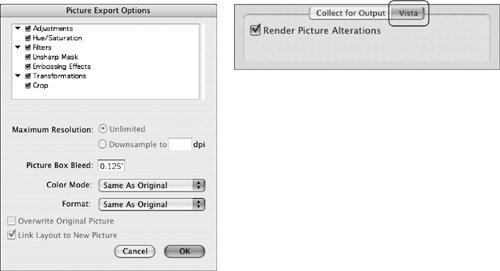 This allows you to share files with users of QuarkXPress 6.0. It's also the first of two steps necessary to save Vista content for QuarkXPress 5.0 users. First, collect for output and click the Vista button. Then select the option to render picture alterations. Then, open the collected QuarkXPress 6.5 file (which is now linked to rendered image content) and save it to QuarkXPress 5.0. You'd think that it's such a short jaunt from QuarkXPress 6.5 back to QuarkXPress 6.0 that there wouldn't be anything to worry about. Actually, provided you have no content in a QuarkXPress 6.5 file that couldn't have been created by QuarkXPress 6.0, it's an uneventful round trip. It's only the exotic features such as native Photoshop files and QuarkVista content that require special handling. |
EAN: 2147483647
Pages: 132