Setting Up the Right Report
 |
| |||||||||
In this first chapter, we have a simple goal: build a report. We’ll take advantage of the built-in creation wizard in Crystal Reports and explain all the fundamentals along the way.
You can think of a report as the answer to a business question. Users, customers, and peers come to you with a question about their inventory, their sales, their competition, their expenses, and so on. Your answer gives a glimpse into the state of the business, and as a Crystal Reports developer, your job is to find the data and craft a report that answers their question.
To this end, whenever we build a report in this book, we’ll first state the business question that the report you create will answer, as shown here:
Business Question: How many resorts does VistaNations have in each country and what are their names?
Okay, we’re ready to go! The VistaNations folks have a Microsoft Access database for us to use. To get started with Crystal Reports 9, you may have a desktop icon you can double-click or you can use the following menu sequence: Start > Programs > Crystal Reports 9.
| Note | All menu sequences will be called out in this way. A Windows 2000 desktop environment is assumed, so your actual command sequences may vary slightly. |
The Crystal Reports Welcome screen, shown in Figure 1.1, appears, and now you have to make your first decision.
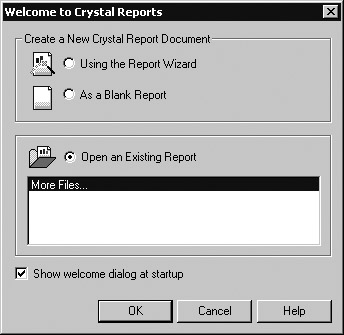
Figure 1.1. Crystal Reports Welcome screen
The top half of the screen provides radio buttons with choices on how to build your report:
-
Using The Report Wizard
-
As A Blank Report
The bottom half of the screen displays a radio button to open existing report files. When a report is saved in Crystal Reports, it is saved as an operating system file with the three-letter file extension .RPT for report. If you choose the radio button to open an existing report, you can choose from files shown in the file list directly below the radio button or you can click More Files to browse to any existing RPT file.
| Tip | Notice the check box at the bottom of the window to show the Welcome dialog at startup. Uncheck the option to prevent this particular window from displaying in the future. You can access the window in the future by choosing the menu options Help > Welcome Dialog. |
At this point, we’re going to use the Report Wizard, shown in Figure 1.2, by selecting the first radio button, Using The Report Wizard, and clicking the OK button. The Report Wizard provides a guide for adding key components to a report in a step-by-step manner. In later chapters, we’ll revisit this screen and learn how to build a blank report.
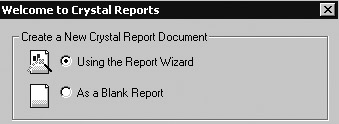
Figure 1.2. Using the Report Wizard
| Tip | Well-designed applications for Microsoft Windows generally provide an OK button for you to click to acknowledge the acceptance of changes made to a dialog and to move forward in the application. |
The bottom half of the Report Wizard screen is updated and presents a list of four typical report wizards in the Report Gallery shown in Figure 1.3.
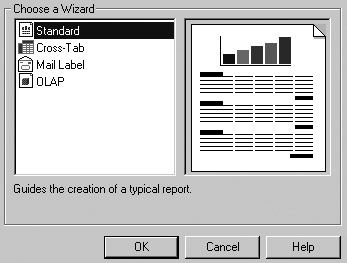
Figure 1.3. Report Gallery
Choosing one of the report types tells Crystal the physical layout to use to present the information. The Standard Report Creation Wizard is the most commonly used report type. Each of the report types is described in Table 1.1.
| Wizard | Report Description |
|---|---|
| Standard Report Creation | A report consisting of rows and columns of data |
| Cross-Tab | A report consisting of a table of summarized information |
| Mail Label | A report formatted to wrap data across multiple columns |
| OLAP | A report consisting of a summarized grid of data retrieved from an Online Analytical Processing database |
For this example, we’ll use a standard report, which is selected by default since the Standard Wizard is the first one in the list. Click OK to accept the options presented.
| Use of content on this site is expressly subject to the restrictions set forth in the Membership Agreement | |
| Conello © 2000-2003 Feedback | |
EAN: 2147483647
Pages: 217