Replace Color
The Replace Color command replaces a sampled color from the image with another color. The Replace Color commands can be applied to selections or an entire layer.
Color Plate 9-3 shows how the Replace Color command can quickly change an image. First, the basket containing the red peppers and the sign were selected. Then, using the Replace Color dialog box, the red was sampled and replaced first with blue, then yellow.
To use the Replace Color command:
-
Use the Layers palette to select a layer or the Background.
-
If you wish, use the selection tool of your choice to select an area of the image.
For directions on how to use the selection tools, turn to Chapter 7.
-
Choose Image→Adjustments→Replace Color.
Using the Replace Color dialog box shown in Figure 9-8, you can quickly select a color from your image and change it using the Replacement slider bars.
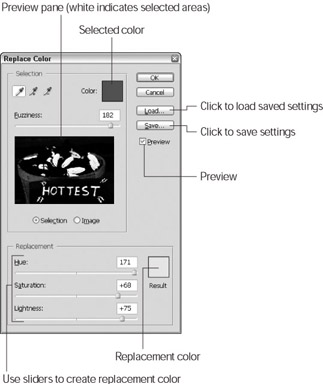
Figure 9-8: The Replace Color dialog box lets you quickly change a sampled color in an image. -
Make sure the Preview check box is checked.
-
In the Selection area click the Eyedropper button, then move the mouse to the image, and click to select a color from the image.
The color you sampled appears in the Color box at the top of the Replace Color dialog box.
The preview pane shows the selected areas in white and the unselected areas in black. To select more colors in the image, move the Fuzziness slider to the right. To select fewer colors, move the Fuzziness slider to the left.
-
In the Replacement area, use the Hue slider to substitute another color, and then use the Saturation and Lightness sliders to set the tone of the color (bright or dark) and the overall brightness of the replacement color.
The resulting color appears in the Result color box and is previewed in the image window.
-
Click OK.
EAN: 2147483647
Pages: 221