Learning the Ropes
Photoshop provides several selection tools, all labeled in Figure 7-1. These tools include the Lasso, the Polygonal Lasso, the Magnetic Lasso, four so-called marquee tools, and an automatic color-selector known as the Magic Wand tool. Here’s how they work:
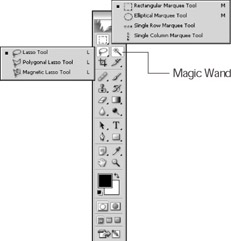
Figure 7-1: Use these selection tools to select the portion of your image that you want to edit.
-
 Drag inside the image with the Lasso tool to select free-form areas. The shape of the selection conforms to the shape that you drag.
Drag inside the image with the Lasso tool to select free-form areas. The shape of the selection conforms to the shape that you drag. -
 Use the Polygonal Lasso tool, which shares a flyout menu with the regular Lasso, to draw polygonal selections — that is, selections made up of straight sides.
Use the Polygonal Lasso tool, which shares a flyout menu with the regular Lasso, to draw polygonal selections — that is, selections made up of straight sides.Tip Another way to create polygonal selections is to hold down the Alt (Option on a Mac) key and click with the regular Lasso.
-
 Click the Magnetic Lasso tool, which also shares a flyout menu with the other two lasso tools, on the edge of your object and then move the lasso around that edge. See the following section, “Selecting with the Magnetic Lasso tool,” for more details.
Click the Magnetic Lasso tool, which also shares a flyout menu with the other two lasso tools, on the edge of your object and then move the lasso around that edge. See the following section, “Selecting with the Magnetic Lasso tool,” for more details. -
 Select a rectangular area with the Rectangular Marquee tool. Just drag from one corner of the area you want to select to the other. The outline you draw with the tool looks like a border of moving dots — which is how “marquee” managed its way into the tool name.
Select a rectangular area with the Rectangular Marquee tool. Just drag from one corner of the area you want to select to the other. The outline you draw with the tool looks like a border of moving dots — which is how “marquee” managed its way into the tool name. -
 Select an elliptical area with the Elliptical Marquee tool.
Select an elliptical area with the Elliptical Marquee tool. -
 Select continuous areas of color with the Magic Wand tool. For example, if you want to select the sky without selecting the clouds, you just click in the sky. Turn to “Selecting using the Magic Wand tool” to find out how to use it.
Select continuous areas of color with the Magic Wand tool. For example, if you want to select the sky without selecting the clouds, you just click in the sky. Turn to “Selecting using the Magic Wand tool” to find out how to use it.
Accessing the Marquee and Lasso tools
Now that you know how the tools work, look at how to get to the tools. The arrow in the lower-right corner of the Marquee and Lasso tool icons in the Toolbox indicates that a flyout menu of hidden tools lurks beneath each icon. (See Chapter 2 for more information.)
To switch between the tools on the flyout menus, Alt+click (Option+click on a Mac) the tool icon that happens to be visible in the Toolbox. You also can select tools using these keyboard shortcuts:
-
Press the M key to access the active marquee tool. If the Rectangular Marquee is active, press Shift+M to toggle the Elliptical Marquee. You can’t access the Single Row and Single Column Marquee tools with this keyboard shortcut.
-
Press L to get the lasso tools. As with the marquee tools, the same shortcut switches you between the three lasso tools: If the regular Lasso tool is active, pressing Shift+L brings up the Polygonal and the Magnetic Lasso tools.
-
Press the W key to get the Magic Wand tool. The tool is more unpredictable than magic, making W — for Wacky Wand — a logical keyboard equivalent.
Selecting everything
If you want to select an entire layer, then choose Select→All or press Ctrl+A (z+A on a Mac) on the keyboard.
| Tip | If you’re working with a layer that includes transparent pixels and you only want to select colored pixels (not the transparent ones), Ctrl+click (z+click on a Mac) that layer in the Layers palette. To find out more about layers, turn to Chapter 8. |
EAN: 2147483647
Pages: 221