Going Grayscale
You can convert color images to grayscale in Photoshop in any of several interesting ways:
-
Convert an image to Grayscale mode by choosing Image→Mode→ Grayscale.
-
If you use the Image→Mode→Grayscale conversion method and your color image contains more than one layer (as explained in Chapter 8), Photoshop asks whether you want to merge your layers. If you want to keep your layers, click on the Don’t Merge button.
-
Select a grayscale channel. Because channels are grayscale, you can select a grayscale channel that you like, and then discard the rest of the channels. (For more information about channels, see the “Channels” section earlier in this chapter.)
To select a grayscale channel and discard the rest of the channels, take a look at the Channels palette. Click each individual channel to view it in the image window. When you find the channel you want to use, drag the unwanted channels to the trash can. Figure 5-18 shows a grayscale image and a blue channel used as a grayscale image.
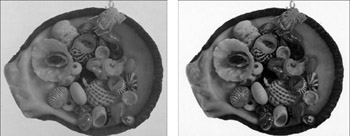
Figure 5-18: The difference between converting a color image to grayscale (left), and throwing away all but the blue channel (right). -
Use a black-filled layer set to the Color blending mode, and then flatten the layers. (To find out how to add layers to an image, change blending modes, and flatten layers turn to Chapter 8.)
To add a black-filled layer set to the Color blending mode, take a look at the Layers palette as shown in Figure 5-19. Click the Create a new layer button. Press X on the keyboard to restore the Foreground and Background colors to their defaults (black and white, respectively). Then select the Paint Bucket tool and click on the image window to fill it with black. In the Layers palette, use the blending mode drop-down list to select the Color blending mode. Your image changes to a very detailed grayscale. To flatten the layers, choose Layer→Flatten Image.
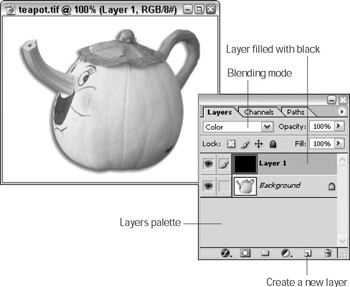
Figure 5-19: Use the Layers palette to create a black layer and select the Color blending mode.Tip If you use the single channel conversion method and your image contains more than one layer, the layers are flattened when you convert to gray- scale. So before you go ahead with the conversion, do all editing that involves layers and also make a backup copy of the layered image.
EAN: 2147483647
Pages: 221