Giving Photoshop the Electronic Breath of Life
Giving Photoshop the Electronic Breath of Life
Before you can use Photoshop, you have to start up — or launch — the program. Here’s how:
-
Start your computer if it isn’t already on.
-
PC users, choose Start→All Programs→Adobe Photoshop CS.
If the Photoshop CS icon is not available on the All Programs menu, take a look at the folder where Photoshop is installed to find the program file (the default location is C:\Program Files\Adobe\Photoshop CS). Double-click the Photoshop program icon to launch Photoshop.
Tip Create a shortcut using the Photoshop program icon and place it on the desktop. That way, you can just double-click the desktop shortcut to launch Photoshop in the future.
Tip If you’re a Windows user and you’re not sure where Photoshop is located on your hard drive, choose Start→Search. On the left side of the Search Results dialog box, click All Files and Folders to search these items. Type Photoshop CS into the text box that appears and then click Search. A list appears with all the folders and files containing the word Photoshop. By default, the Photoshop program should be located in the C:\Program Files\Adobe folder. Locate the program icon and double-click to launch the program.
-
Mac users, locate and activate the Adobe Photoshop CS folder in the Finder.
Use the mouse to move the arrow-shaped cursor over the icon and press the mouse button. Then choose File→pen from the menu bar or press z+O. A window labeled Welcome Screen opens, containing the Adobe Photoshop icon and some other icons. You also can launch Photoshop by using a couple of shortcuts. Either double-click the program icon or select the icon and press z+ . You can drag the icon to the Dock; that way, you can open it in the future with just one click.
Tip If you’re a Mac user and you’re not sure where Photoshop is located on your hard drive, choose File→Find from the menu bar (or press z+F). Then type the word Photoshop and press the Return key. A list appears with all files containing the word Photoshop. By default, the Photoshop program should be located in the Applications folder. Locate the program icon and double-click to launch the program.
After your computer stops making little shicka-shicka noises and your screen settles down, you see the Photoshop Welcome Screen, as shown in Figure 2-1. You can use the Welcome Screen to access Photoshop resources such as tutorials, what’s new in Photoshop CS, and tips and tricks.
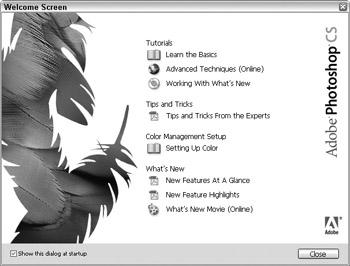
Figure 2-1: The Photoshop Welcome Screen gives access to Photoshop resources. -
Click Close.
-
The Welcome Screen closes and you see the Photoshop program window, as shown in Figure 2-2.
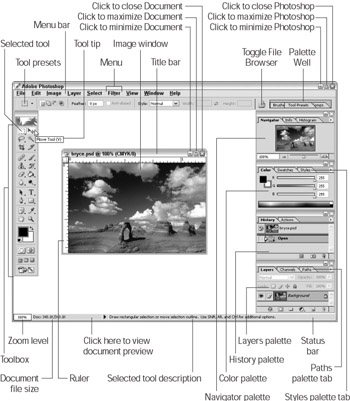
Figure 2-2(Windows): The Photoshop program window opens onto a world of photo manipulation wonder.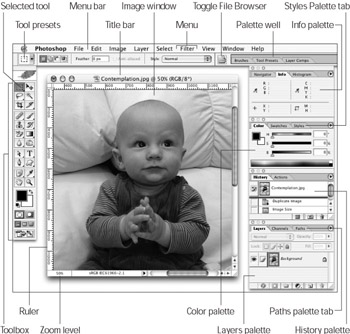
Figure 2-2(Mac): The Photoshop program window opens to reveal a powerful, polished interface.
EAN: 2147483647
Pages: 221