Chapter 4: Masks and Extractions
Overview
Masks are the most accurate selection mechanism available in Photoshop. Nothing against the marquee tools, the lassos, or the Magic Wand, but none of them can account for differences in focus levels. Masks, although blessed with all the benefits of these other selection tools, also address their various deficiencies. They not only can account for different levels of focus, but they also give you absolute control over the look of the edges, and they create selections every bit as natural as the image itself. In fact, a mask is the image itself.
Masks ” unlike the other selection tools ” use pixels to select pixels, and that is the core of their strength. By using masks, you can devote every one of Photoshop's other tools to the task of creating a selection.
Exactly what is a mask? A mask is a selection outline expressed as a grayscale image. The selected areas appear in white, and your deselected areas appear in black. Any shades of gray between these two extremes represent areas selected with an opacity of less than 100 percent.
Take a gander at Figure 4-1. The image to the left shows a selection outline delineated by Photoshop's traditional marching ants , softened with the feather command (Select Feather). These little insects only show you the gross area of the selection. The image on the right shows the same selection expressed as a mask. The selected area is white( unmasked ) and the deselected area is black ( masked ).
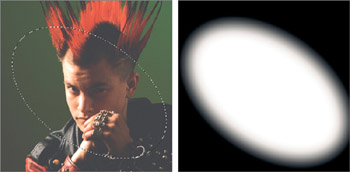
Figure 4-1: The outline of a feathered selection (left) and the physical mask itself (right).
You can't see the feathering effect in the selection outline ” marching ants can't accurately express softened edges ” but in the equivalent mask it's completely visible.
Looking at the mask view on the right in Figure 4-1, you may wonder where the heck the image went. This perceived limitation is actually a plus. One of the strengths of masks is that you can view them independently of the image. You can also view them with the image, as seen in Figure 4-2.
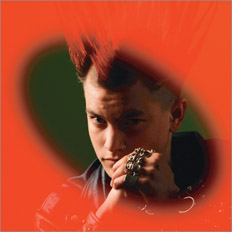
Figure 4-2: In Quick Mask Mode, you see how the mask actually affects the image.
Here, the mask is expressed as a color overlay. By default, Photoshop uses a translucent red, similar to the sheets of rubylith film you see in printing. Areas covered with the rubylith are masked (deselected); areas that appear normal ” without any red tint ” are unmasked (selected). When you return to the standard marching ants mode, any changes you make to your image affect only the unmasked areas.
Because a mask is essentially an independent grayscale image, you can edit the mask using paint and edit tools, filters, color correction options, and almost every other Photoshop function. You can even use the selection tools, including the Marquee, Lasso, and others. With all these features at your disposal, you can't help but create a more accurate selection outline in a shorter amount of time.
EAN: 2147483647
Pages: 95