Logging In and Shutting Down the First Time
| When you boot your SUSE Linux system after running the startup scripts, your Linux kernel will display the login screen (see Figure 3.8). You'll be asked to type the username and the password. Only rarely should you log in as root, and then only for specific purposes. Figure 3.8. Log in here.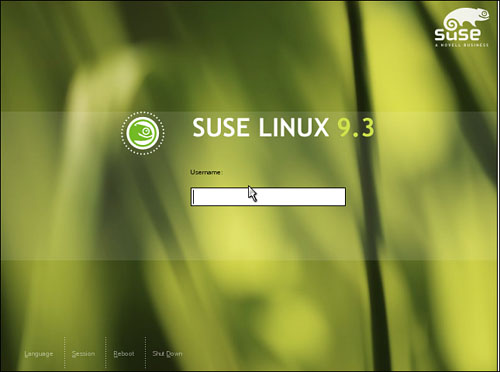 Looking in the lower-left corner of the login screen, you'll see that you have some options in logging in. You can change the language of the display manager by selecting your language from the menu. By clicking the appropriate choice, you can choose to shut down or reboot your computer instead of logging in. The Session menu allows you to change your desktop environment for this session if you have other window managers or desktop environments installed. Although this is probably not the case in your first login, if you like variety in your computing experience, you may want to play with this function later. Tip For the first login, it is always recommended to keep it as simple as possible. Your primary purpose is to make sure that the installation was successful and there are no problems. After you have assured yourself that this is the case, you can get more creative with login choices. When you have entered your username and password, your selected desktop environment loads. This is KDE by default or GNOME by selection. Take a look around; click and right-click to your heart's content. Visit the Novell SUSE website and get comfortable. You should then log out and reboot your system to make sure everything is in proper order. Find the Logout command from the desktop menu and click Restart Computer. That's all there is to it. The computer will shut down and then restart. Welcome to Linux! You have now begun the journey. |
EAN: 2147483647
Pages: 332